Link Potions to Brevo
- Go to “Settings” and click on the “Integration” tab
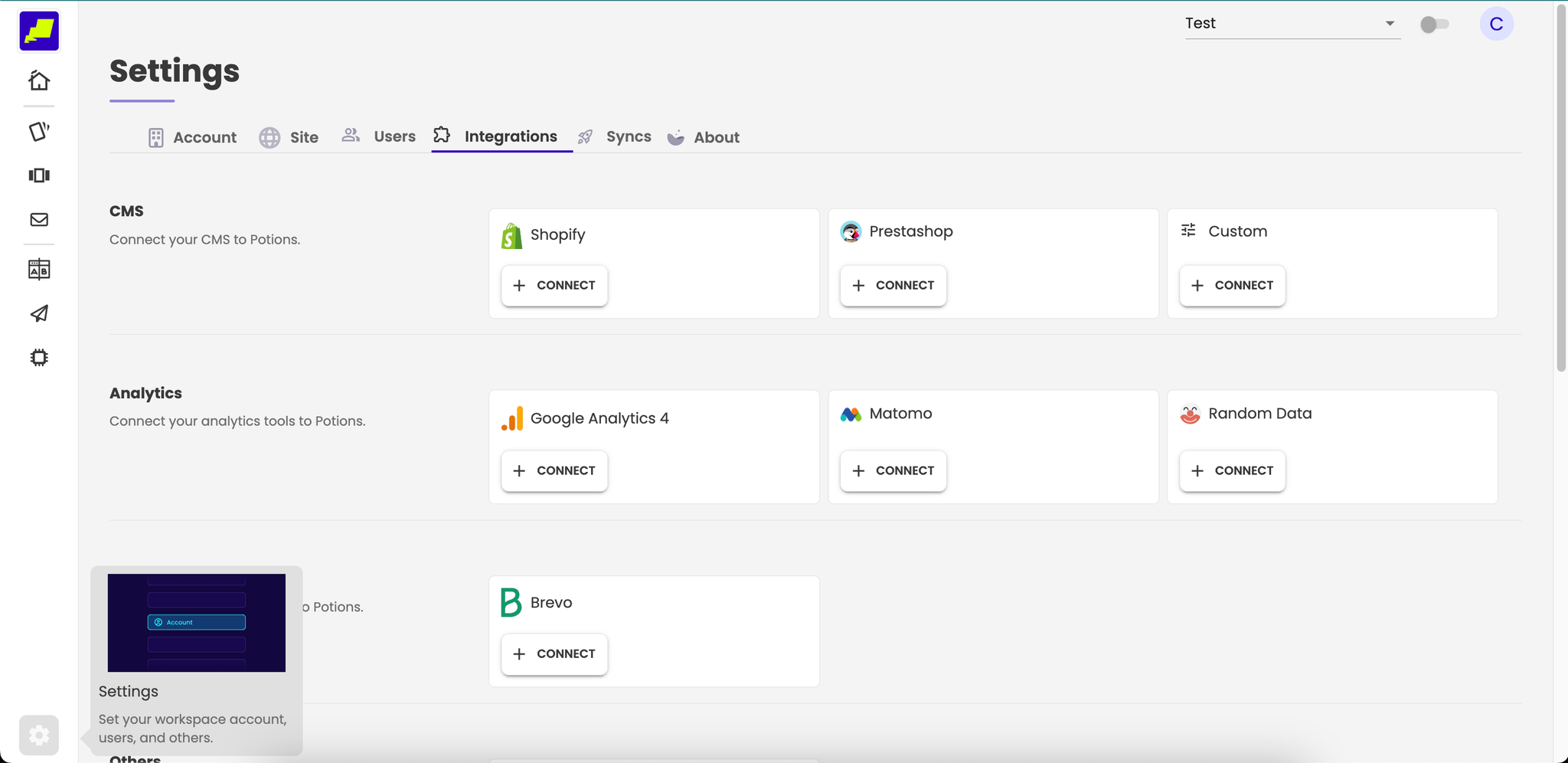
- Click on “Connect” in the Brevo card
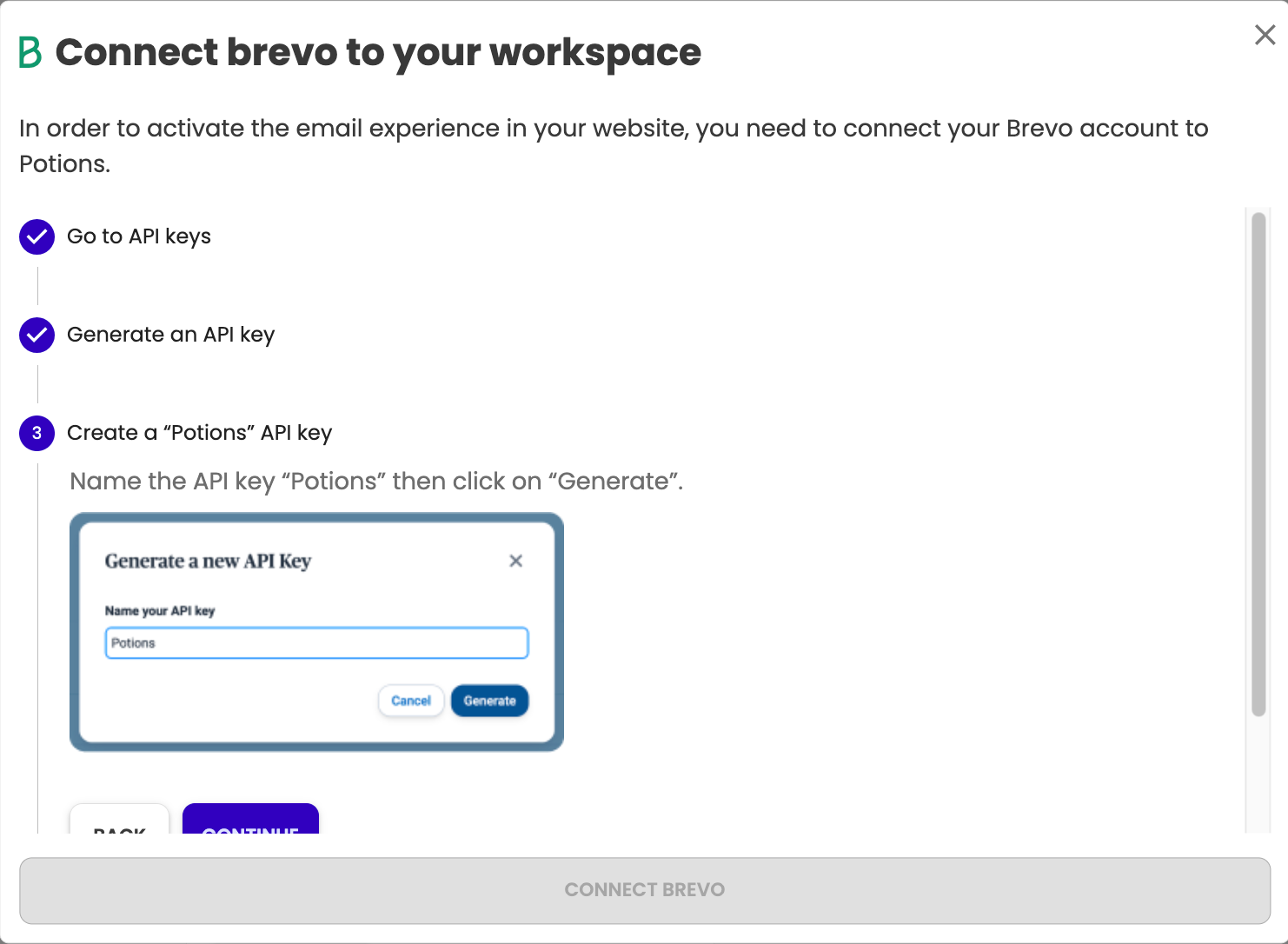
- Follow the tutorial and provides Brevo API key
- Go to https://app.brevo.com/settings/keys/api
- Click on “Generate a new API Key”
- Name the API key “Potions” then click on “Generate”
- Copy the API key and paste it in platform
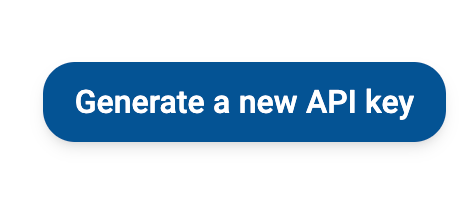
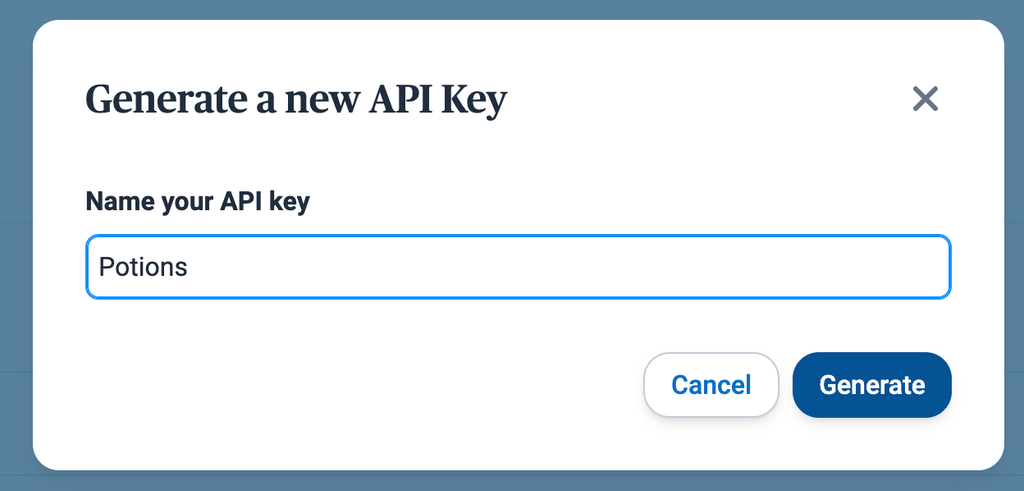
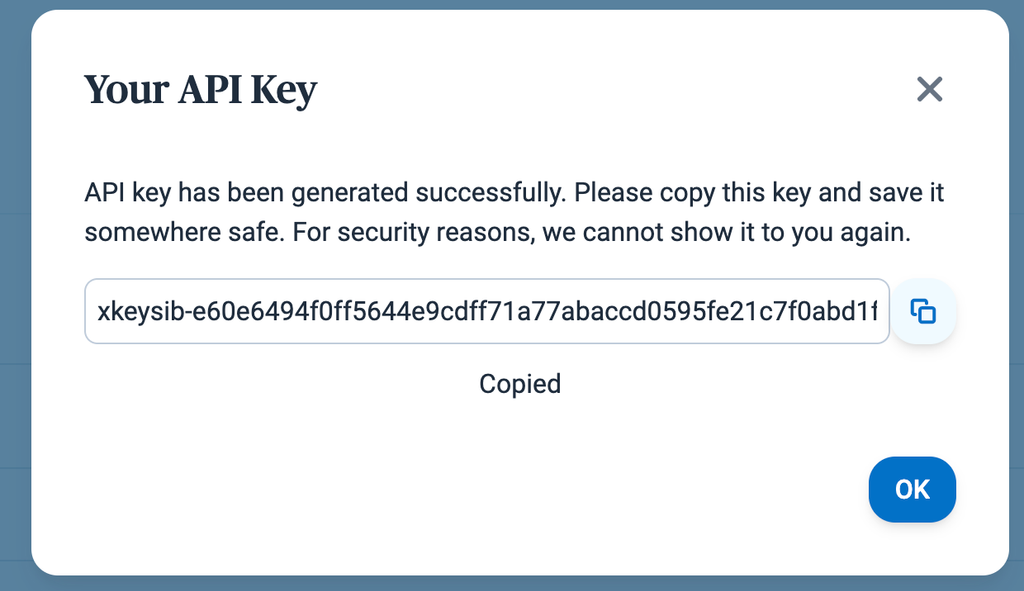
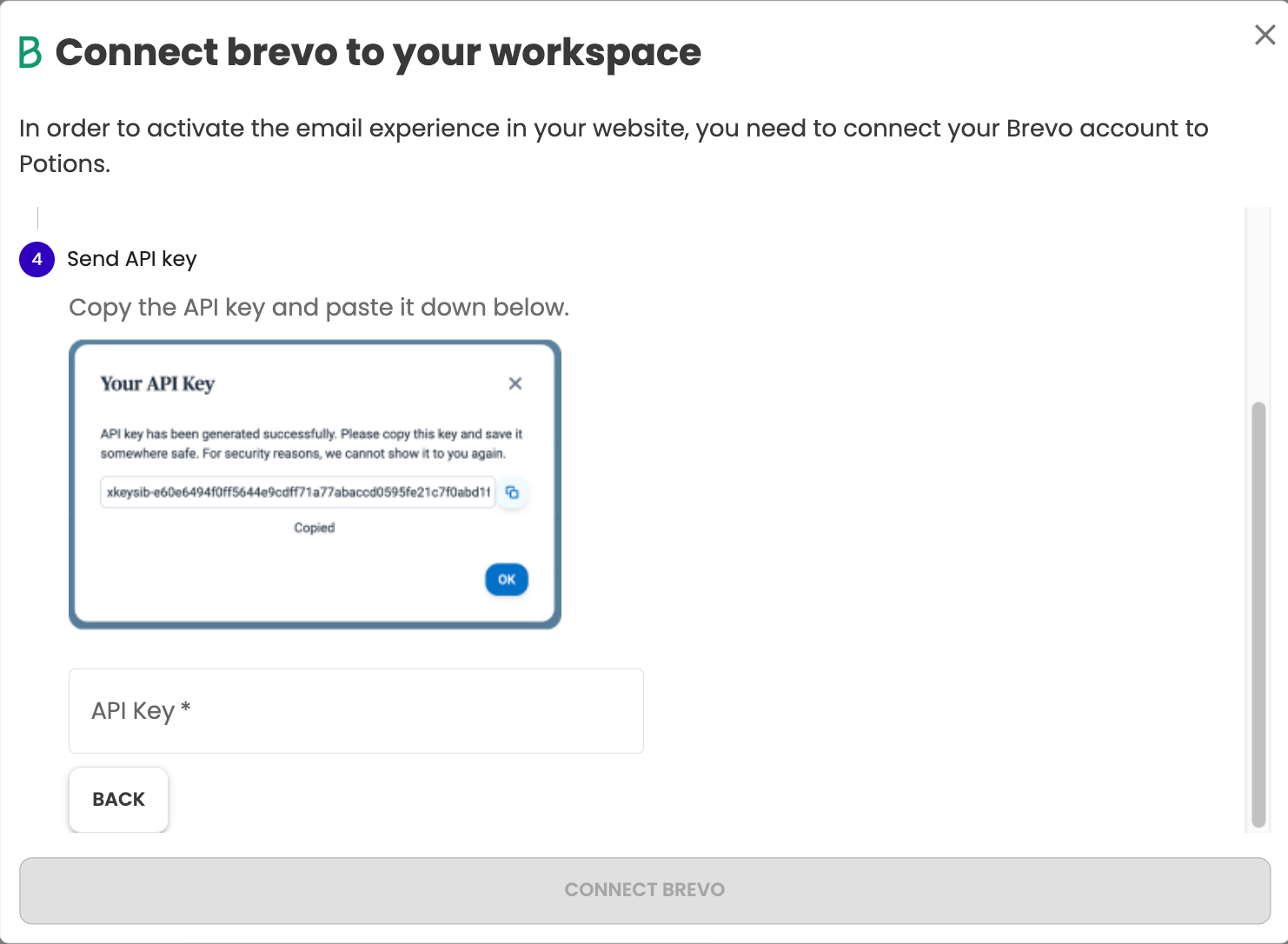
Setup a new Mail Experience in Potions
- Once you linked Potions to Brevo
- In platform, click on “Recommend products in e-mails” in left menu
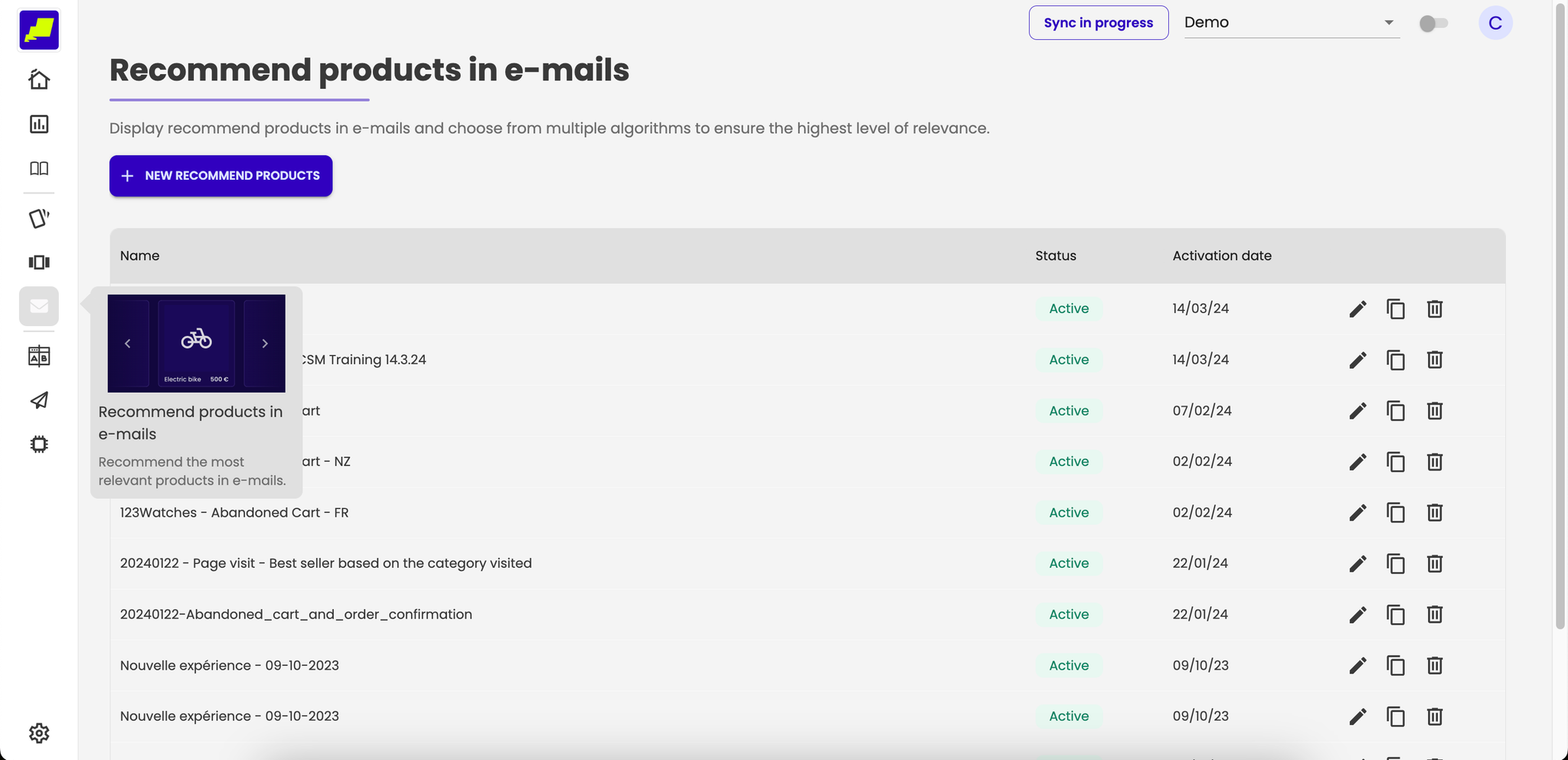
- Click on “new recommend products” button
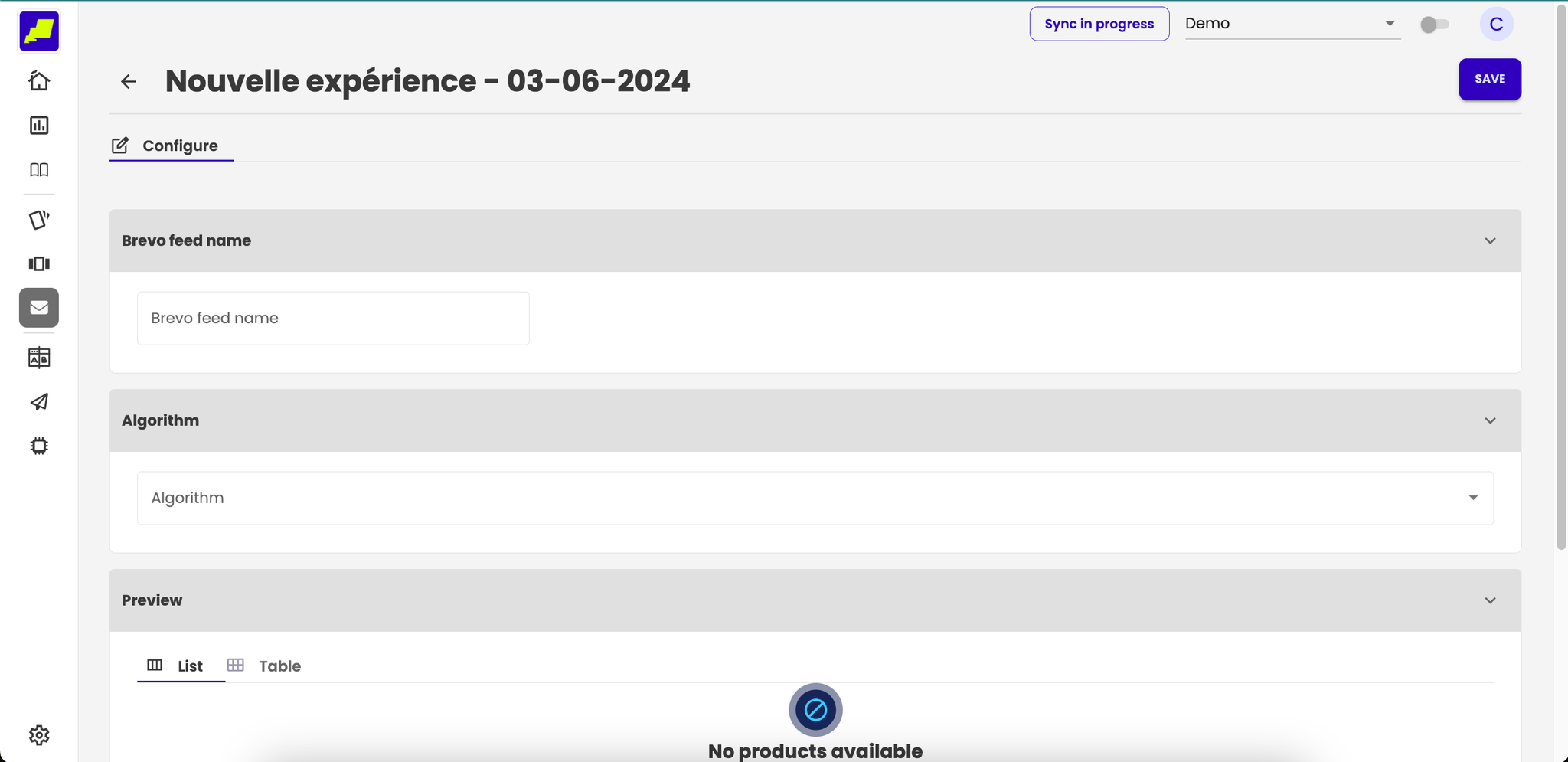
- Configure your new “Email experience” and name it.
- Choose algorithm used for your recommendation.
- In function of algorithm, configure parameters
- Define Brevo contact field to use when calling rule
- Test it directly in platform within the test result block

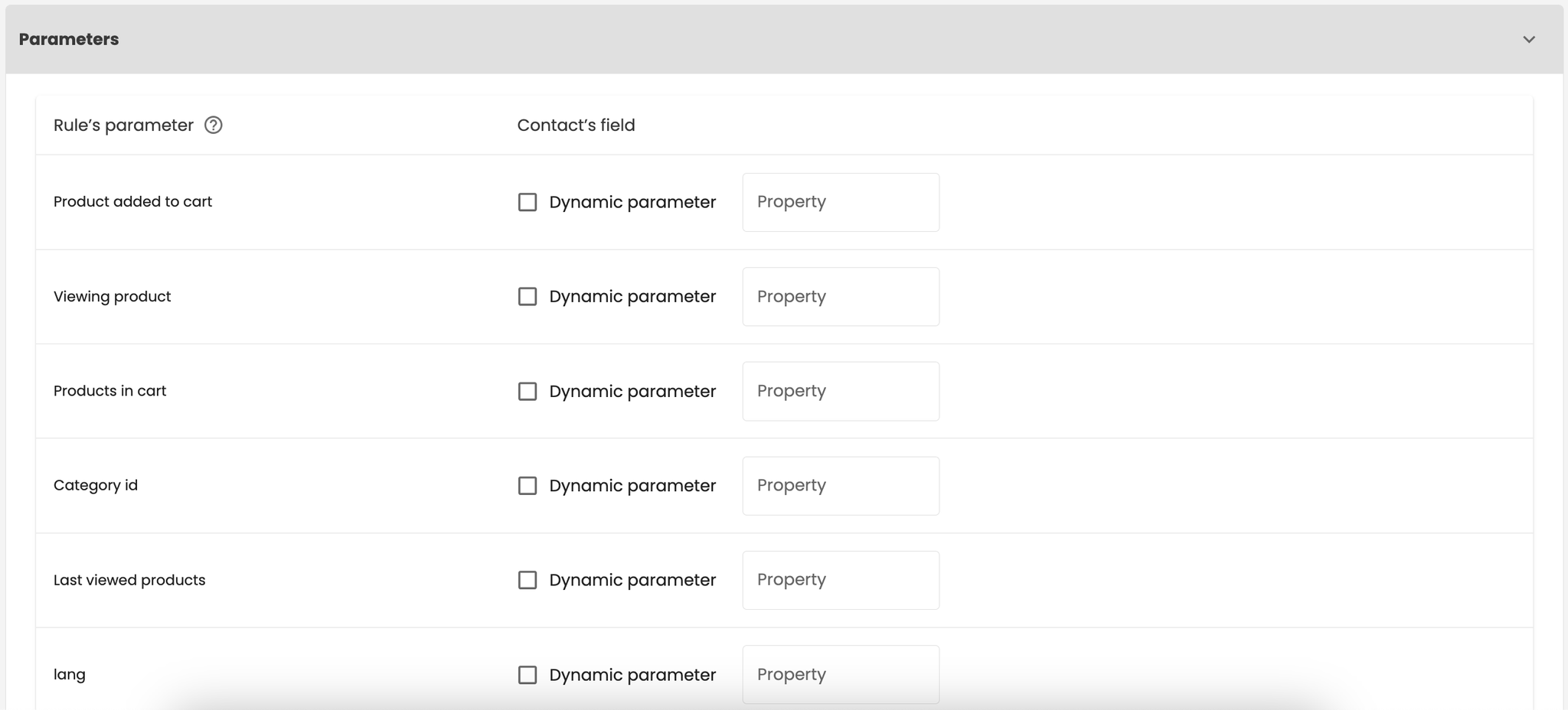

What happens behind the scene when you create a new email experience
Setup a new mail with Potions recommendations
- In Brevo, start a campaign in developer mode
- Add Potions feed in the template
- Create a repeated block, that you repeat for [feedName].products
- Use {{product.img_link}} notation to access any of the fields provided by Potions
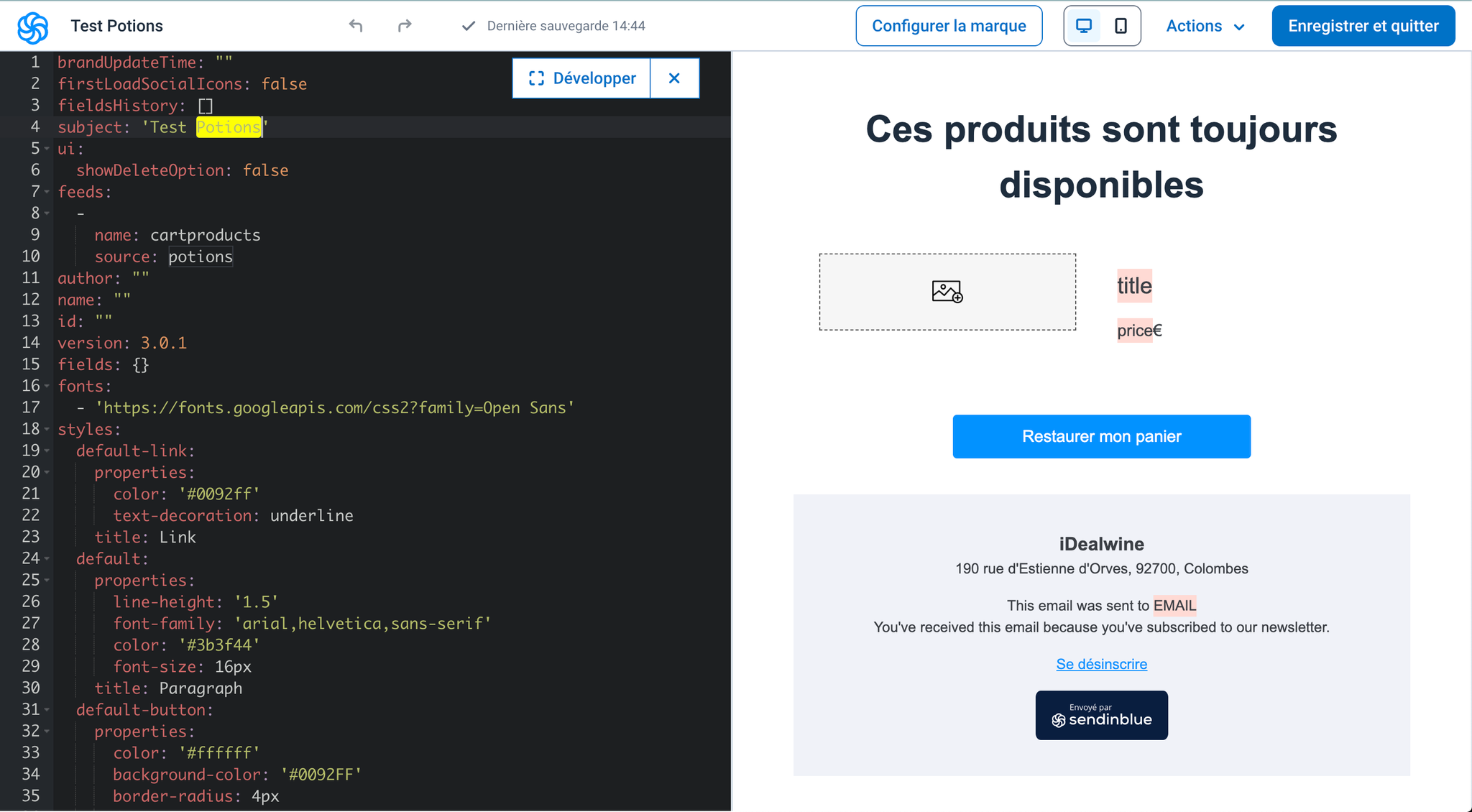
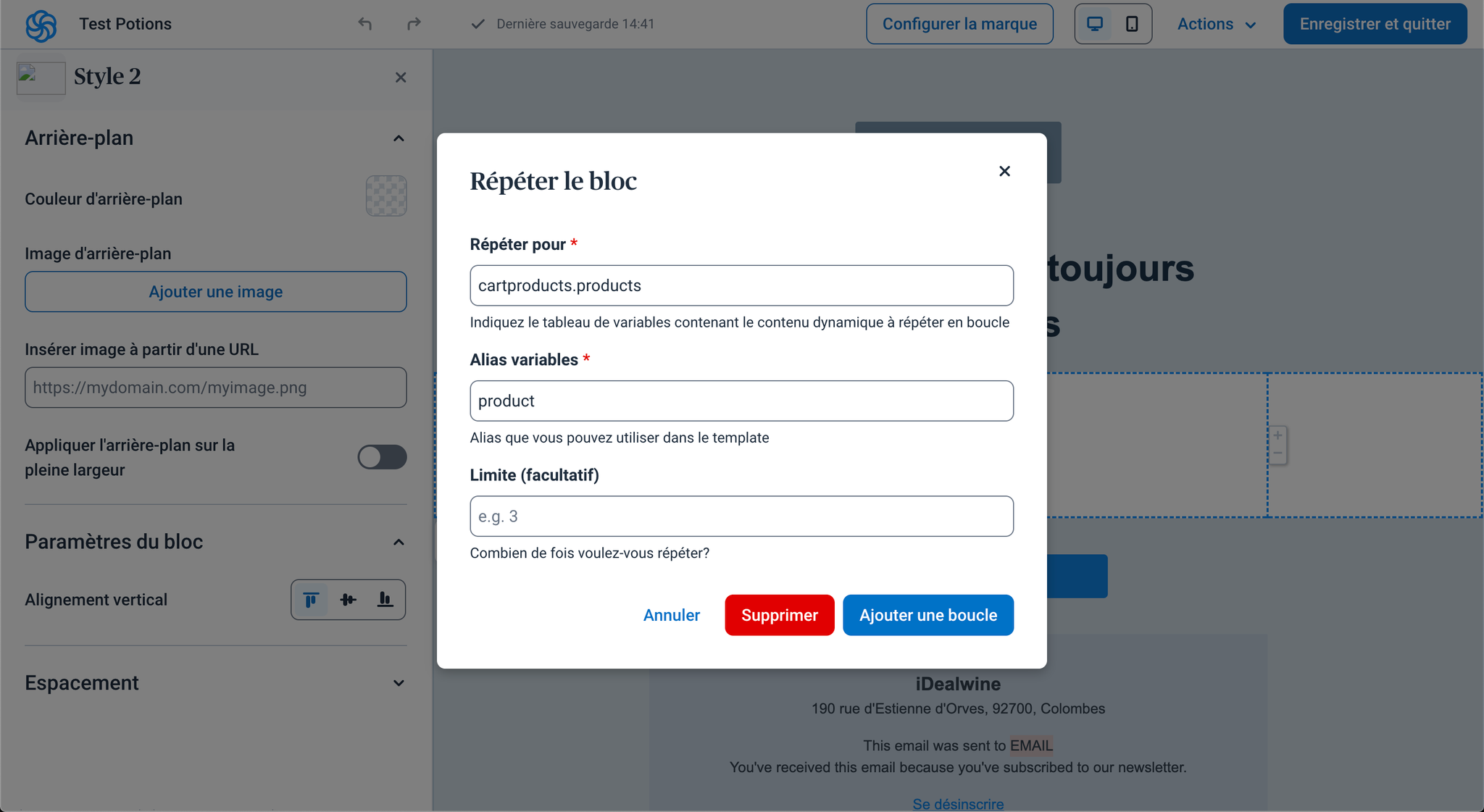
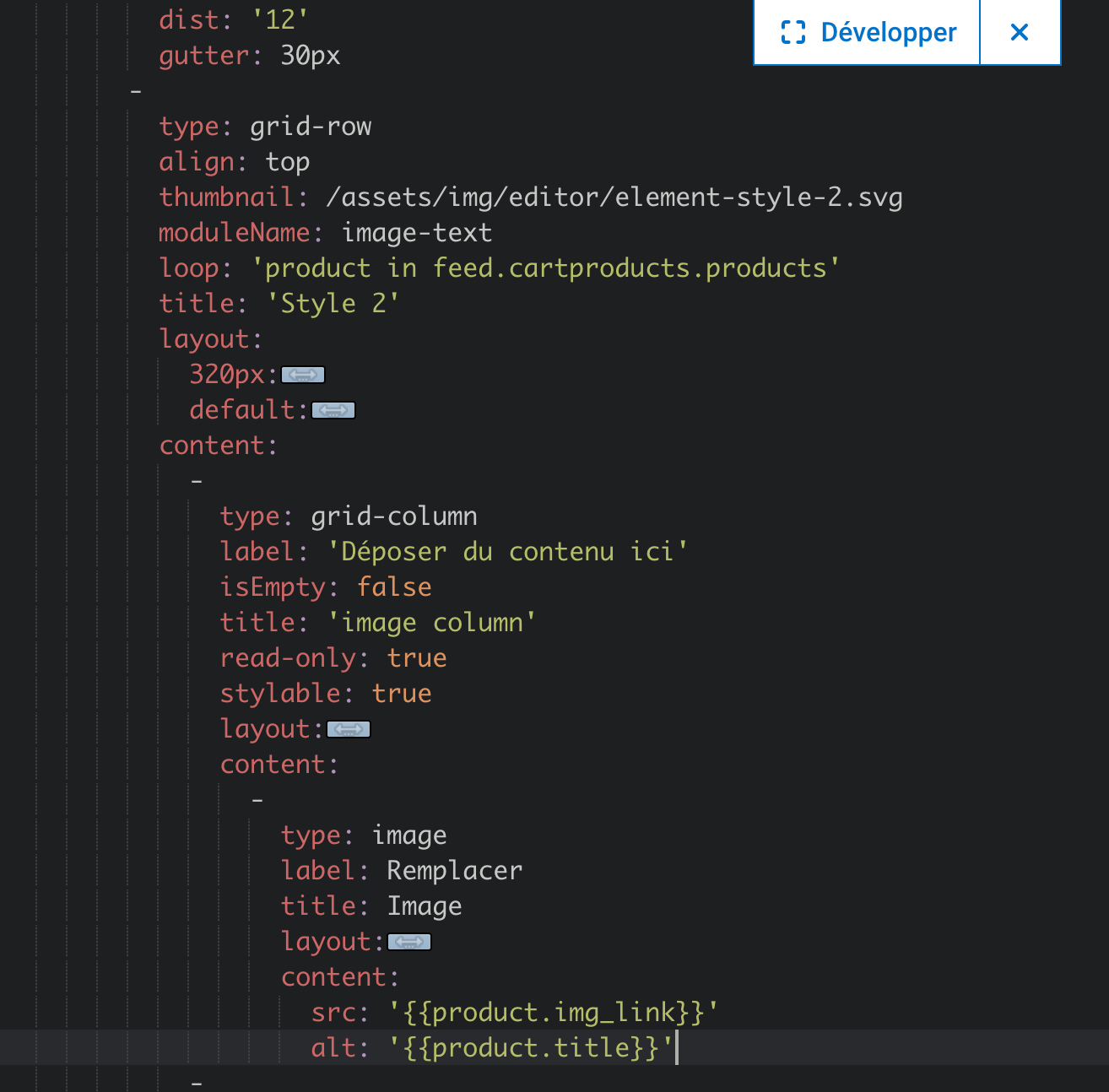
List of generic fields provided by Potions
This list is not exhaustive and additional fields may be available.
Field | Description |
id | Parent id of the product |
title | Name of the product |
img_link | Main image link of the product |
absolute_link | Absolute link to the product page |
price | Price of the product |
stroke_price | Stroke price of the product |
discount_rate | Discount rate of the product |
