Go to algorithms by clicking in “algorithms” menu.
A new interface will soon be available.
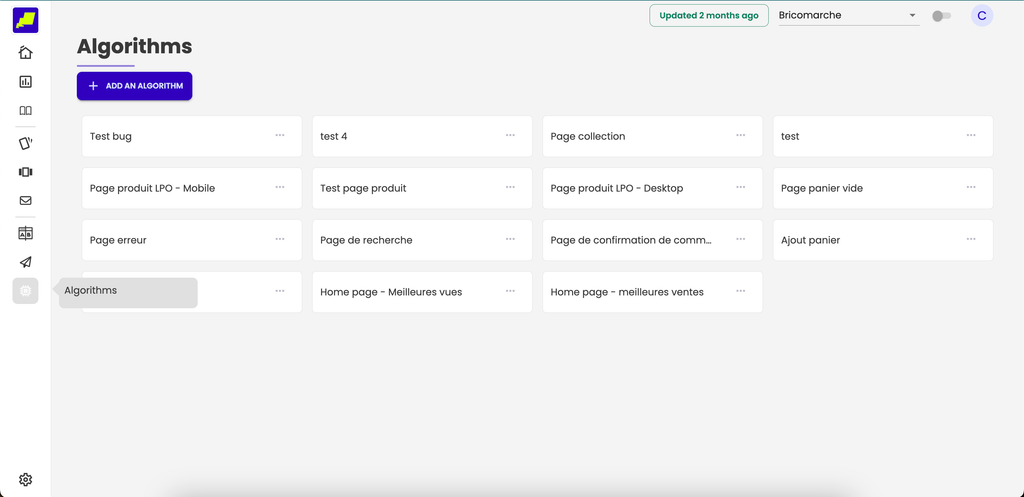
Creating an algorithm
- Click on “add an algorithm” button
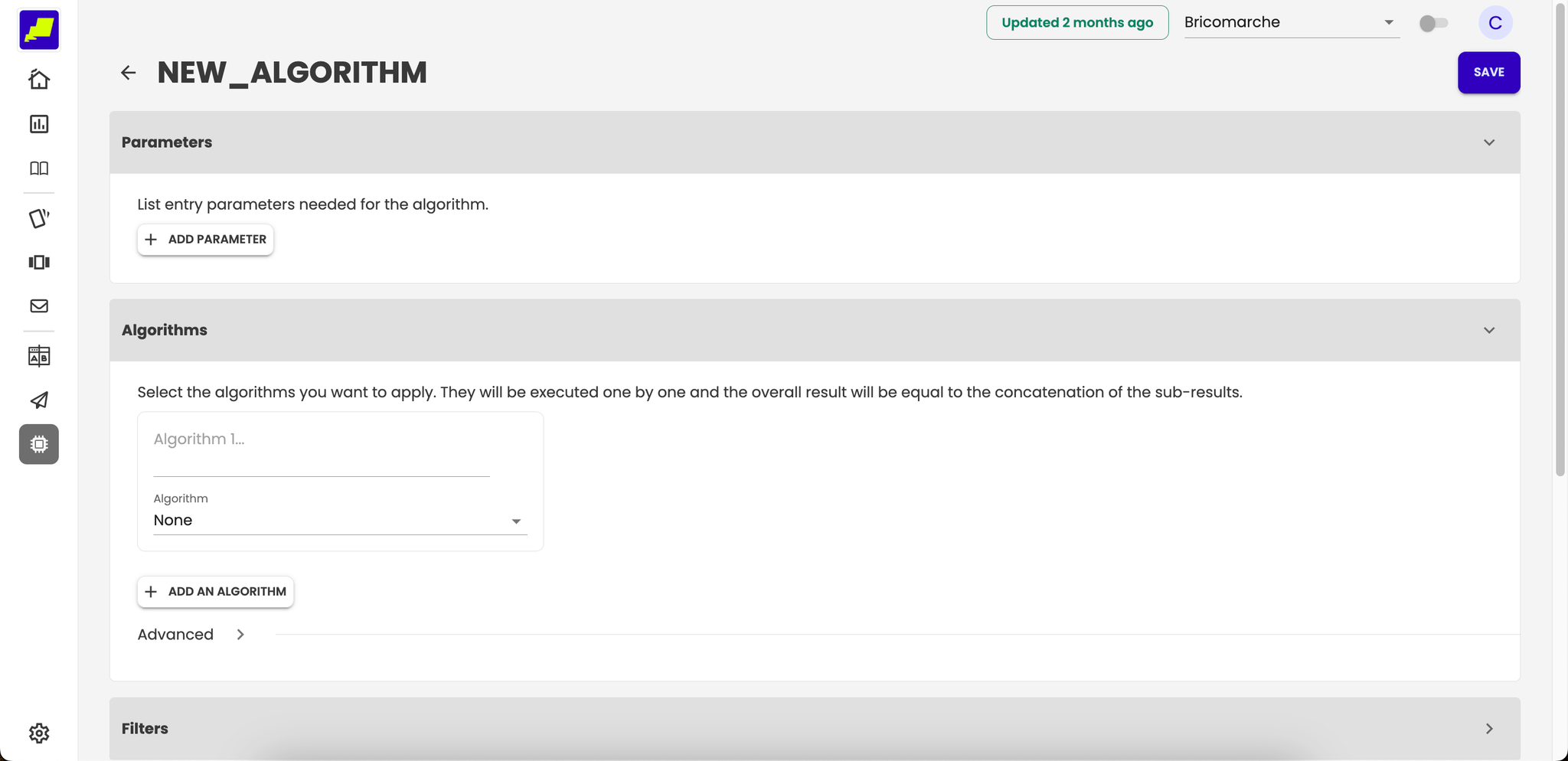
- Change the name of the algorithm in the header
- Configure parameters
Define parameters needed of your algorithm.
If an algorithm is added in sub-algorithms, it parameters added in global parameters and and cannot be deleted.
To add a parameter click on “add parameter” button.

- Configure algorithms
- The maximum number of products returned by this algorithm
- If a product limit has been set, it is possible to mix the product list, so that the algorithm won’t always return the same products in the same order
This section allows you to select the algorithms to apply in order to retrieve the products to display. They are executed in order and the final result is a concatenation of the sub-results.
Indeed, if the first algorithm returns 5 products while we want a final result of 20 products, we will move to algorithm 2 for the 6th product and so on.
It is possible to give a name to each Algorithm.
To add an algorithm, just click on the "+ Add an Algorithm" button.
Finally, for each algorithm, we can configure additional parameters:
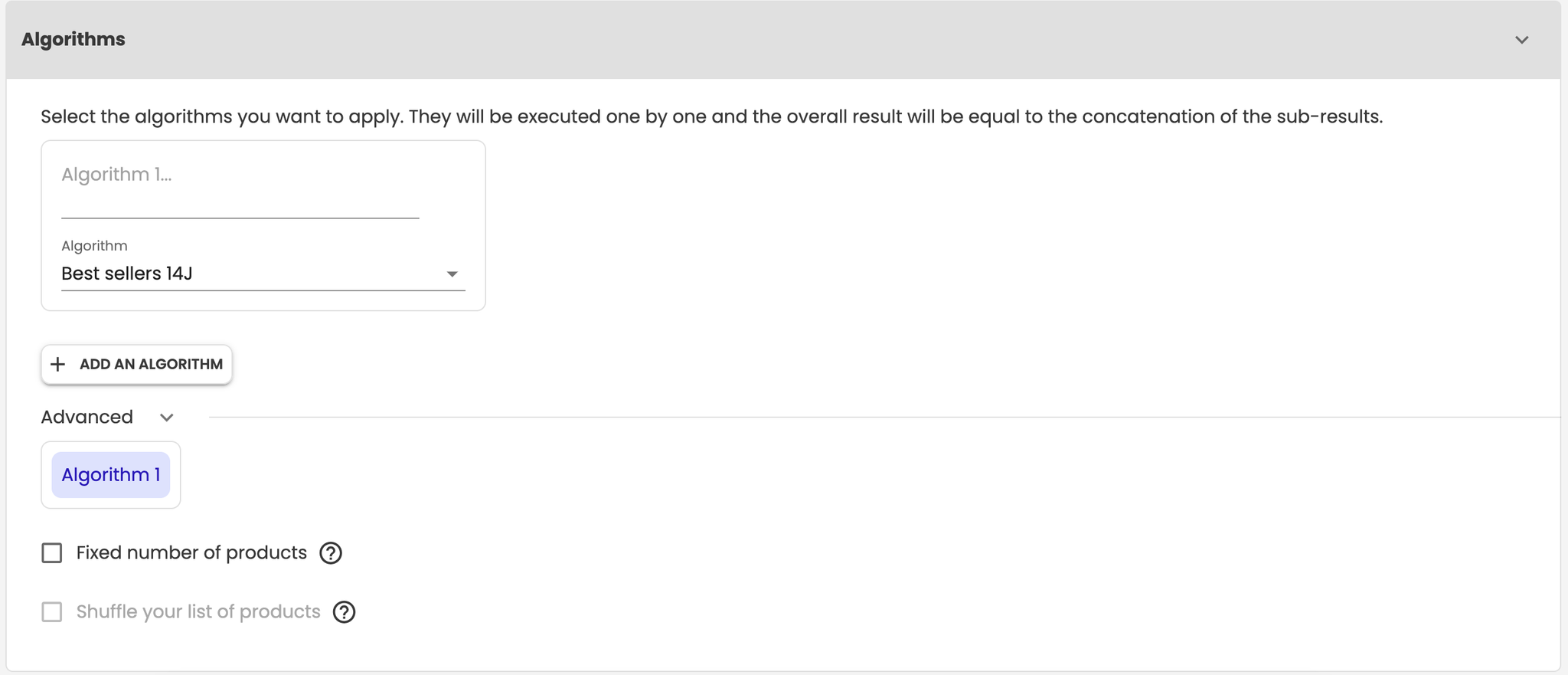
- Configure filters
This section allows you to filter the results returned by the algorithm.
We can apply filters to all algorithms, or algorithm by algorithm, thanks to the different tabs:
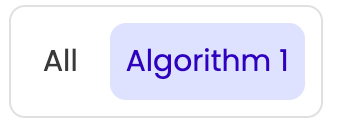
To add a new filter, click on the "+ Add a filter" button and choose the logical condition between the two (AND or OR). It is also possible to add an "OR" condition in the filter using the "+ or" button.
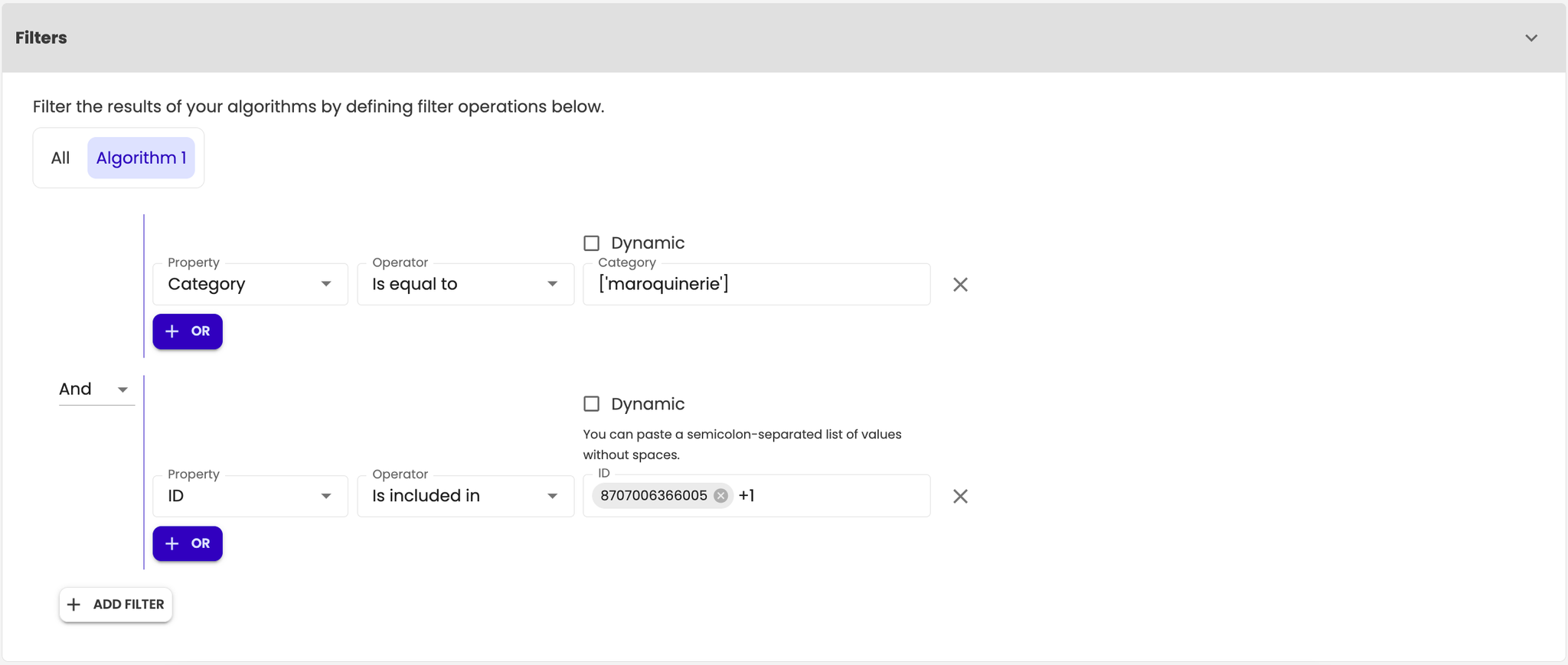
- Highlight products
In this section, you can add products that will be at the forefront of the final result. These products may not be returned by the algorithms.
Even if the highlighted product is not returned by the algorithm, it will only be displayed once.
The highlighted products are configured by algorithm.
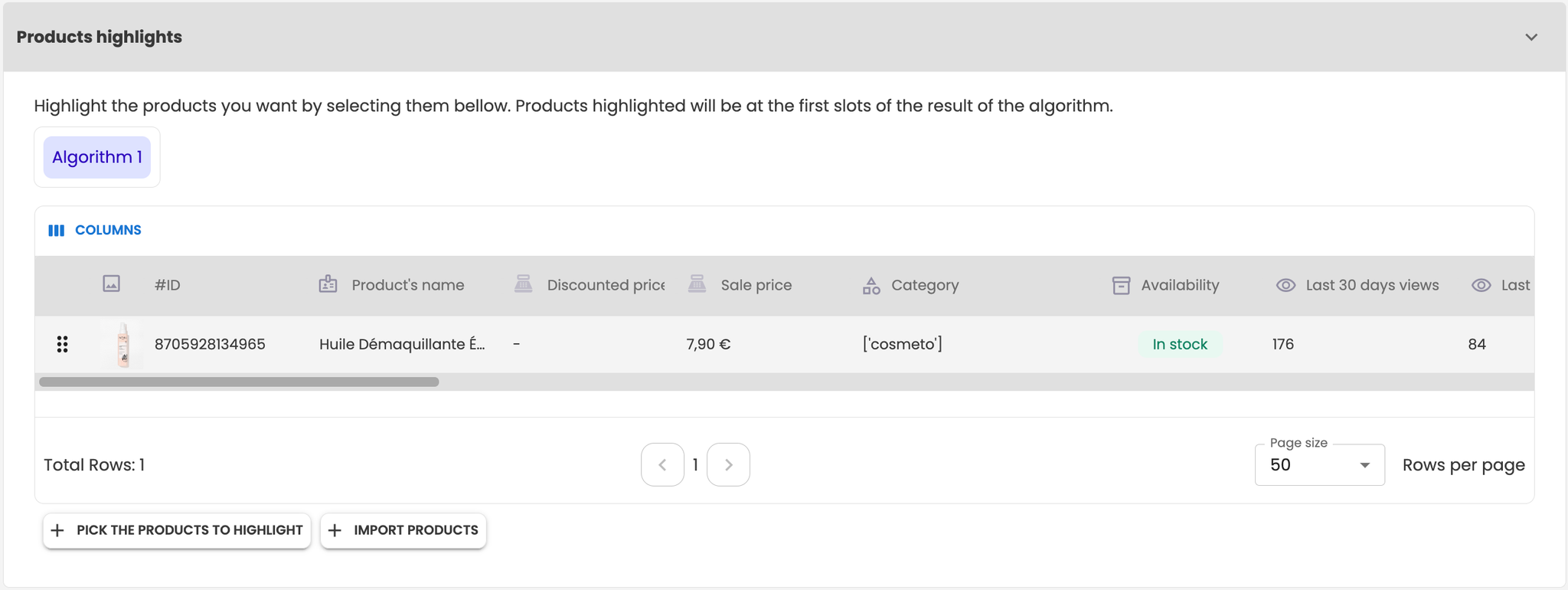
To add a product to highlight, click on the "+ Pick the products to promote" button. It open a menu with all products.
You can search and filters products, add one or many products, or remove one.
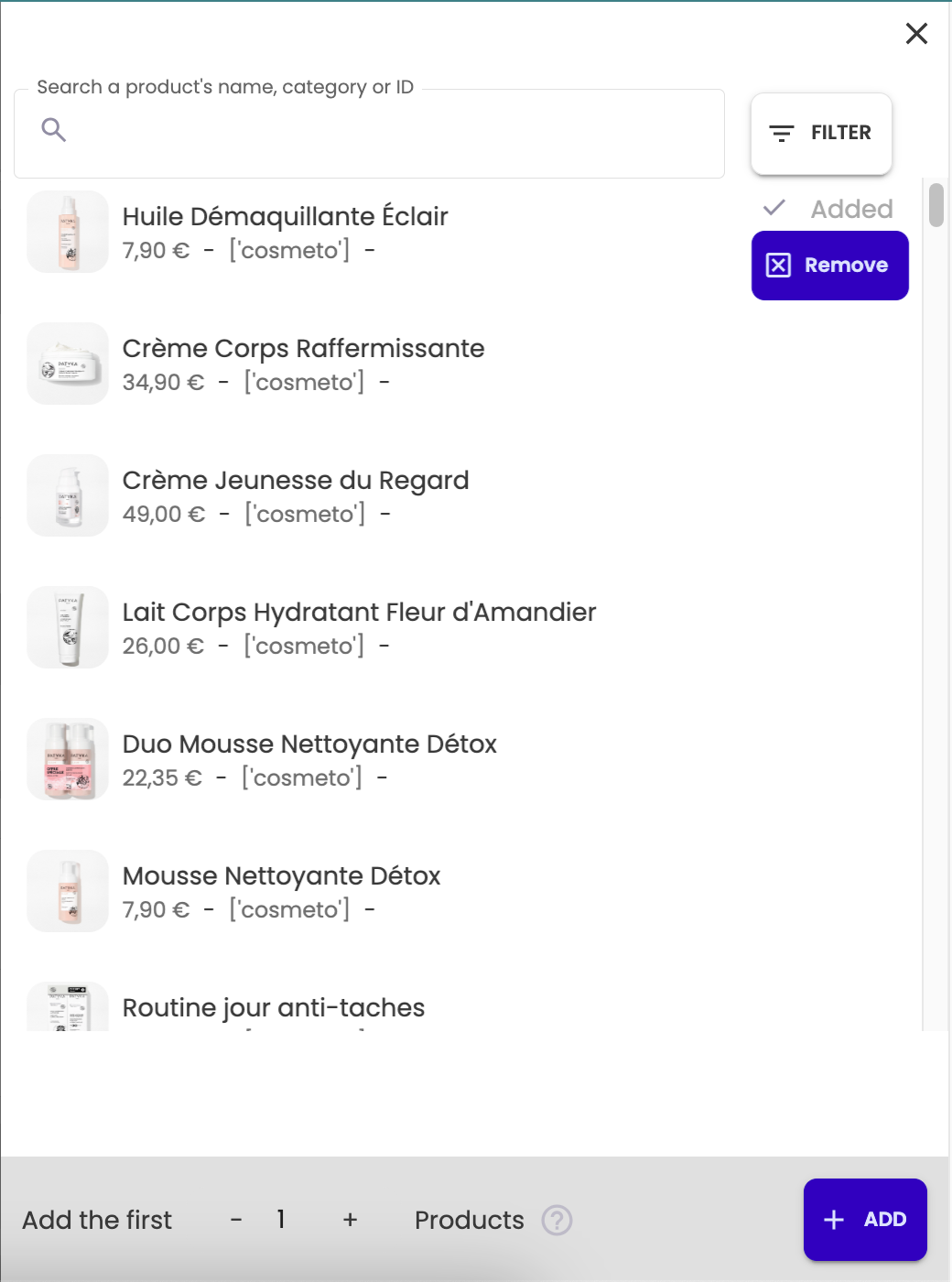
It is also possible to add catalog products with the "import products" button.
You will need to write a list of product identifiers from the Catalog, separated with a defined character. If a product does not exist in the catalog, an error message is written and no product is selected.
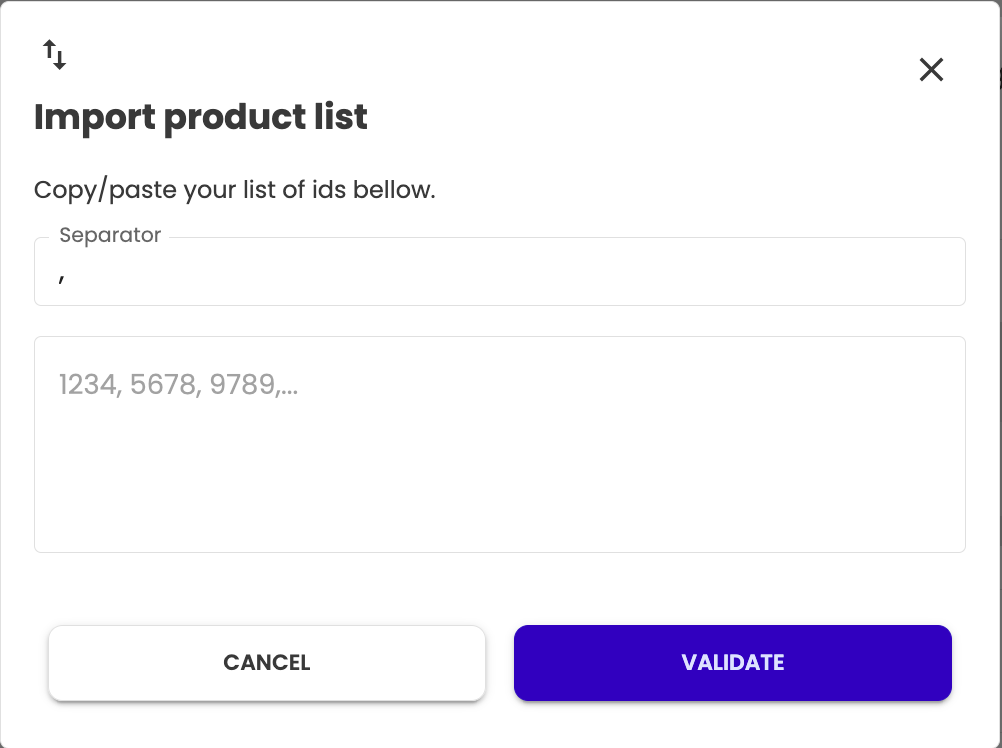
- Configure exceptions
- Clause: condition that must be verified for the result to be applied
- Algorithm
- Filters
- Shuffle
- Promoted products
In this section you can add conditions. When a conditional clause is verified, the result of this condition replaces the default result.
Conditions are applied by algorithm.
A condition is set up as follows:
To add a new condition, you must click on the "+ Add a condition" button
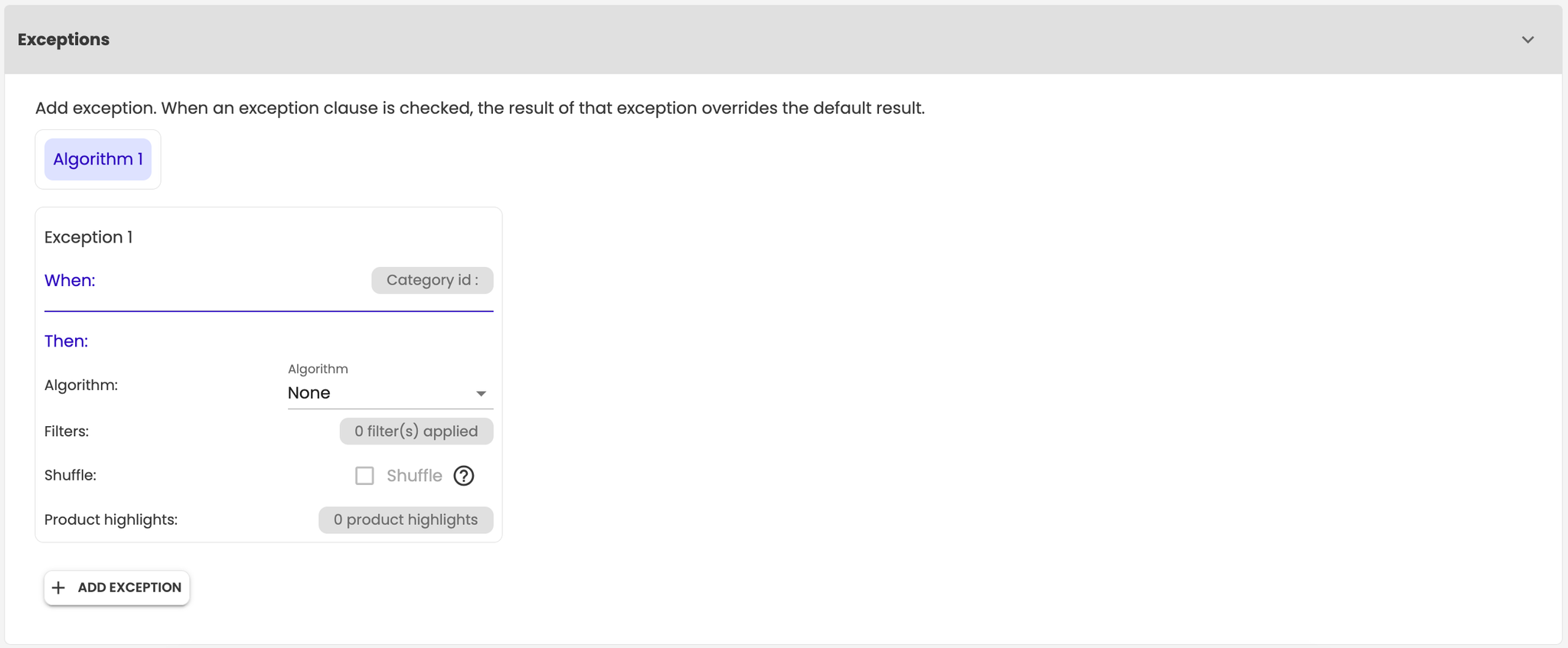
- Configure options
- Exclude products added to the cart so as not to have a product already in the cart in the recommendations
- Exclude the viewed product so as not to display it in the recommendation experiences
- A fixed number of products for the final result
Depending on the selected page, there will be more or less options:

- Can get a preview base of chosen parameters in the header, by clicking on “preview” button

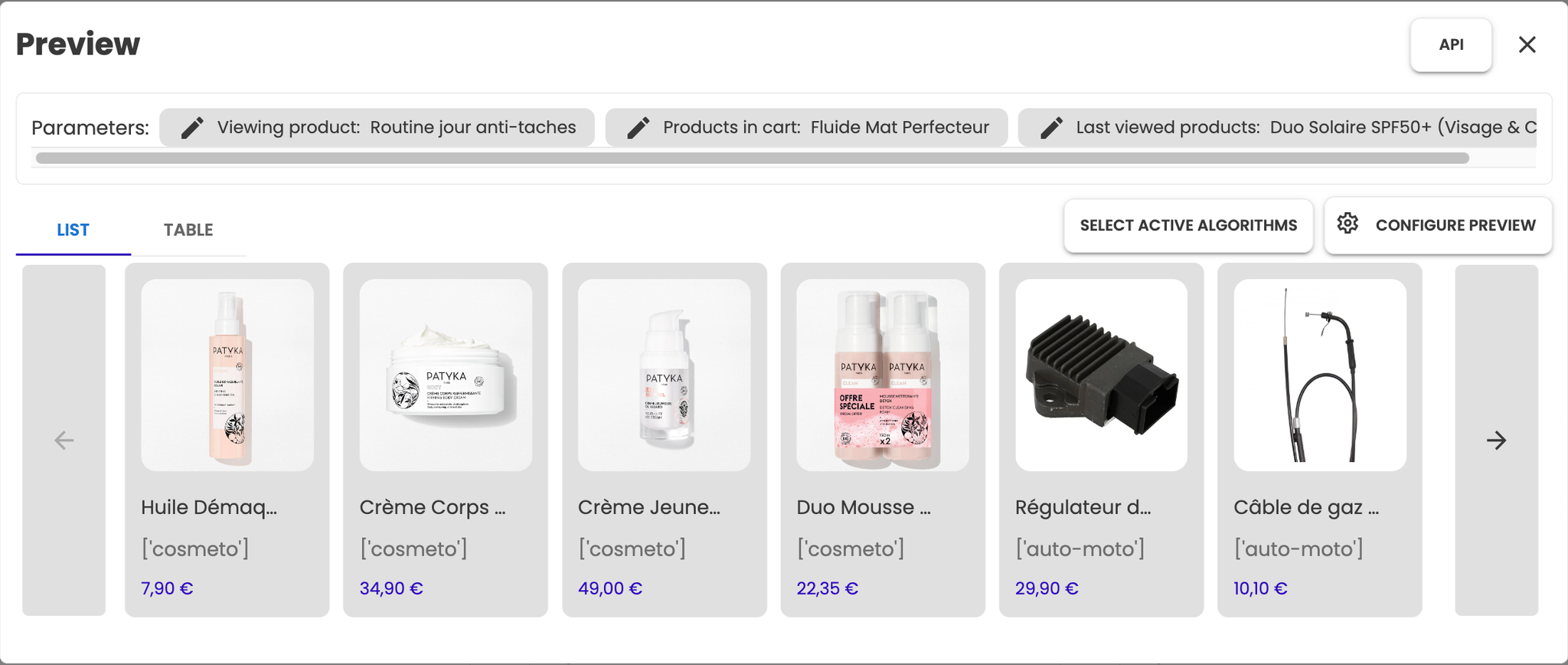
- Click on “save” button to save your algorithm
Understanding Algorithms
ABTasty Recommendations are composed of default algorithms that are trained on data pulled from your integrations (analytics, catalog, CMS…).
When showing a recommendation banner on a website, the code of the website calls ABTasty Recos servers with input parameters (such as the item displayed on page, the items viewed by the visitor…) to retrieve the relevant list of items in the given context.
This call applies the algorithm contained in the recommendation with the provided inputs.
For instance, you might create a recommendation (recoID X24) banner that shows similar items on a product page (TSHIRT1) filtered on the items the visitor already saw (TSHIRT24, TSHIRT49).
The code of the page will then call the Recos server with the following inputs :
Data used to train AlgorithmsDefault algorithmsMost popular recommendation filters- reco = X24
- viewing_item = TSHIRT1 (the SKU of the product currently seen)
- viewed_items = [TSHIRT24, TSHIRT49] (the SKUs of the products seen previously)
The server will fetch the configuration of the reco X24 and call the algorttihm contained in it, “Similar items” to the TSHIRT1 product, it will then filter the results of this algorithm to substract TSHIRT24, TSHIRT49
