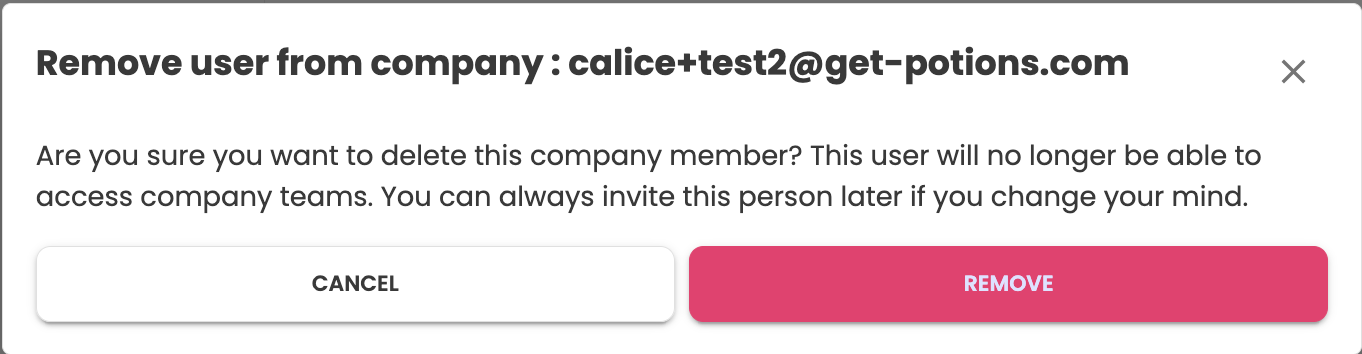Invite users
To invite a user to your team, you need to have admin rights on your team and follow the steps :
- Go to users tab in the settings menu
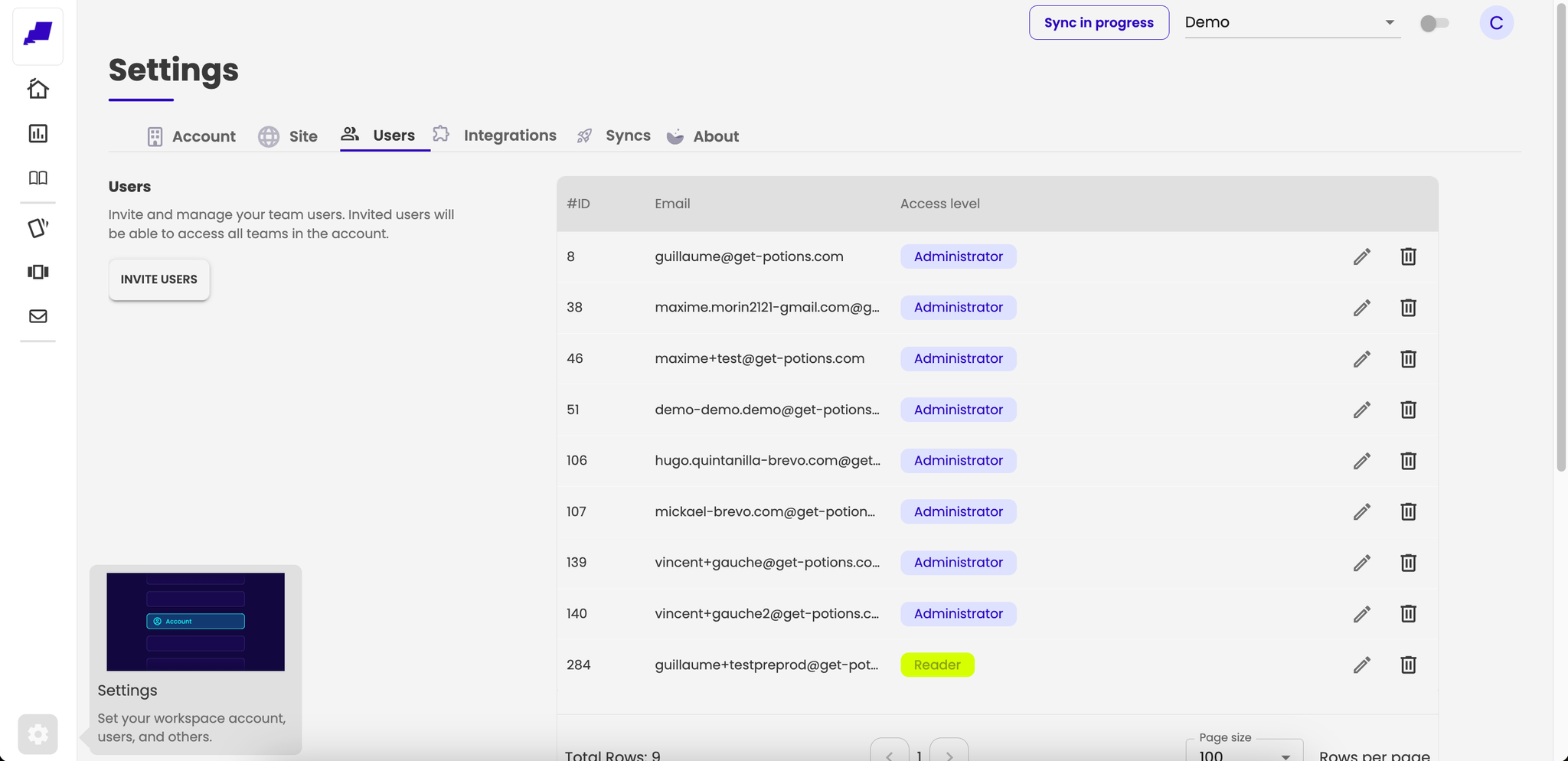
- Click on the “invite users” button in users section
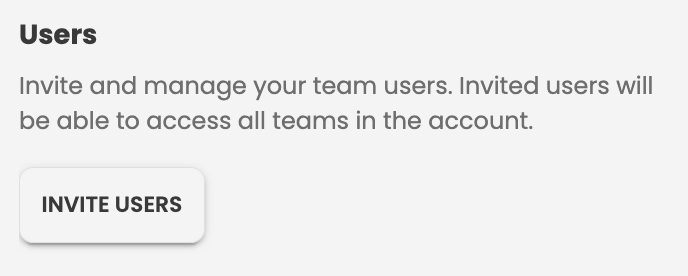
- Enter the address mail of the user and choose the role in your company. Then, click to “invite” button
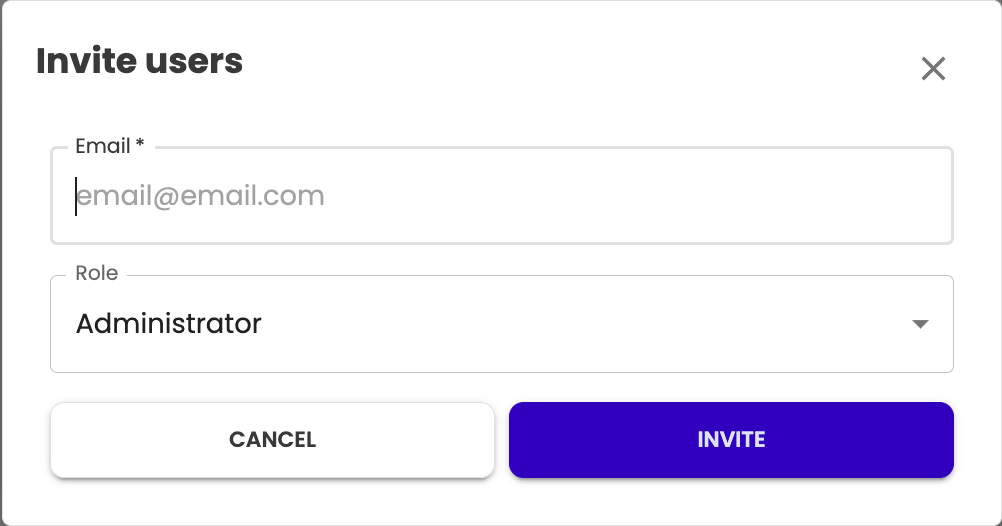
- Your invitation is in pending invitations, in users tab
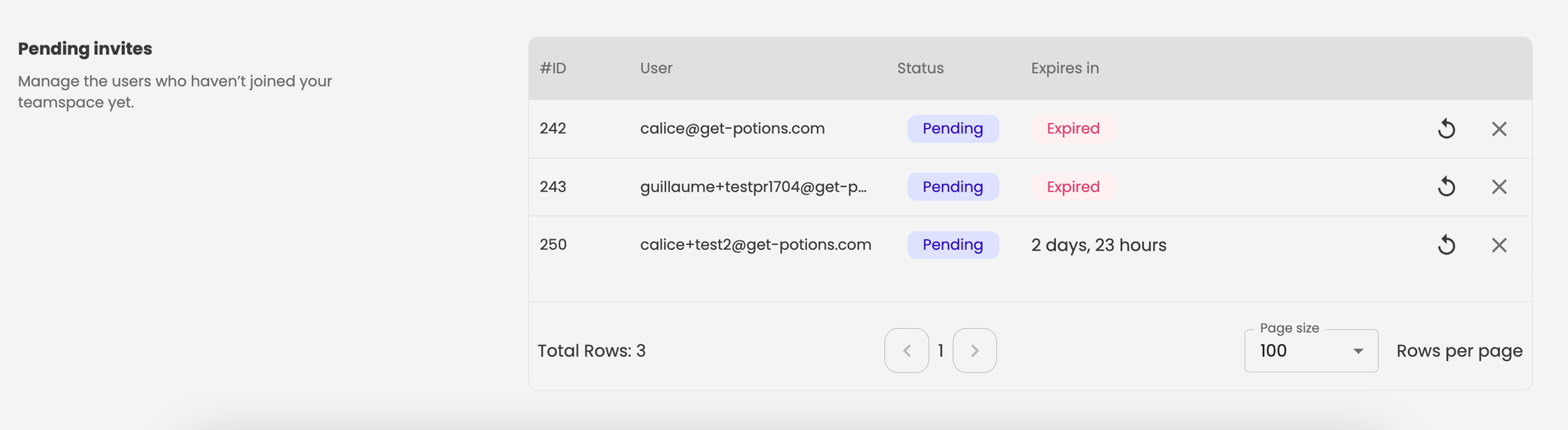
- The user receive a mail of Potions Merch (operations@get-potions.com) to join the team. The invitation is available for 72 hours.
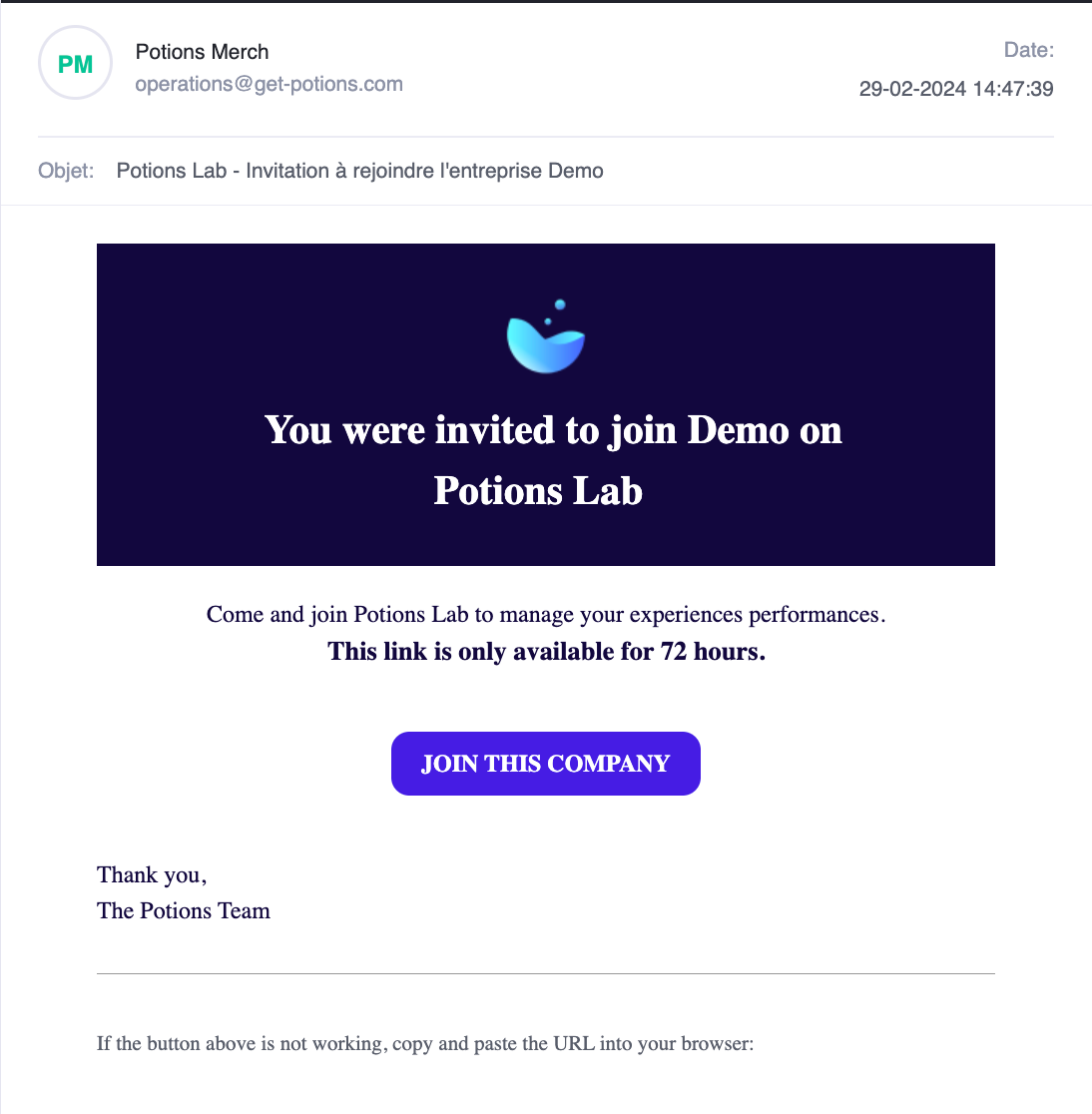
- The user click on the mail button and if he hasn’t an account he must sign up on the plateform
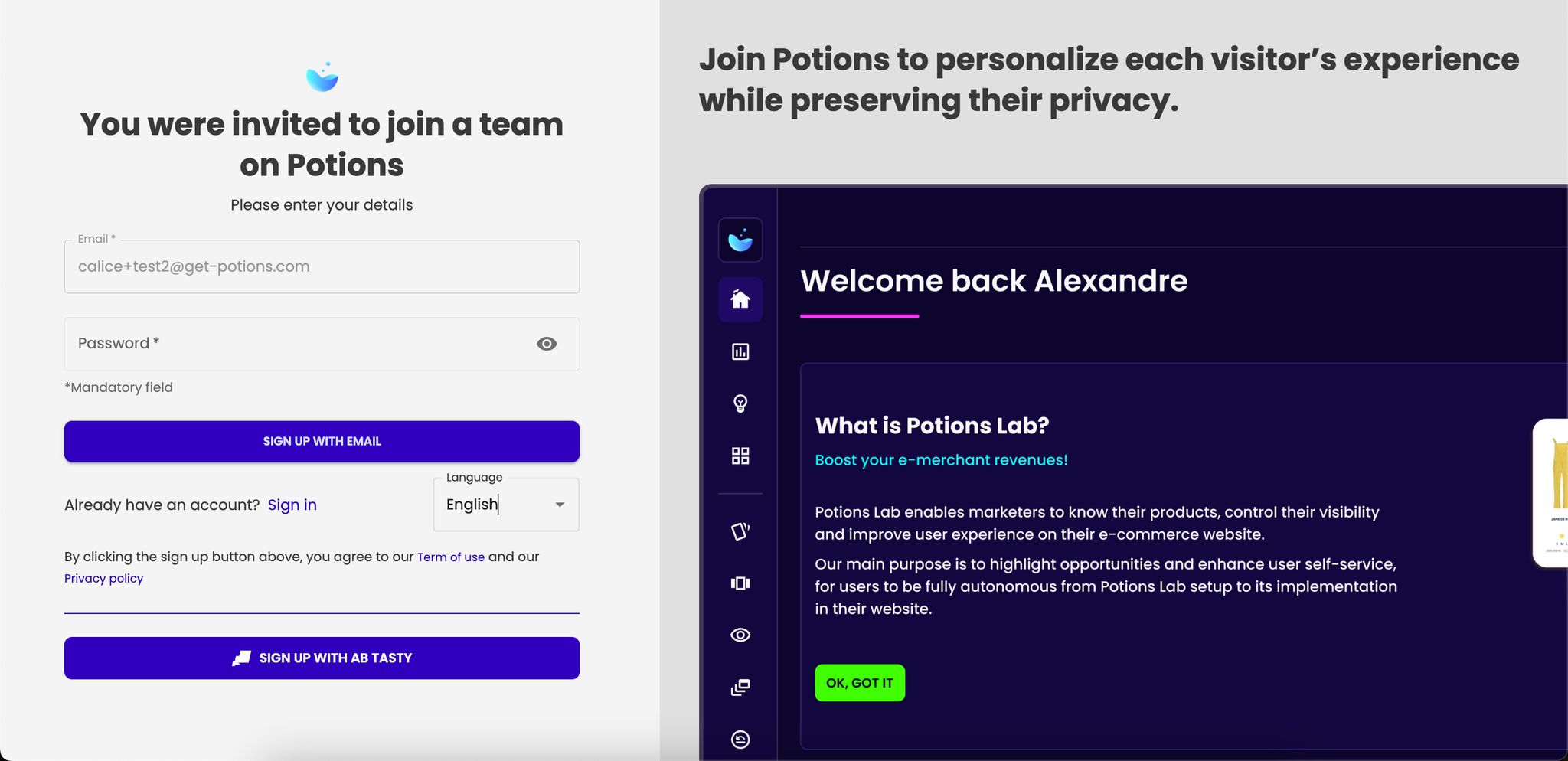
Edit role
- Go to users tab in Settings, at the bottom of the Menu.
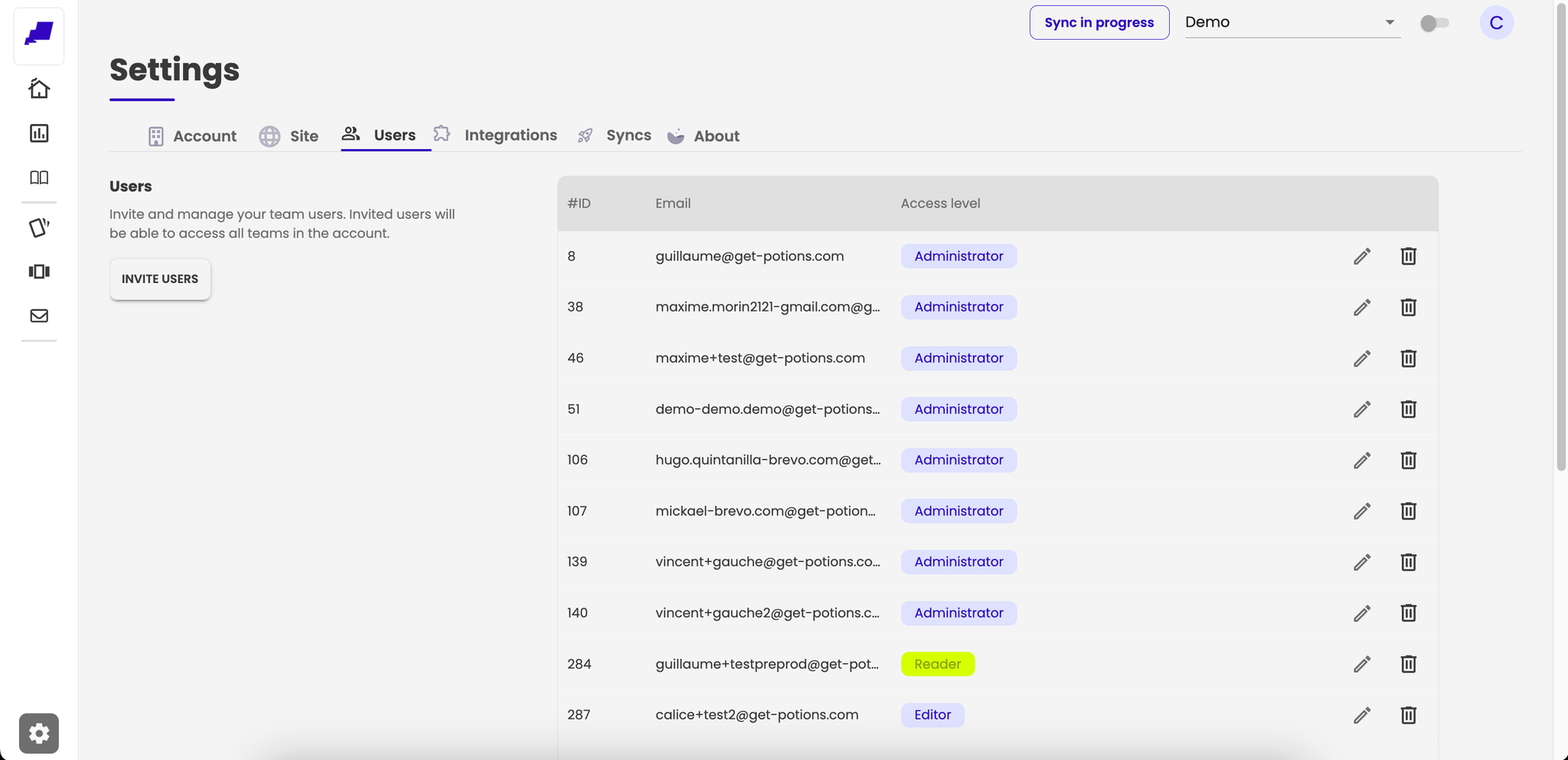
- Click on the line of the user for whom you wish to edit the role, or on the edit icon.

- Select the role that you want to applied to user and click on “save” button
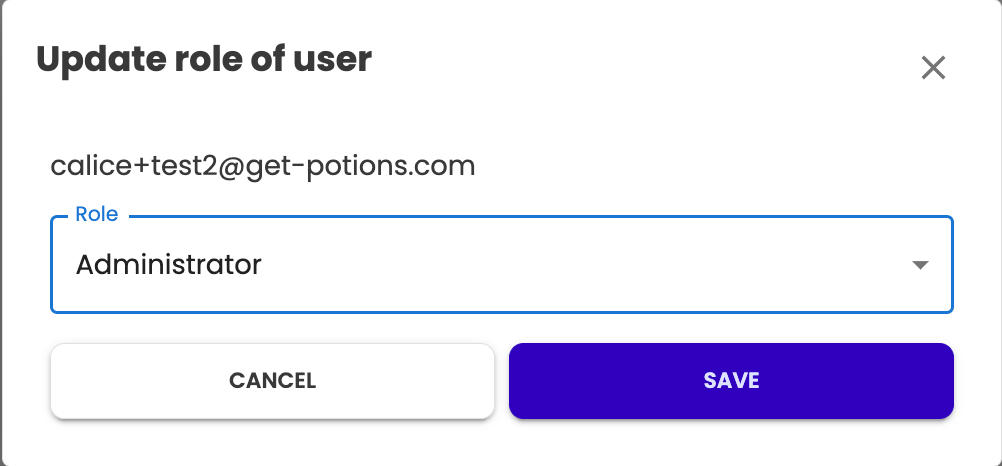
- His role was updated
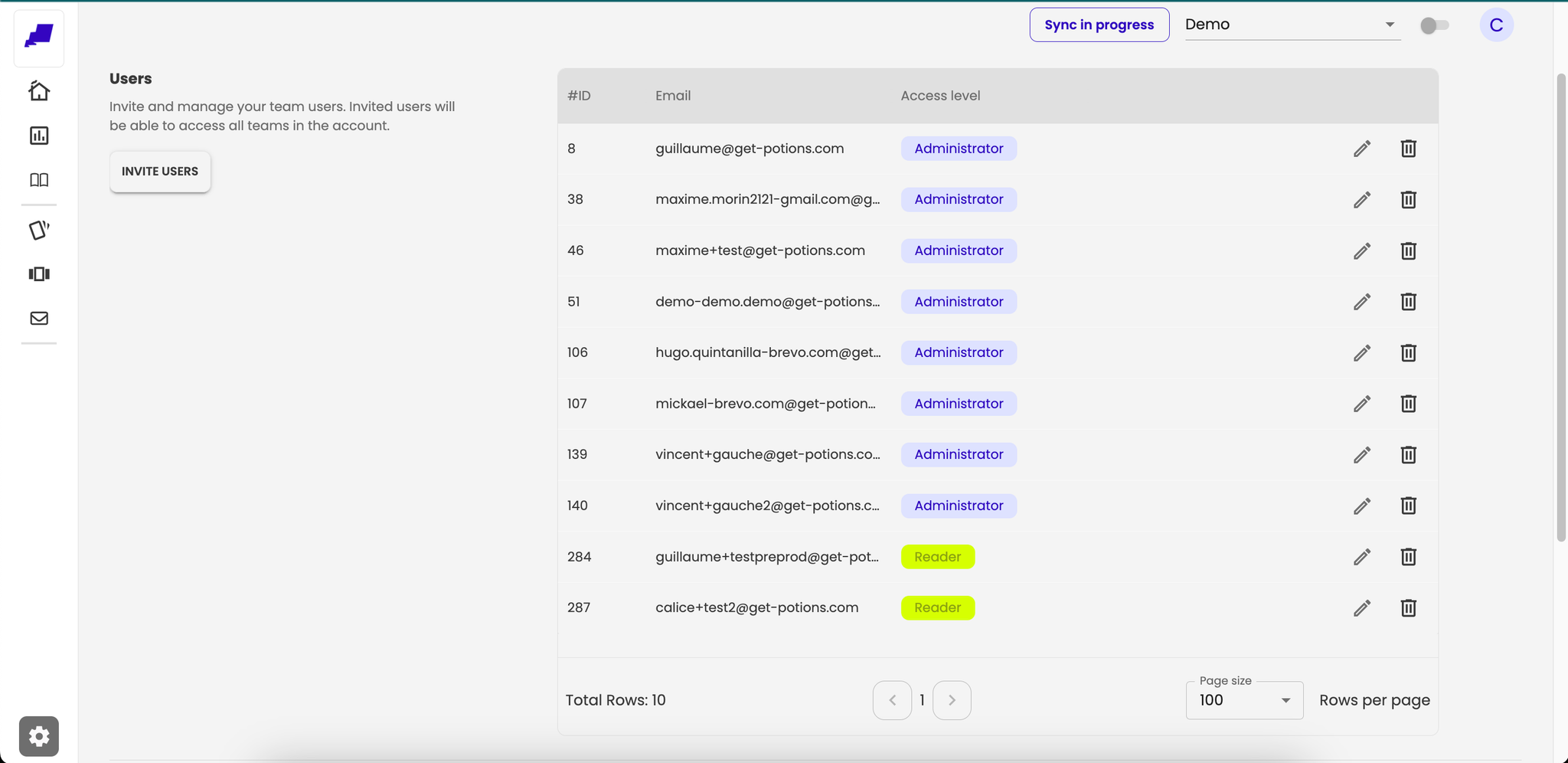
Remove user from account
- Go to users tab in the settings menu
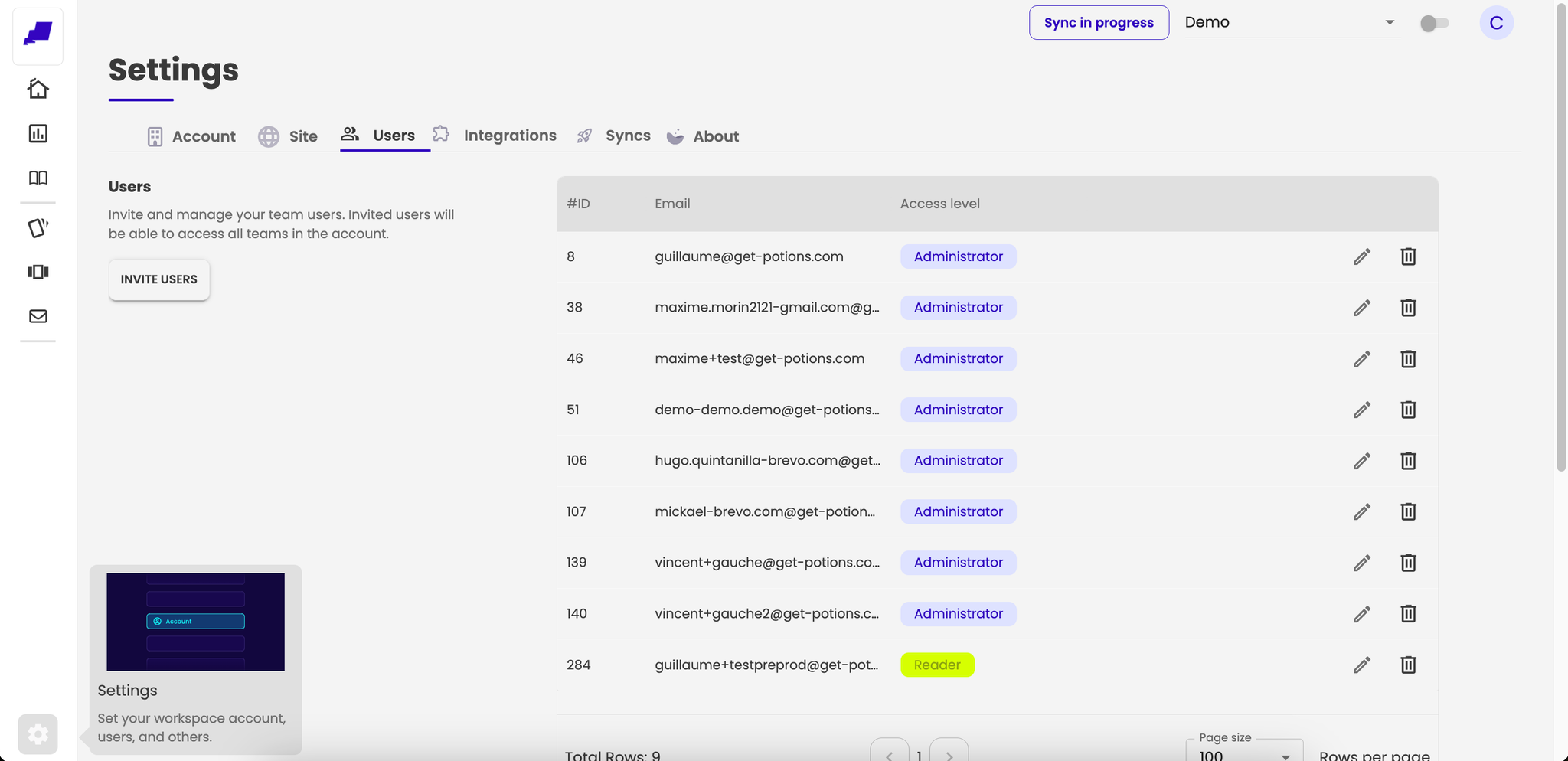
- Click on trash icon for the line of the user you want to delete.

- Click on “remove” button