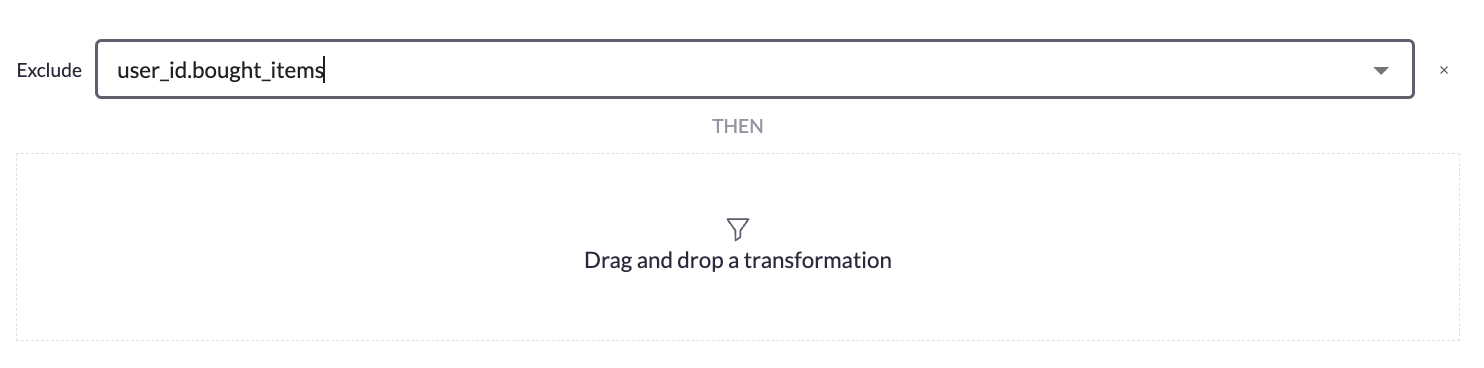ABTasty Recommendation Builder lets you create almost any list of items you want to recommend.
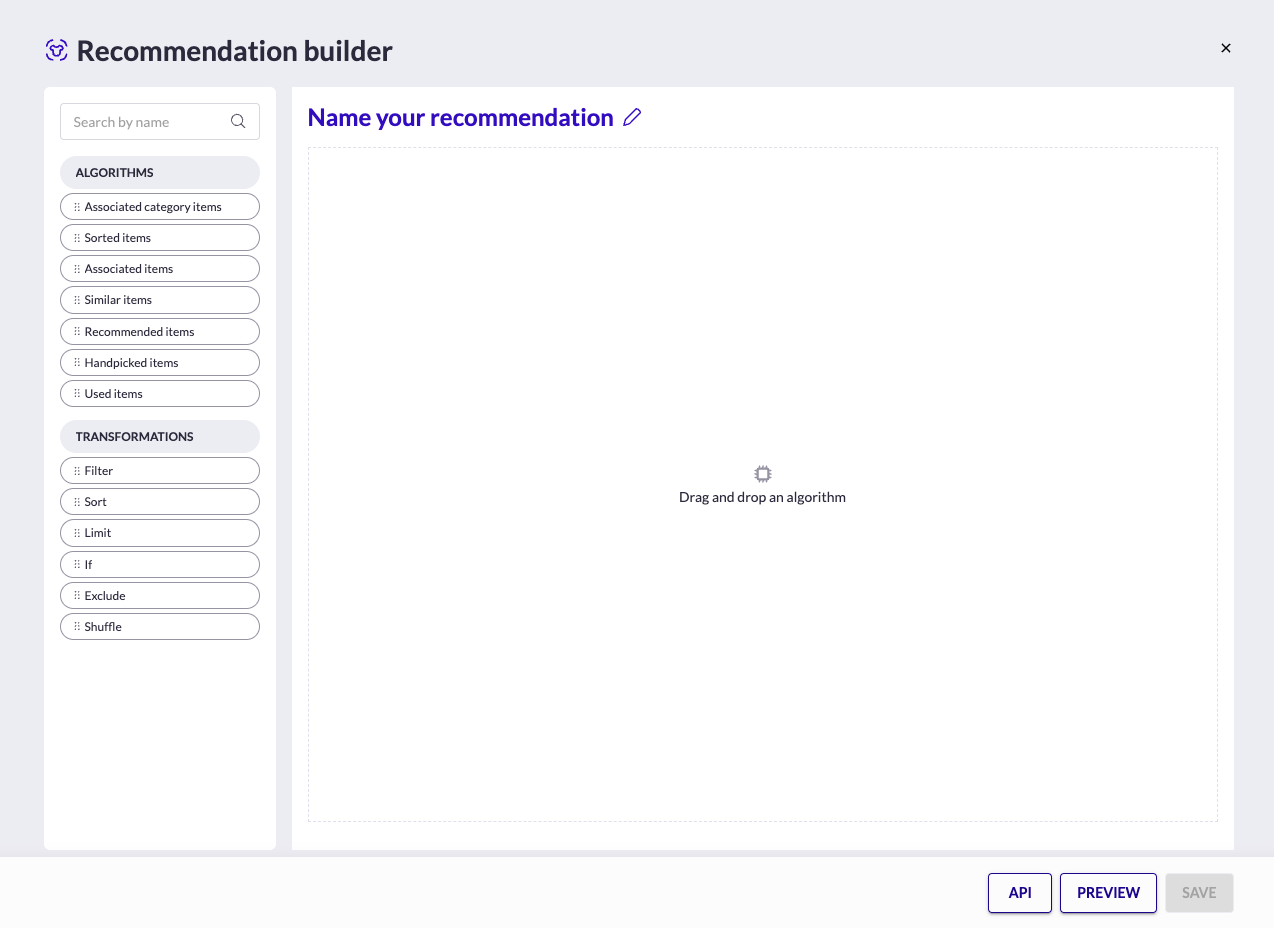
A recommendation returns a list of items for given input variables.
It is composed of operations that is either
- an algorithm : an algorithm creates a list of items
- a transformation : a transformation modifies the list of items returned by the operation just above
You just have to drag and drop operations in a drop zone to build the recommendation you want.
The drop zones are introduced by
- FOLLOWED BY divider : An algorithm can be FOLLOWED BY another algorithm, the result is the concatenation without duplicates of the results of the algorithms
- THEN divider : An algorithm result can THEN be modified by a transformation (filtered, shuffled…)
- THEN : A transformation can be the succession of multiple transformations separated by THEN
Example
This recommendation will show
- first 15 products that are the result of the recommendation called [ALGO] User Reco
- followed by 15 products that are the result of the recommendation called [ALGO] Most popular
All those products will have
- the field recommendable_in_newsletter is equal to True
- the field marketplace is equal to False
- the field accessory is equal to False
- the field pick_up_in_store is equal to False
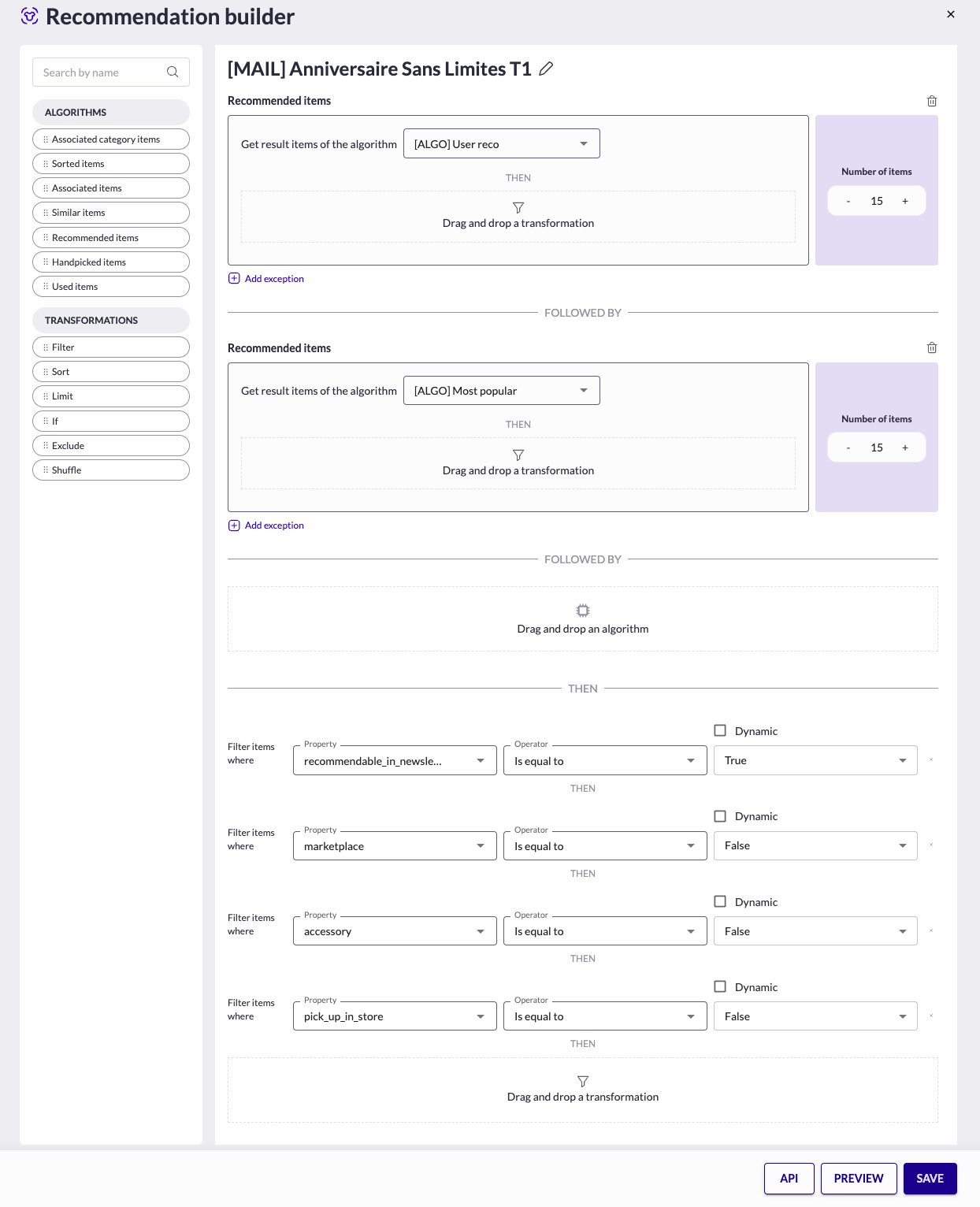
Building a recommendation
Once you’ve added a first algorithm, you can
- setup the algorithm you’ve just added
- transform the result of this specific algorithm by dropping a transformation inside the algorithm box
- drop a second algorithm after the “FOLLOWED BY” divider. The result of this second algorithm will be concatenated to the first results (to add a fall back algorithm for example)
- define the way you want to overall transform the result of your algorithms by dropping a transformation after the “THEN” divider
- add an exception by clicking the “+ Add exception“ button to switch to another algorithm in certain conditions.
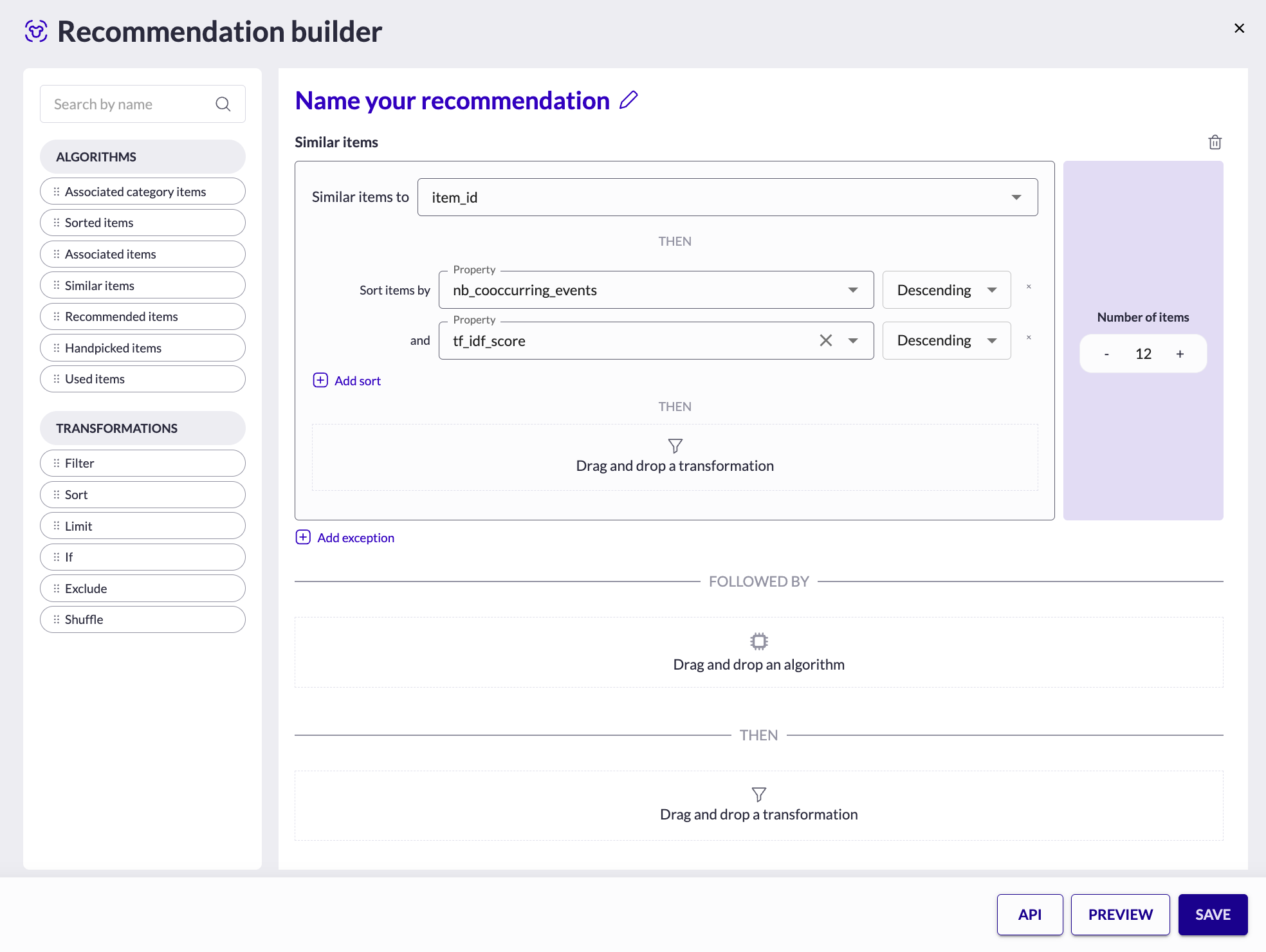
Previewing a recommendation
Once you’ve created your recommendation, you can preview its result by clicking the PREVIEW button.
The modal that appears let you
- choose the parameters
- preview the result of the recommendation as a table or as a list
- see the results specific to each algorithm
- display additional infos on each item
- check the API call leading to this result
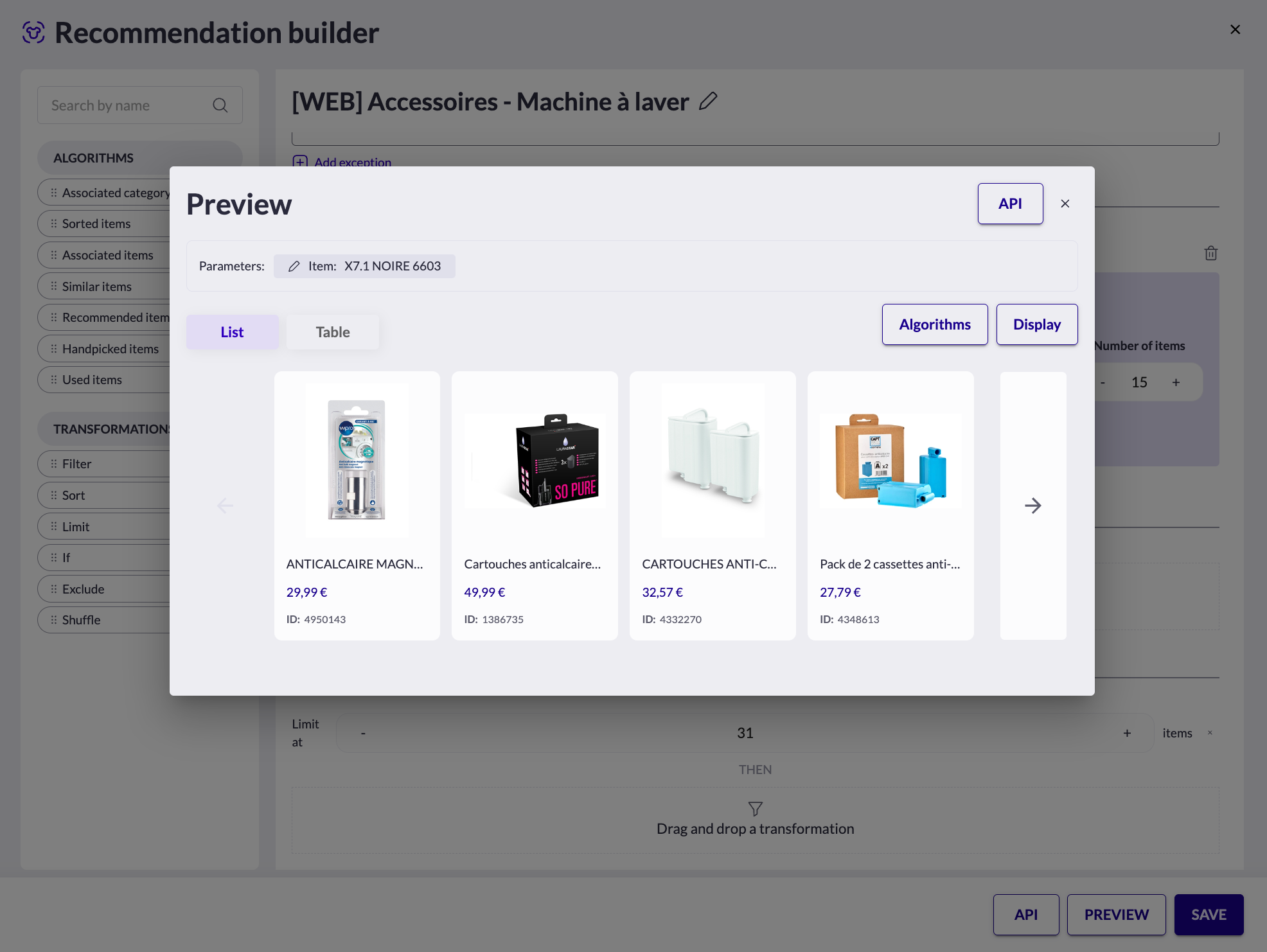
Operations
Algorithms
Sorted items
A list of item based on the full catalog sorted by a selected catalog field in a selected order (descending or ascending).
The 12 items with top revenues over the last 30 days
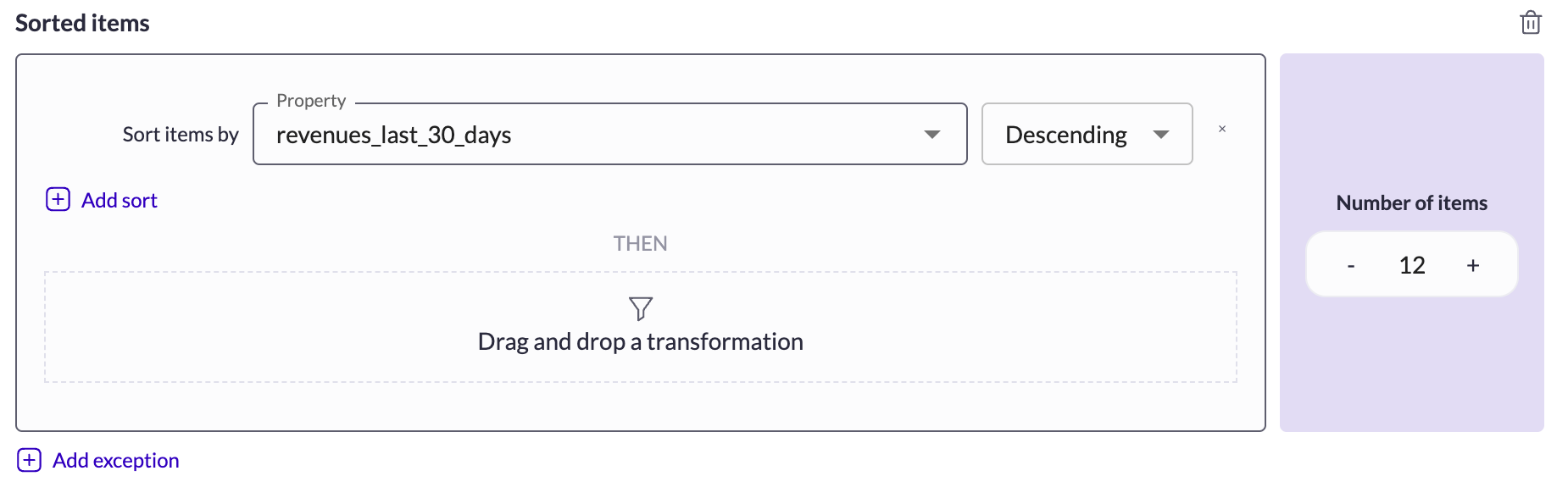
Associated items
A list of items that are often purchased with a selected item in the same transaction.
The list of items often purchased with the selected item can then be sorted by number of coocurring_events (the number of transactions conatining both items) and a tf_idf_score that advantages items rarely purchased.
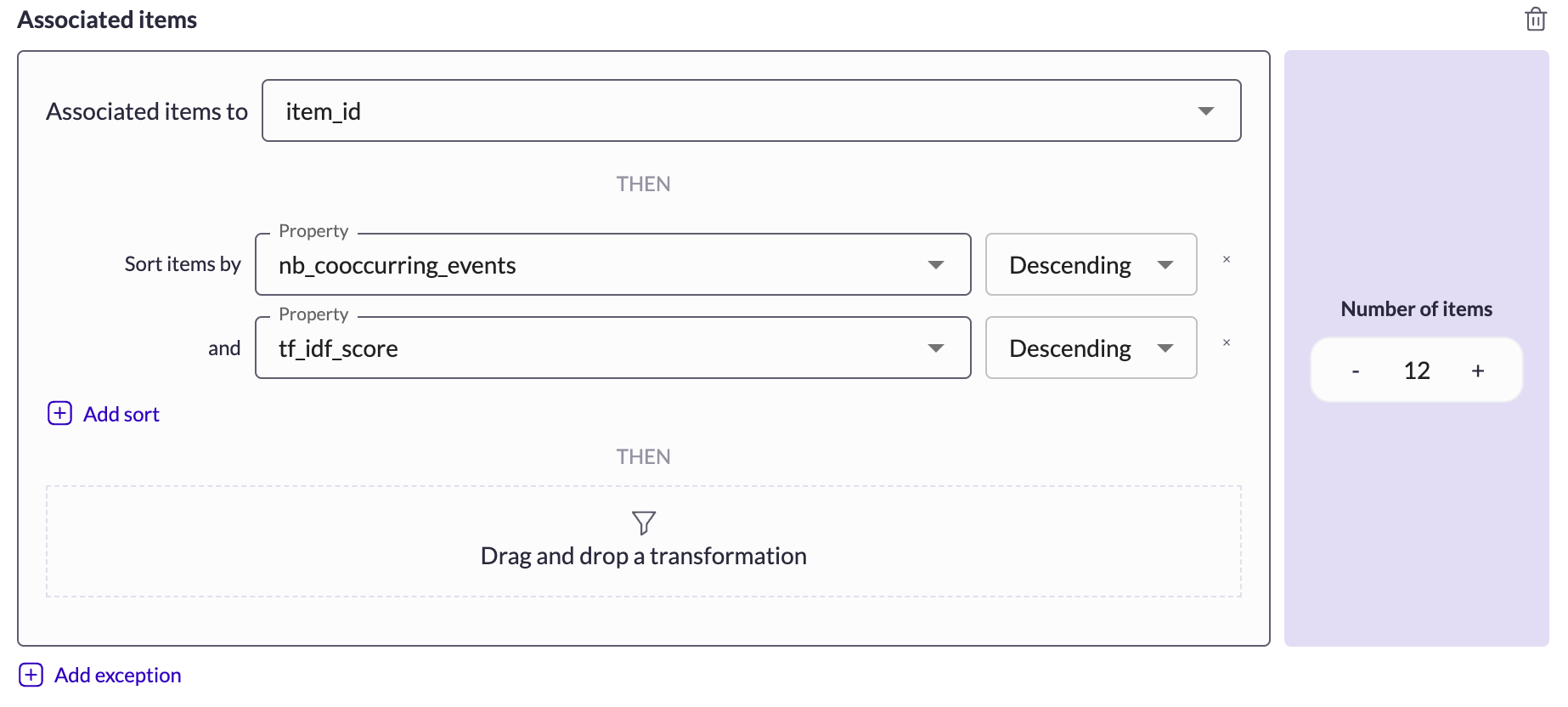
Similar items
A list of items often viewed with a selected item in the same session.
The list of items often viewed with the selected item can then be sorted by number of coocurring_events (the number of sessions containing both items) and a tf_idf_score that advantages items rarely viewed.
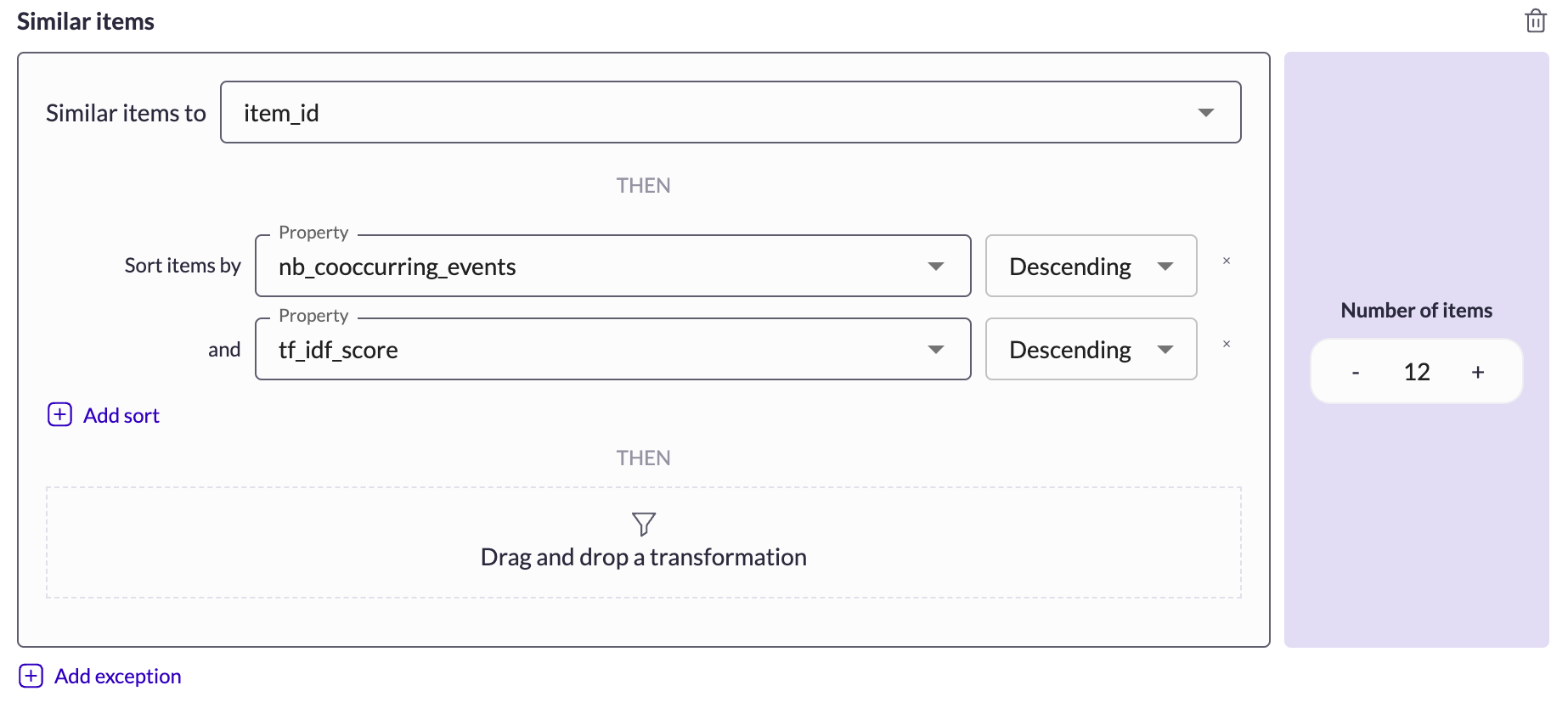
Recommended items
A list of items resulting from a selected recommendation you saved previously.
If the recommendation you saved previously requires some parameters, than the recommendation you are building will also require those parameters.
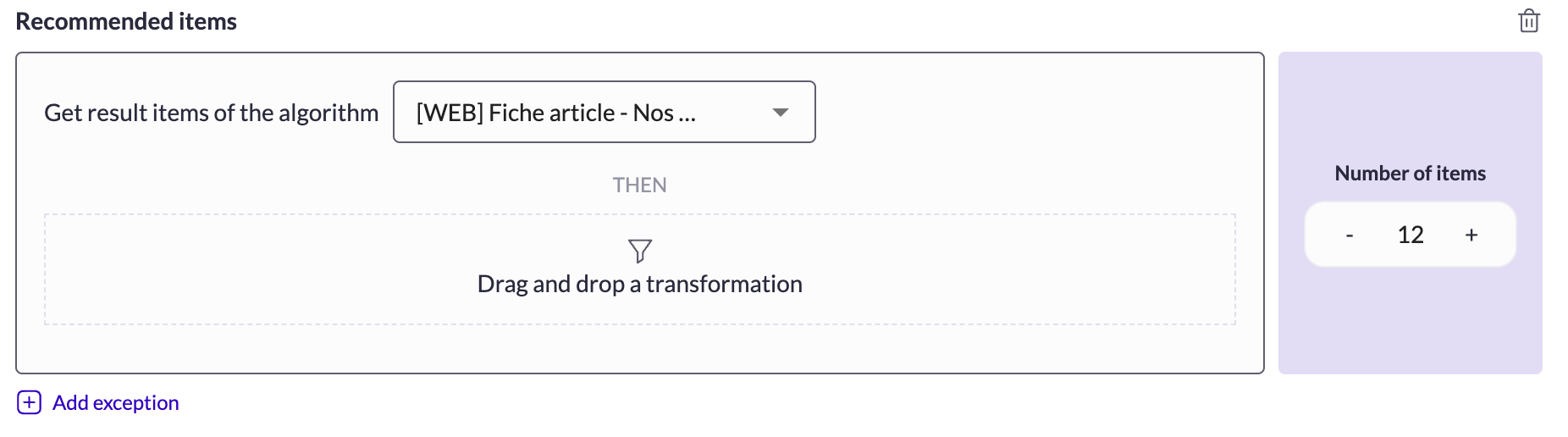
Handpicked items
A list of items you manually add in the interface or that you import through a list of item ids.
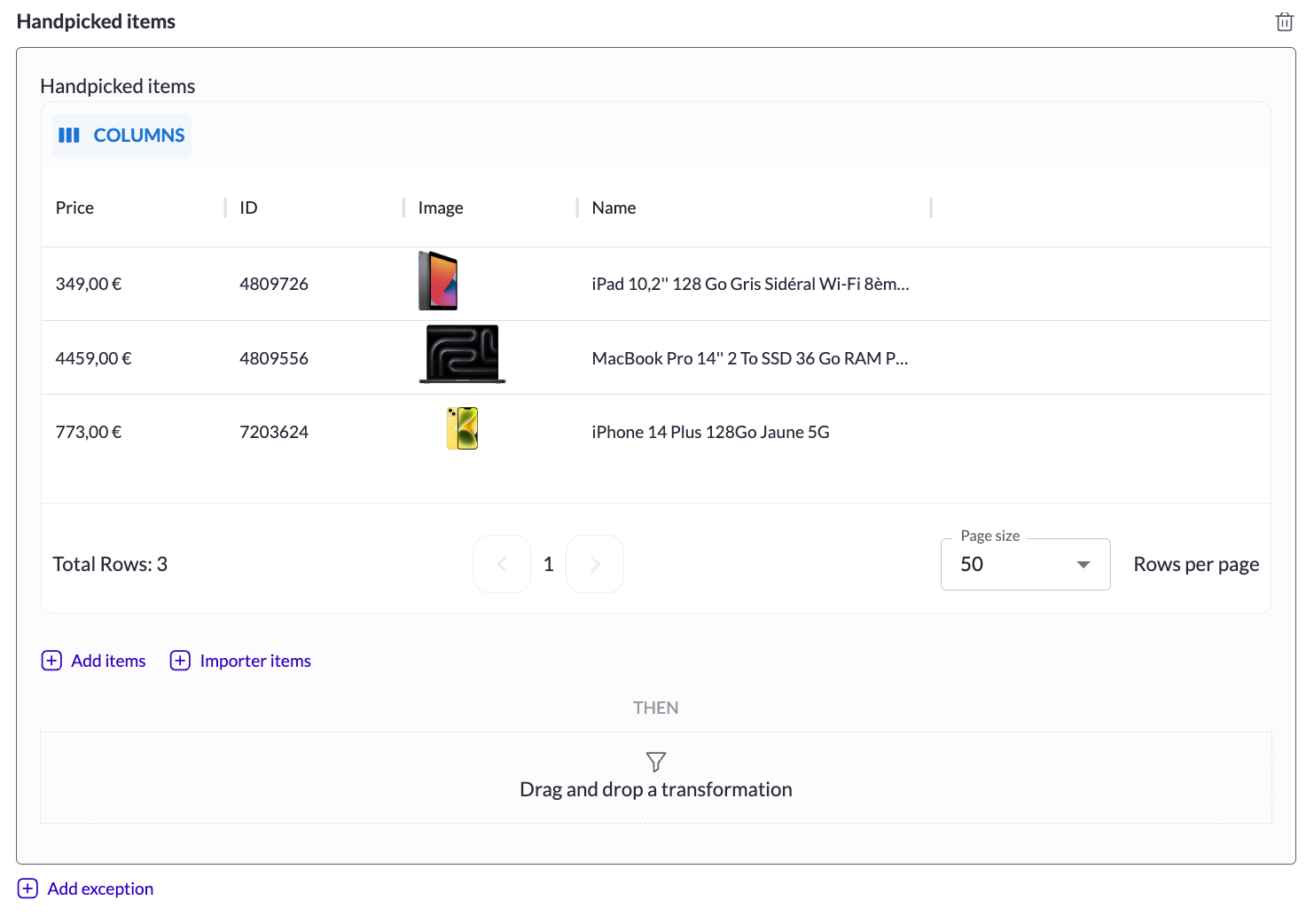
Import through a list of item ids
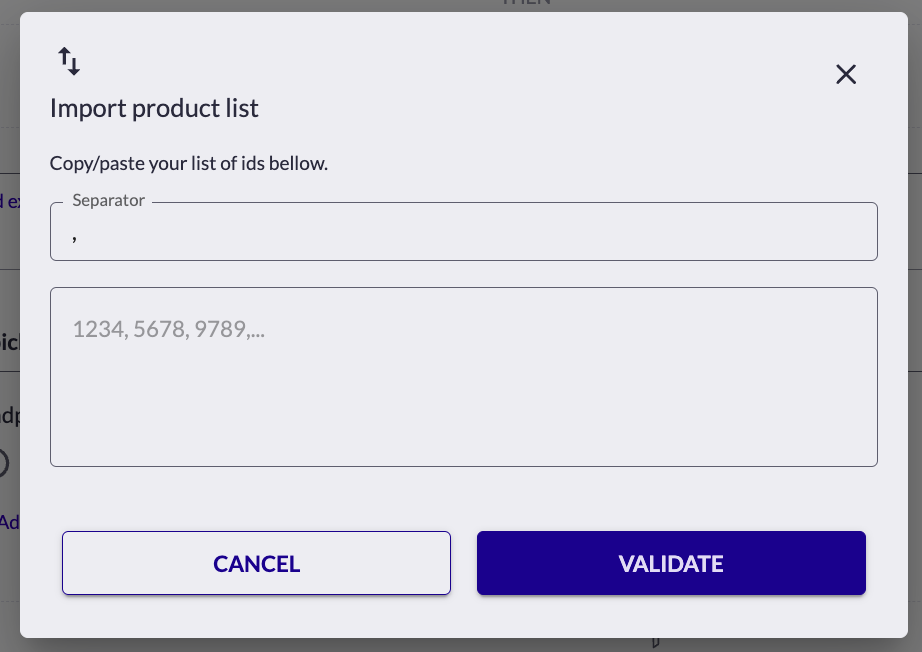
Manual addition
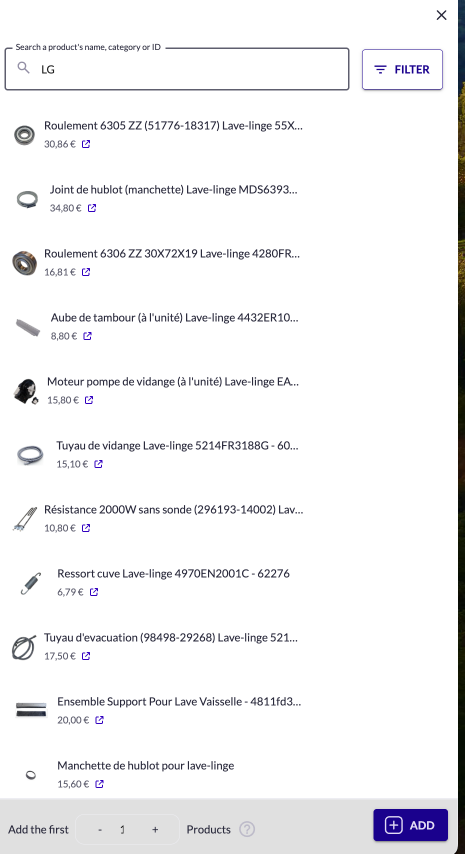
Used items
A list of items that are used (bought, viewed, added to cart) by the user given as input variable.
Note : This algorithm is only available if you set a user in your analytics and/or transactions integration.
The last 12 items bought by the user given as input variable
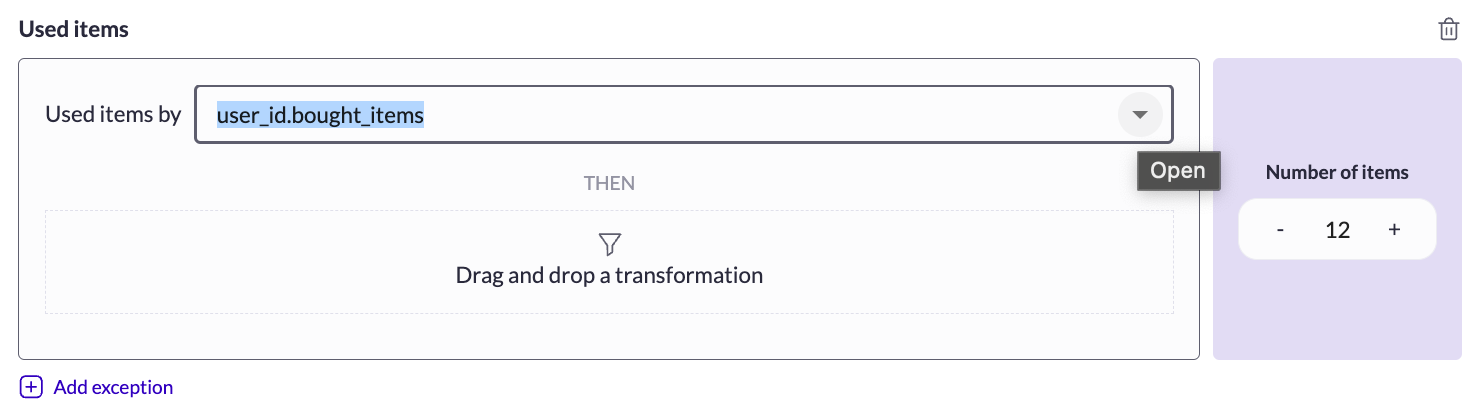
Transformations
Filter
Filter the list of items based on a clause.
The result are only the items satisfying the specified clause.
Only keeps the items for which the brand is equal to Apple
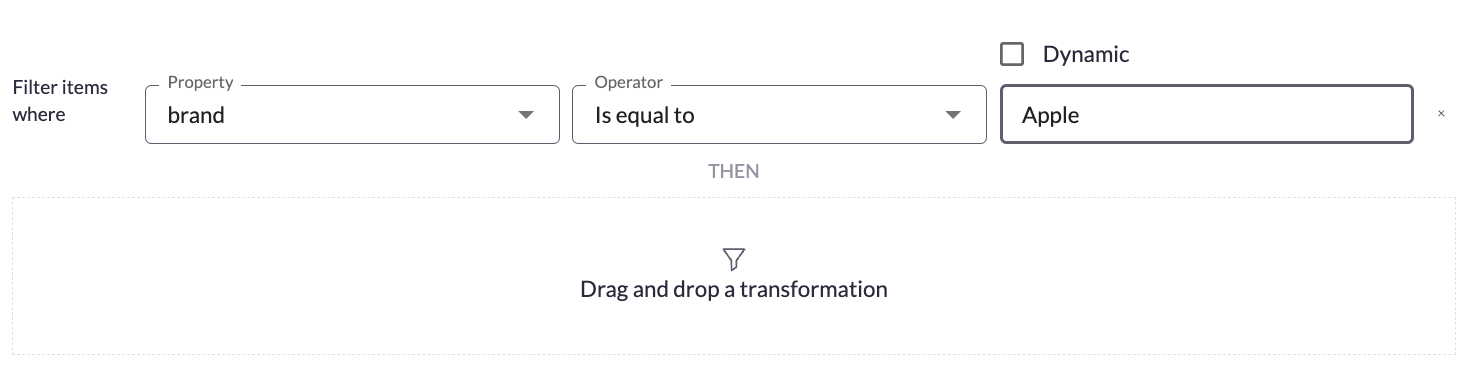
It is also possible to make this clause “dynamic” : depending on an input variable
Only keeps the product whic are less expensive then the item provided in the item_id variable
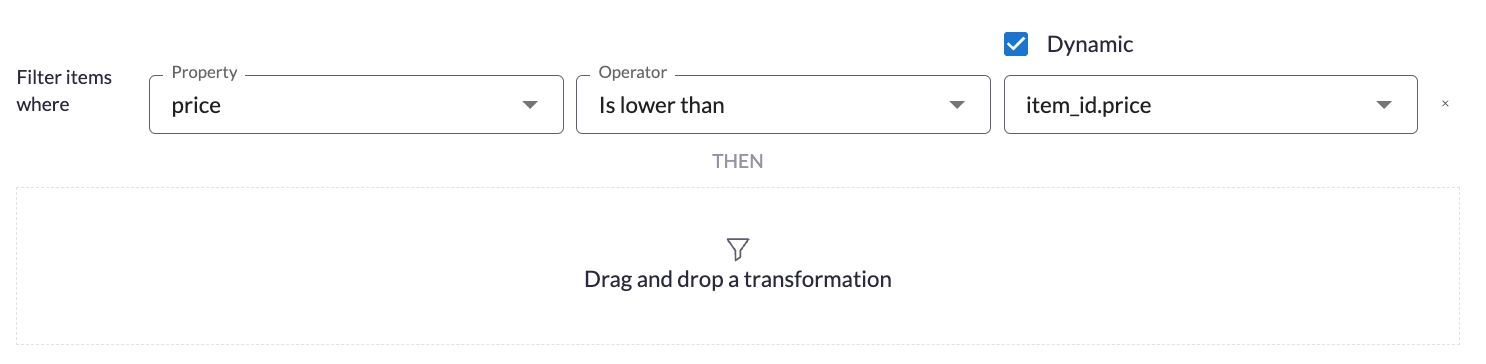
Sort
Sort a list of items based on a selected catalog field
The result are the same items in the selected order.
The items sorted by top sells
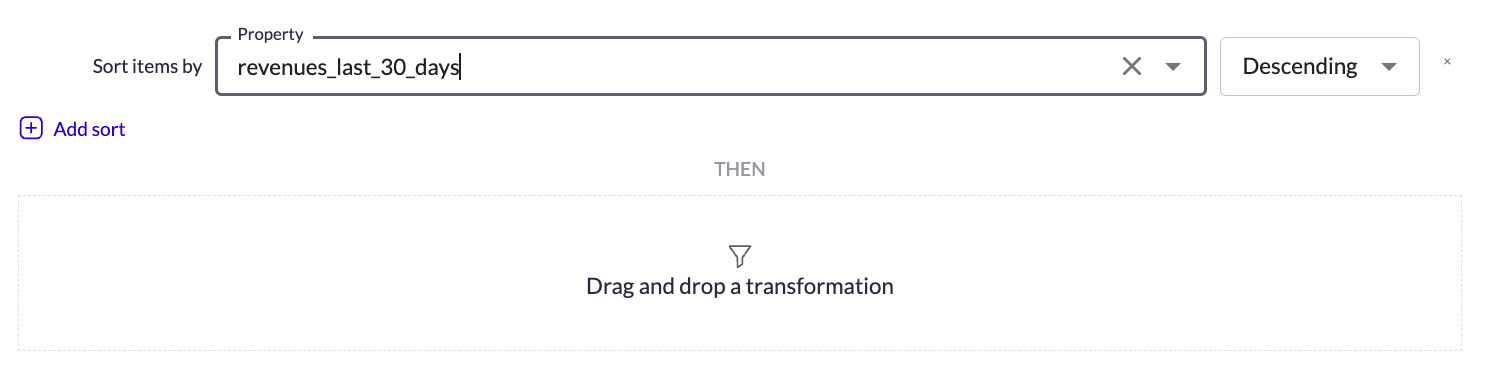
If
Transform a list of items based on a condition.
If the condition is met, then the transformation is applied.
If the item’s brand provided as input parameter is Apple, then only show Apple items.
If the item’s brand provided as input parameter is Dyson then only show Dyson items.
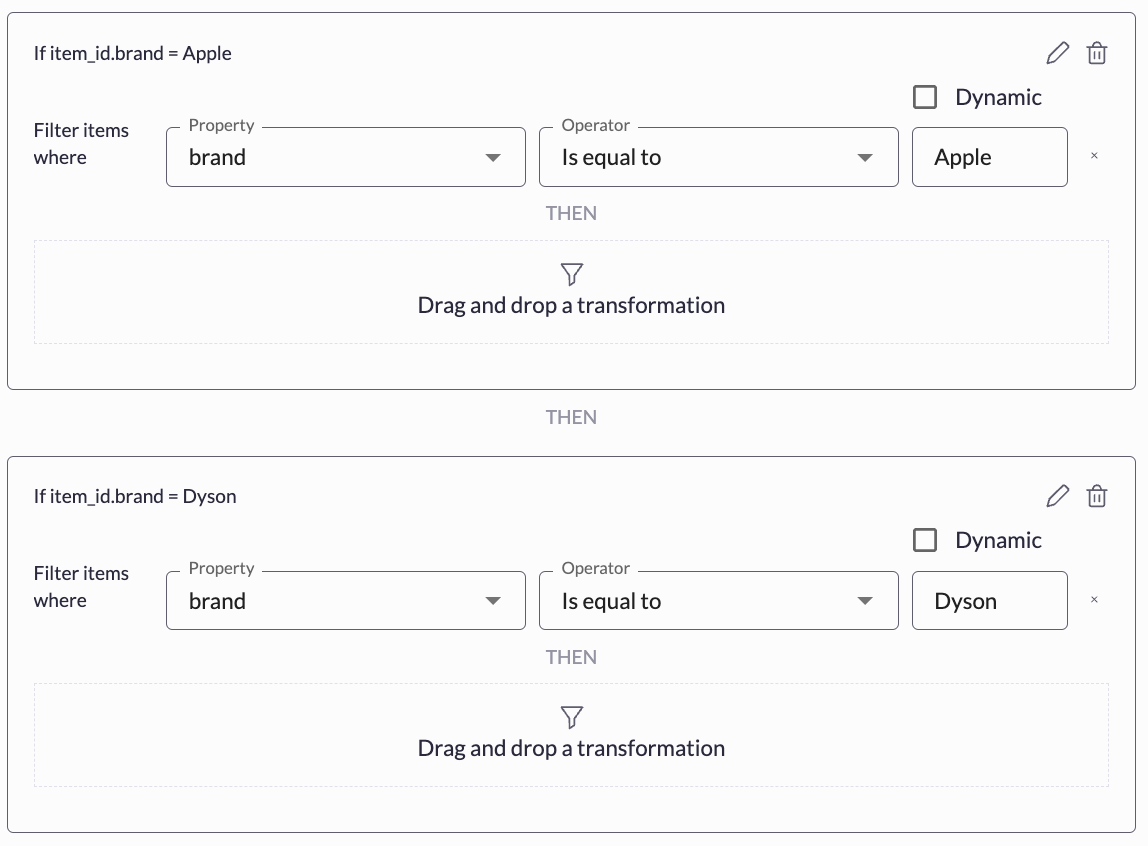
When clicking on “condition” button, a modal will pop-up to let you build the condition and save it.
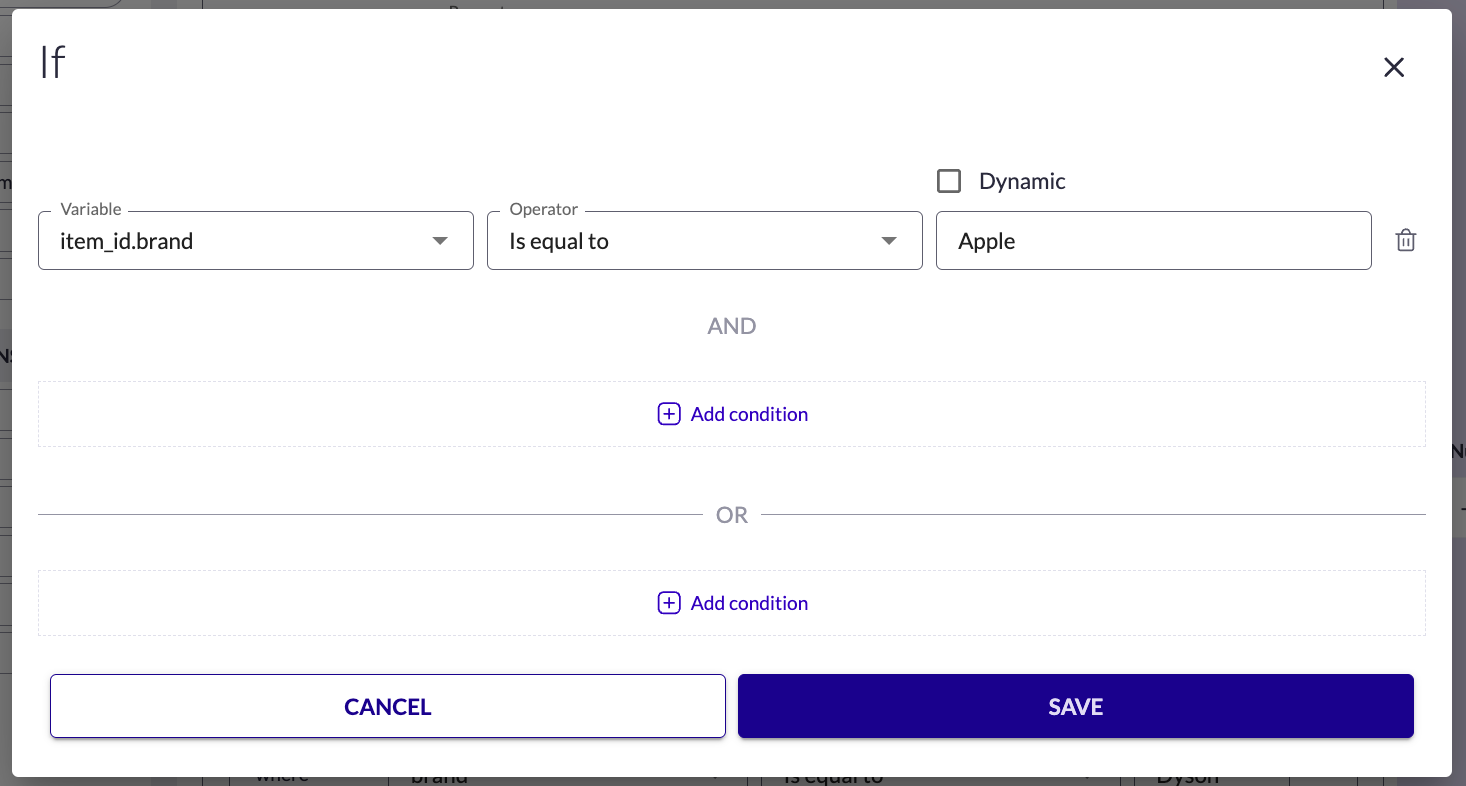
Shuffle
Shuffle a list of items.
Use wisely because it can become very messy.
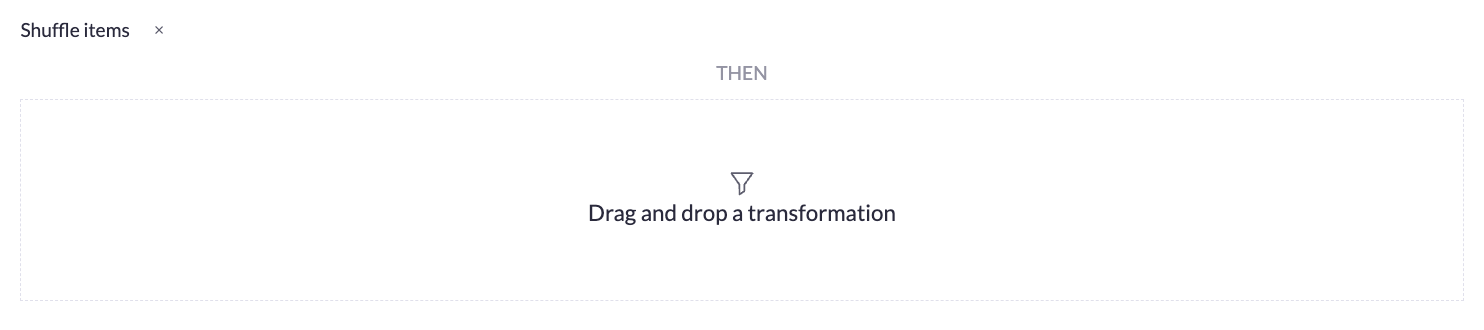
Limit
Limit to the selected number of items
By defalut every recommendation is limited to 20 items, if you want to increase this number you need to add this limit transformation with the number of items you wish.
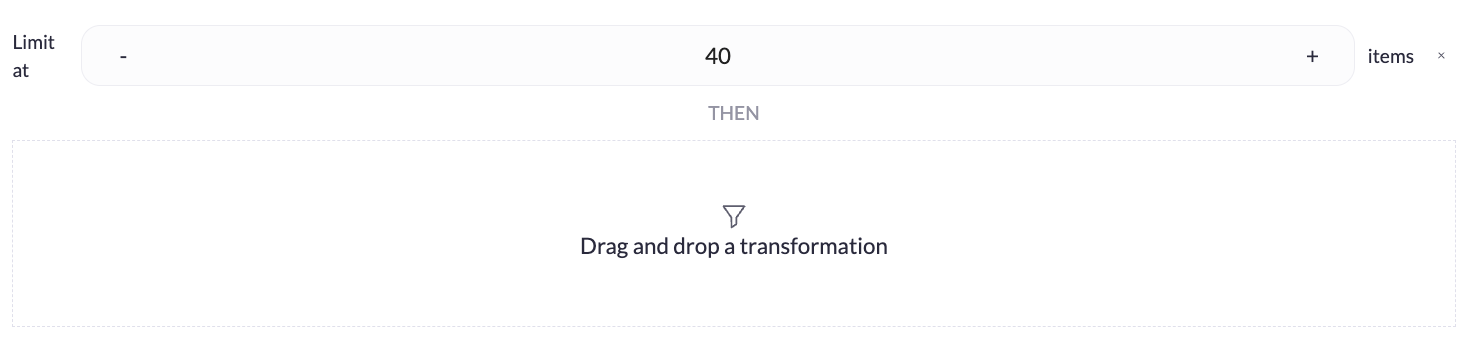
Exclude
Exclude the items from input variables.
Exclude the items bought by the user