Setup
- Go to integrations tab in settings menu
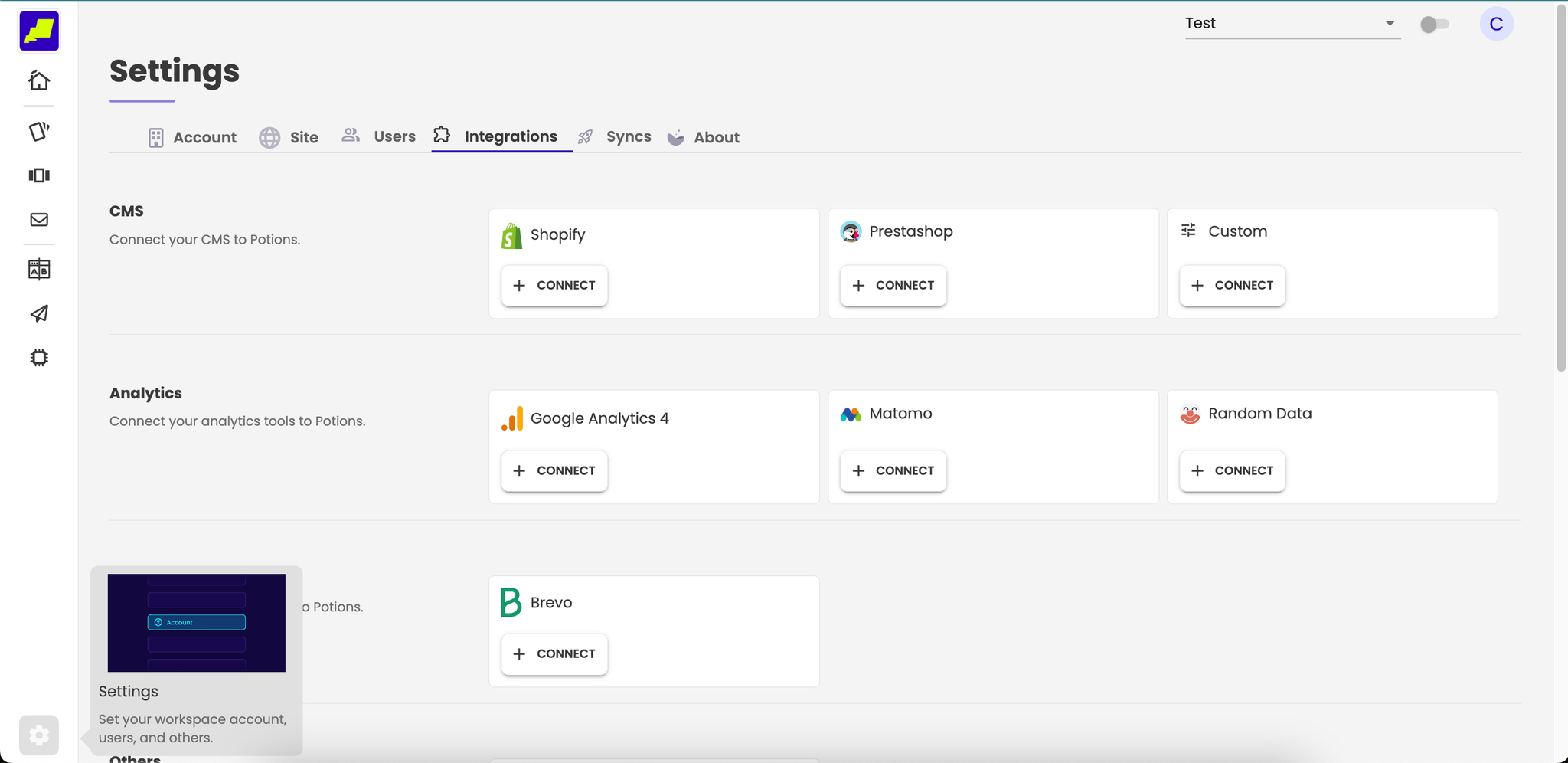
- Click on “connect” button for type of analytics
Google Analytics 4
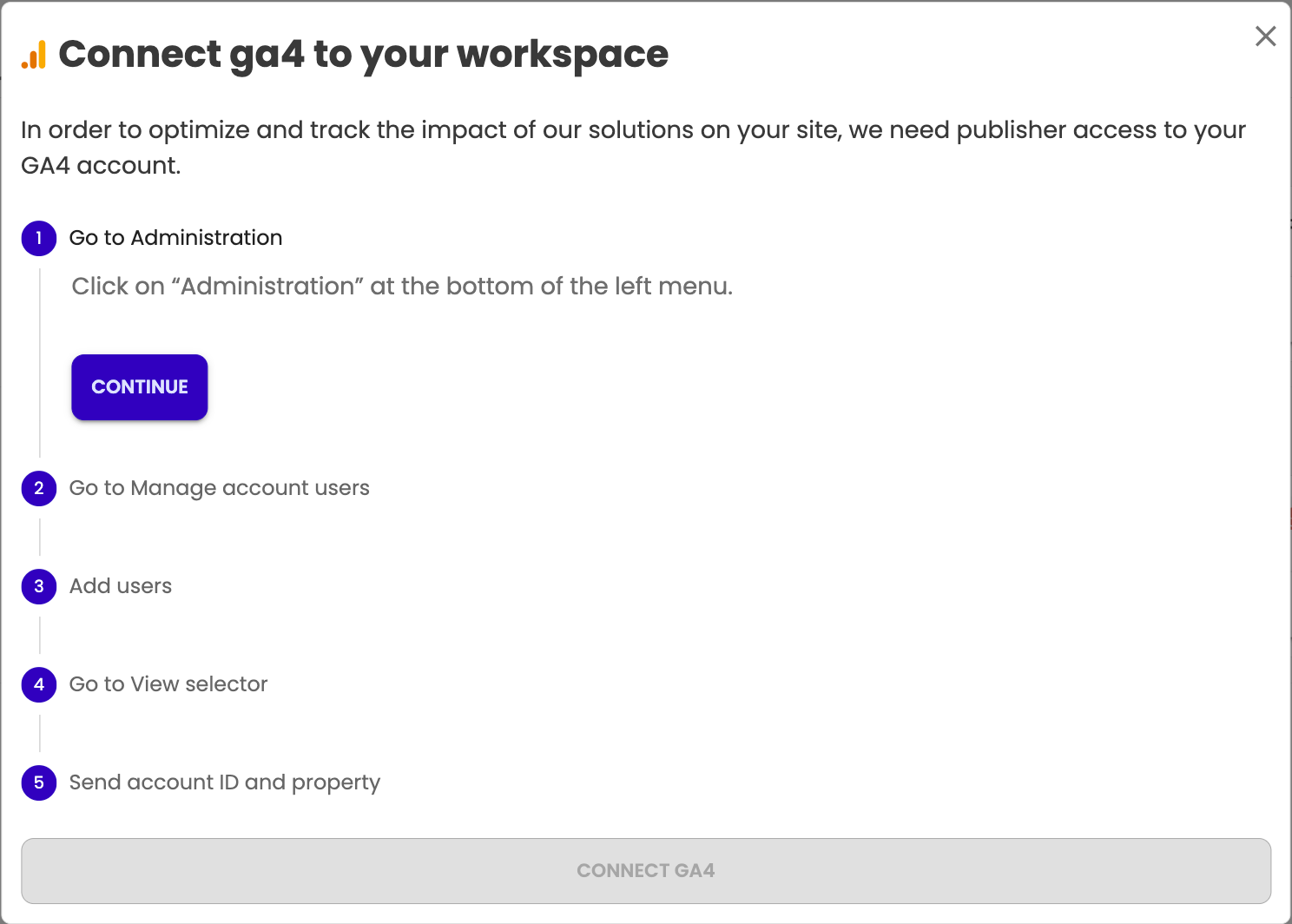
- In GA4, click on “Administration” at the bottom of the left menu
- Click on “Manage account users” in the left column. Then, click on the “+” button in the upper right corner, then on “Add users”.
- Copy the email from platform in GA4.
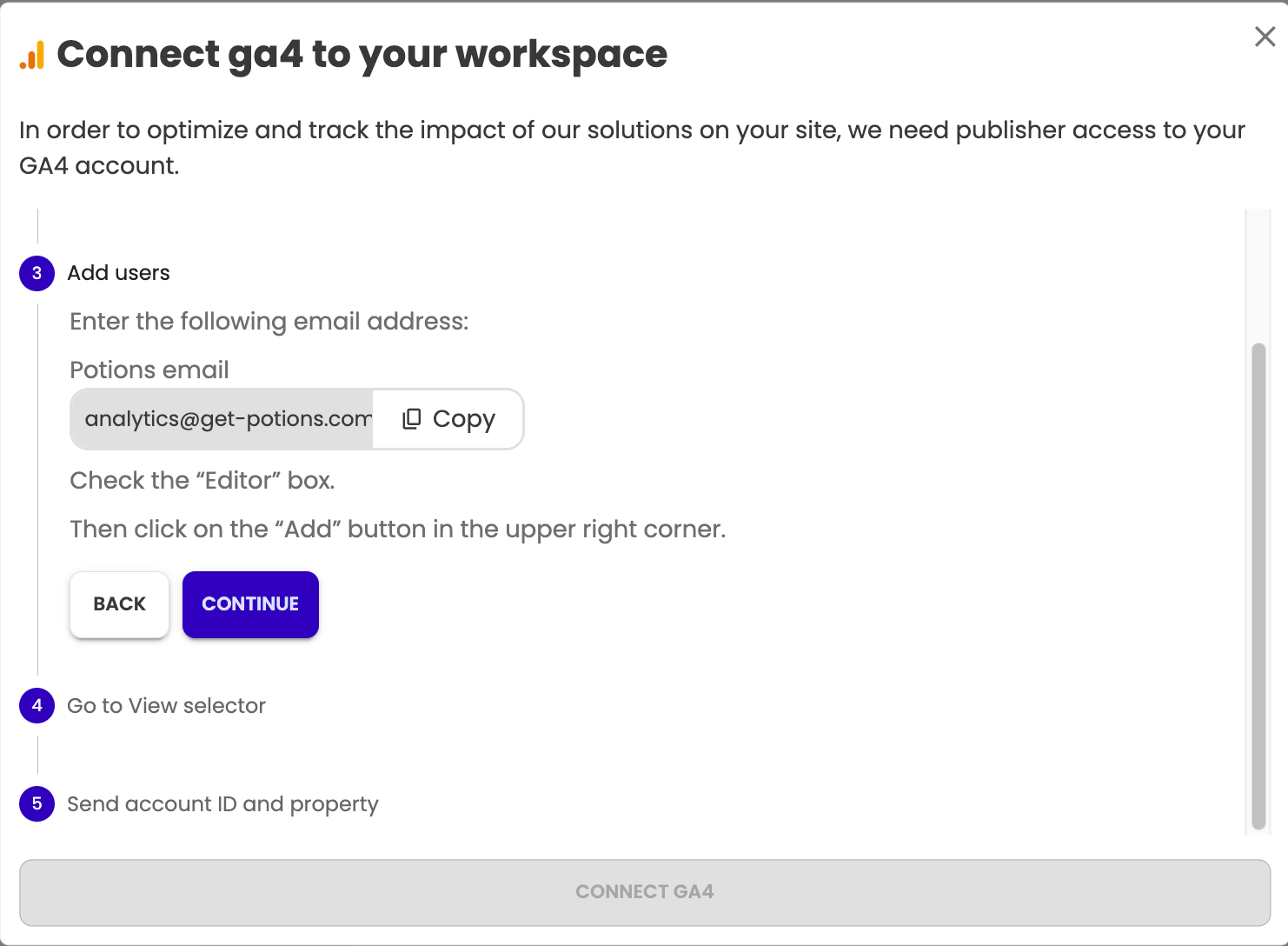
- In GA4, click on your view selector on the top left
- Finally, paste property number in platform.
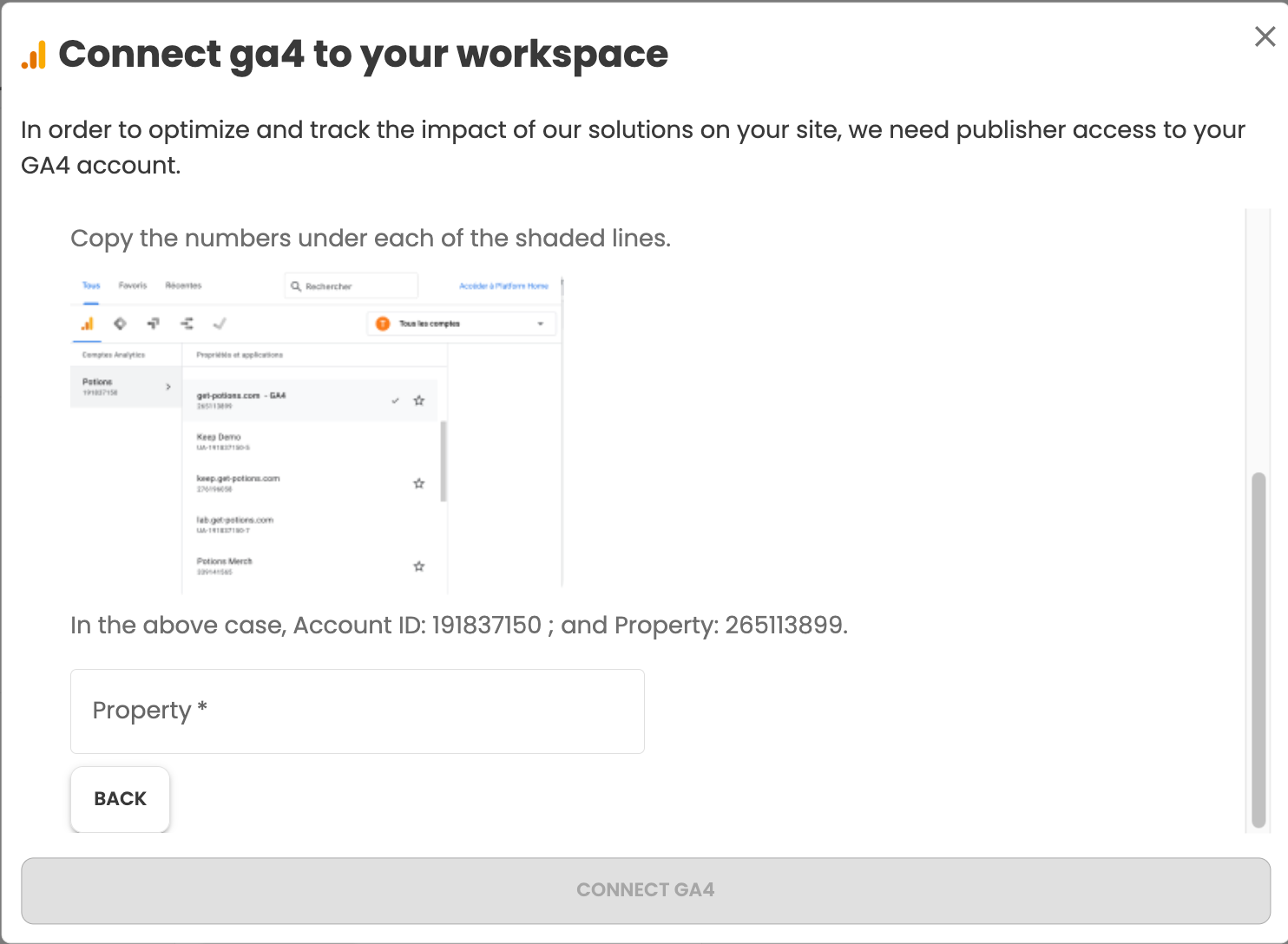
- Click on “connect GA4” button

- Share Big Query access
If no association Big Query set on the GA4 account
a. In your GA4 property, go to Admin and click on “BigQuery Linking.”
c. Click on “Link.” If the button is grayed out, it means we do not have editor rights.
d. Click on “Choose a BigQuery project.”
e. Click on “potions-resources” and then click “Confirm.”
f. Select “European Union” in the “Data location” field, then click “Next.”
g. Check the “Streaming export” option in the “Frequency” section, then click “Next.”
h. Click on “Submit.”
i. The export has been configured!
Only when relevant (if an association Big Query already set on the GA4 account) : sharing access to a pre-existing BigQuery project
If you already have a BigQuery export, we need you to share your dataset’s export with the following address:
bigquery-datasets@get-potions.com,
as “BigQuery Data Viewer”.
- Click on your dataset’s properties (three points) than “Share”
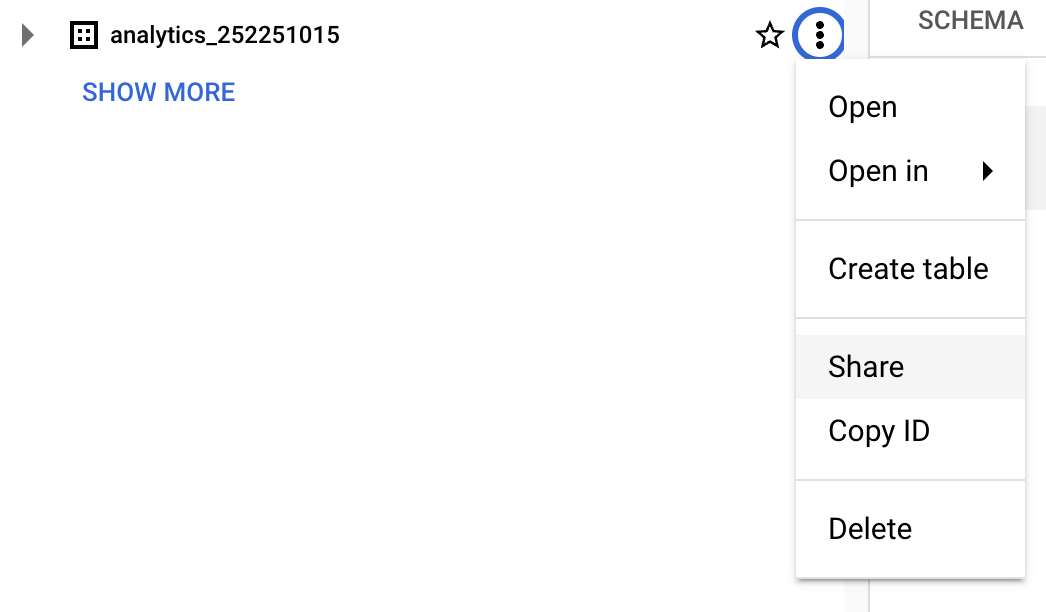
- Add
bigquery-datasets@get-potions.comas a “new principal” with the roleBigQuery Data Viewer
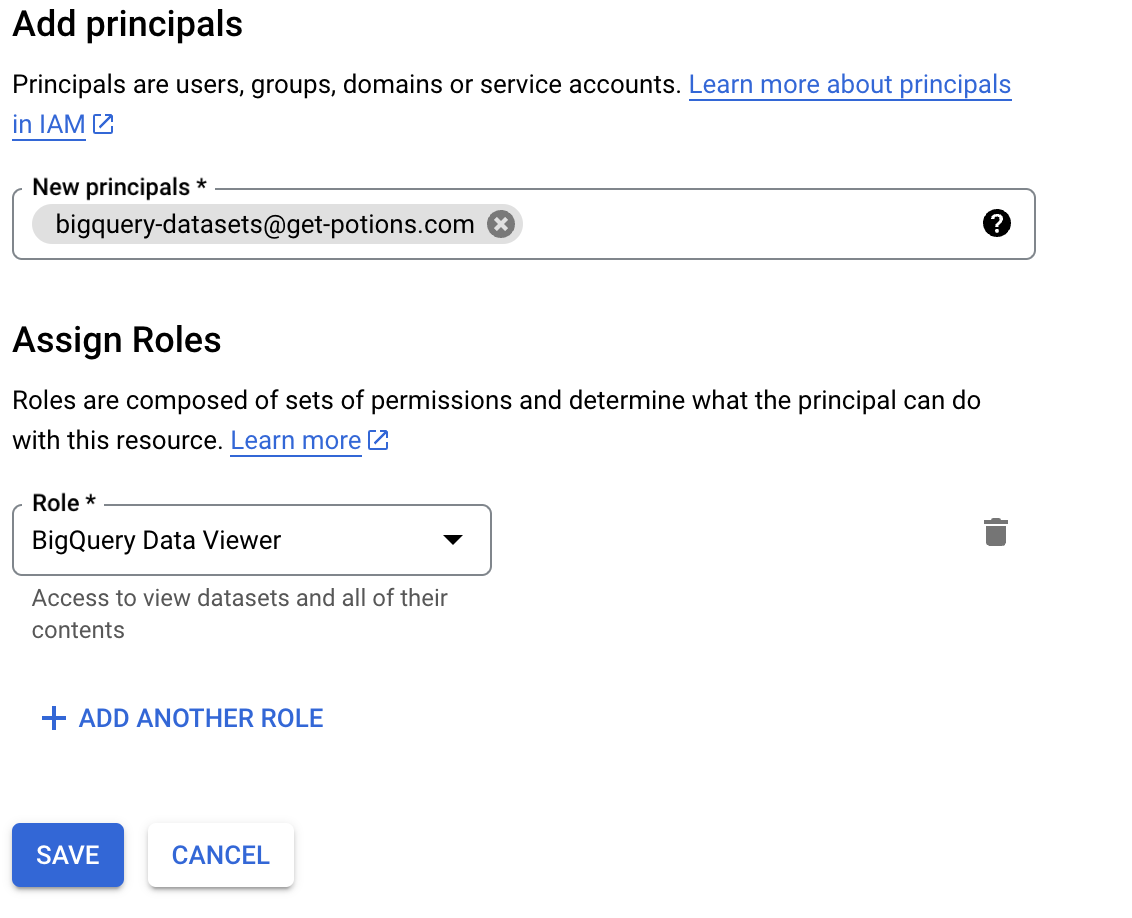
- Click on “Save”
Matomo
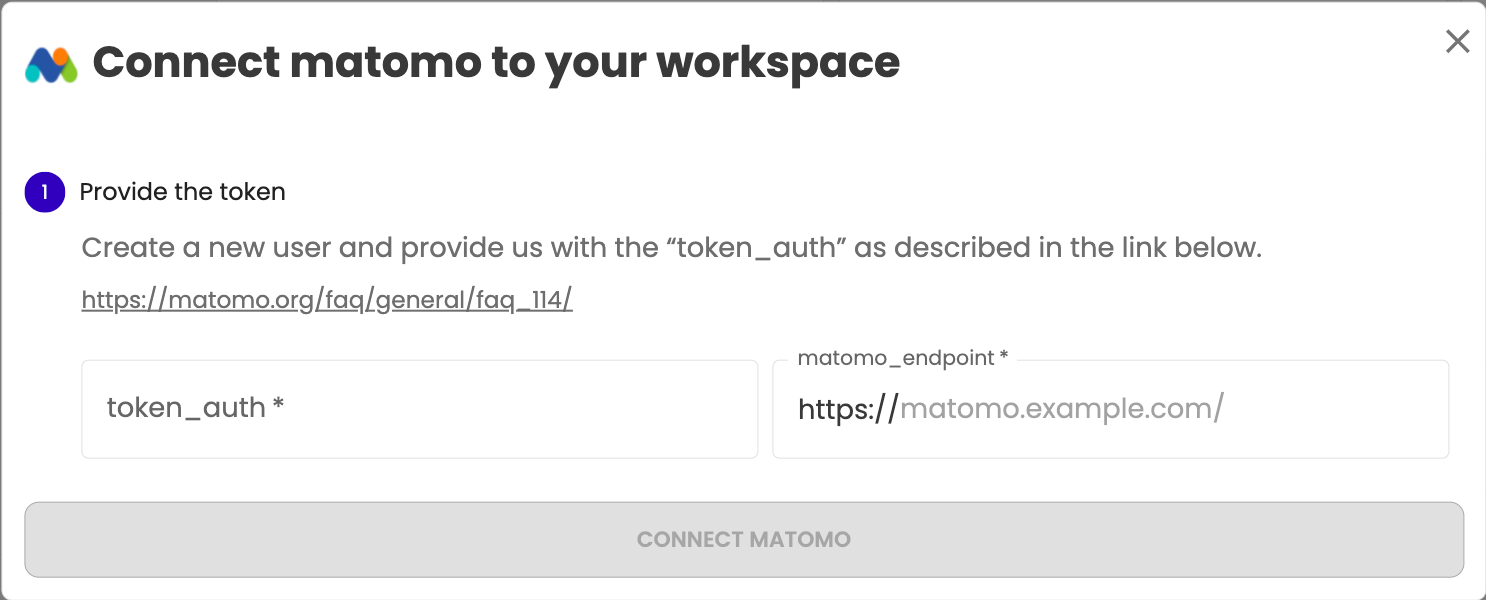
- Create a new user and provide us with the “token_auth” as described in the link below : https://matomo.org/faq/general/faq_114/
- Paste token_auth and matomo_endpoint in platform
- Click on “connect matomo” button
Random Data
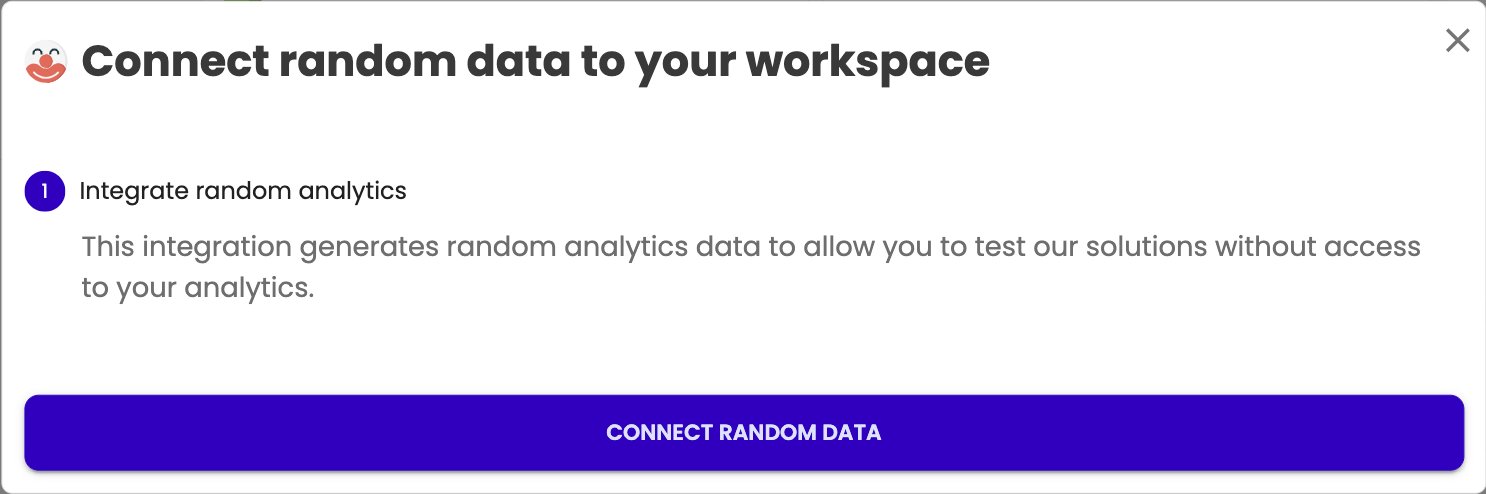
- Click on “connect random data” button
- Give Big Query access (only if GA4):
If an association Big Query already set on the GA4 account
Give access to the BigQuery table associated with the GA4 property, with read rights for the email address bigquery-datasets@get-potions.com.
Custom setup
Adobe Analytics through Data Feed export
ABTasty Recos is looking to retrieve the following “hits” and details to cross with your catalog and train its algorithms :
- Page views
- Purchases
- ABTasty Recos events
To be able to track the KPIs of your recommendations, you need to create two evars of type text : one for the recommendation_id and the other for the recommendation_item_ids.
You also need to configure 3 success events of type Counter :
- recommendation_show
- recommendation_add_to_cart
- recommendation_go_to_page
The Unique Event Recording column must be set to “Use Event ID”.
To provide this data to AB Tasty you’ll have to create a new Data Feed exported on a daily basis by following the steps described here
Create a Data Feed | Adobe Analytics
Learn how to create a data feed and about the file information to provide to Adobe.
https://experienceleague.adobe.com/en/docs/analytics/export/analytics-data-feed/create-feed
Use ABTasty’s SFTP as destination.
The included columns should contain the following columns :
- date_time
- visid_high
- visid_low
- visit_num
- visit_page_num
- page_url
- pagename
- purchaseid
- product_list
- evarXX
- evarXX
- mobile_id
- event_list
The evars should be the one you created to send the recommendation_id and the recommendartion_item_ids in your events.
Once the data feed is created, ask Adobe to enable dynamic lookups on this feed so we can receive the mobile attributes.
QA
Once the CMS integration and the analytics integration set up, you are now able to :
- see item insights
