- Click on the “new organized product list” button
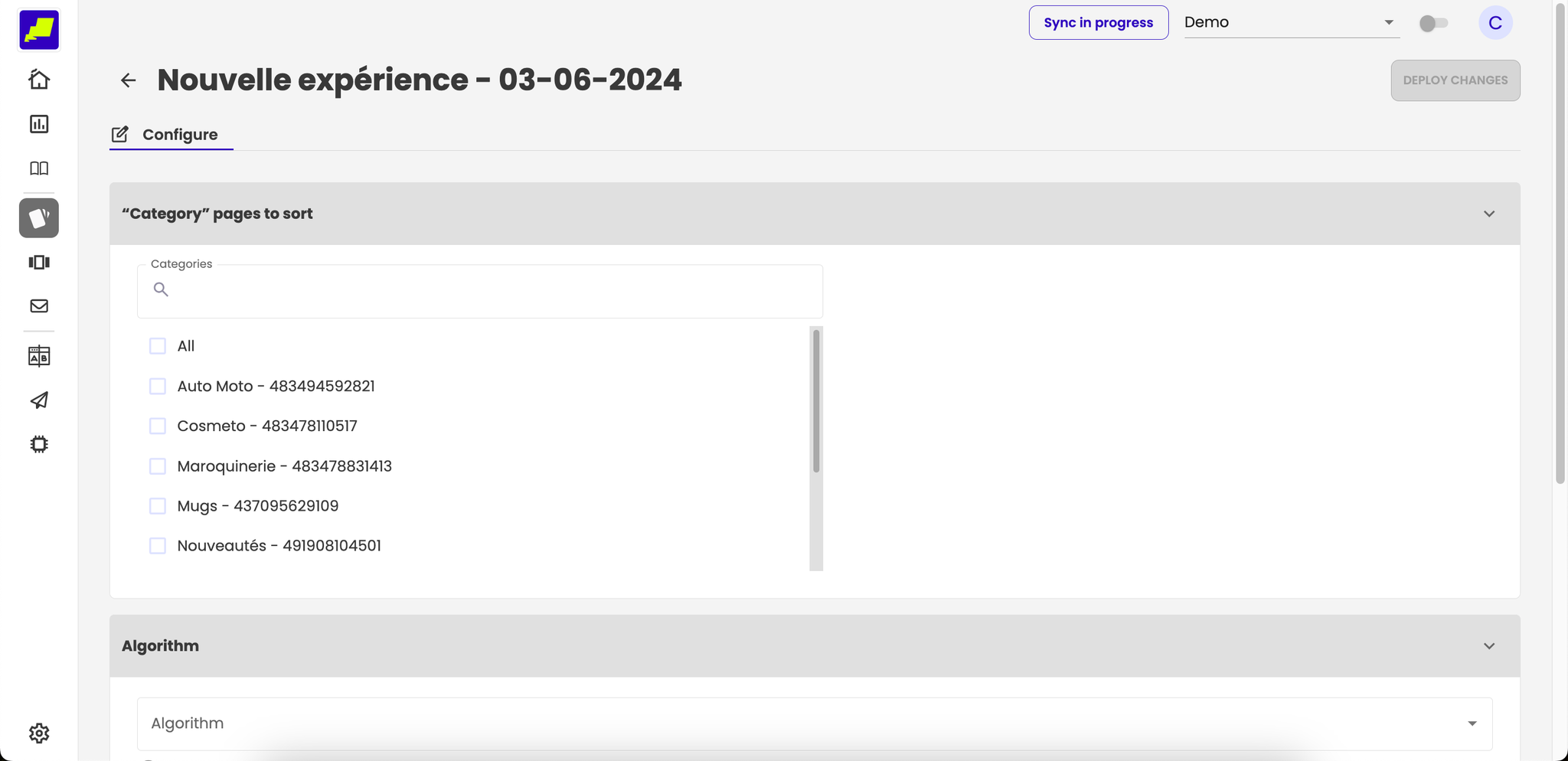
- Can change the name in the header
- Select which “Category” pages you want to sort with this emerch
This part allows you to select the product categories that will be sorted with the algorithms you select for this experience.
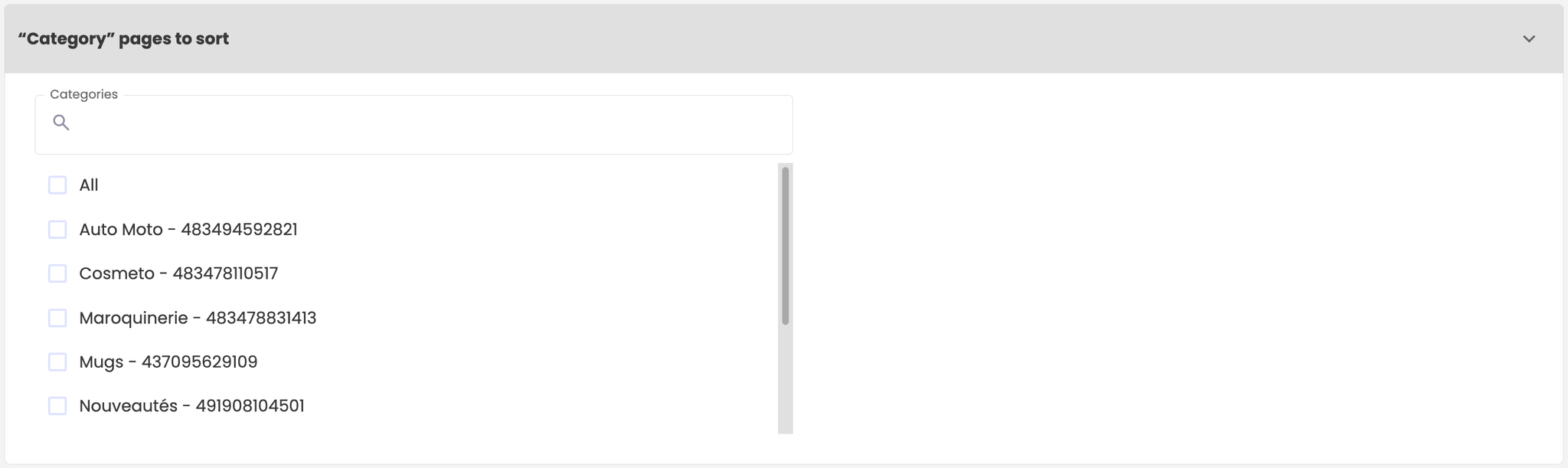
- Configure Algorithms
This section allows you to select the algorithms to apply to your product lists in order to rank your products.

The ranking algorithms are executed in order, and the final result is a concatenation of the sub-results. Indeed, if the first algorithm returns 5 products while we want a final result of 20 products, we will move to algorithm 2 for the 6th product and so on.
- Result to manipulate
In this section, you have an overview of your emerch by selected category, in which you can decide to pin or move products to a fixed placement and add products non-returned by algorithms to the final result.
To change the category, you have a dropdown list at the top right of the section.
You can display the result in the form of a list or a table.
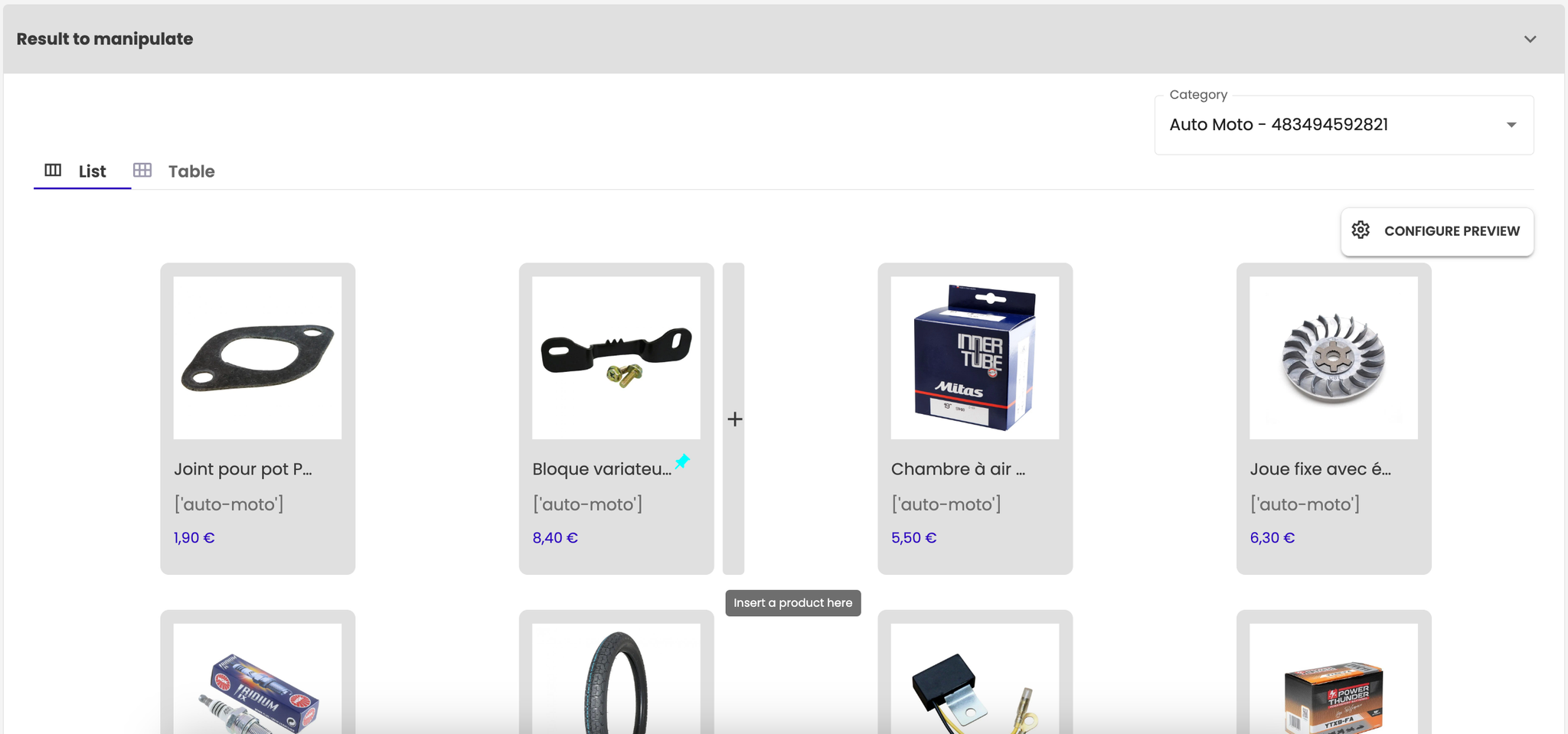
- When the configuration of is finished , click on the “deploy changes” button in the header

