- Go to integrations tab in the settings
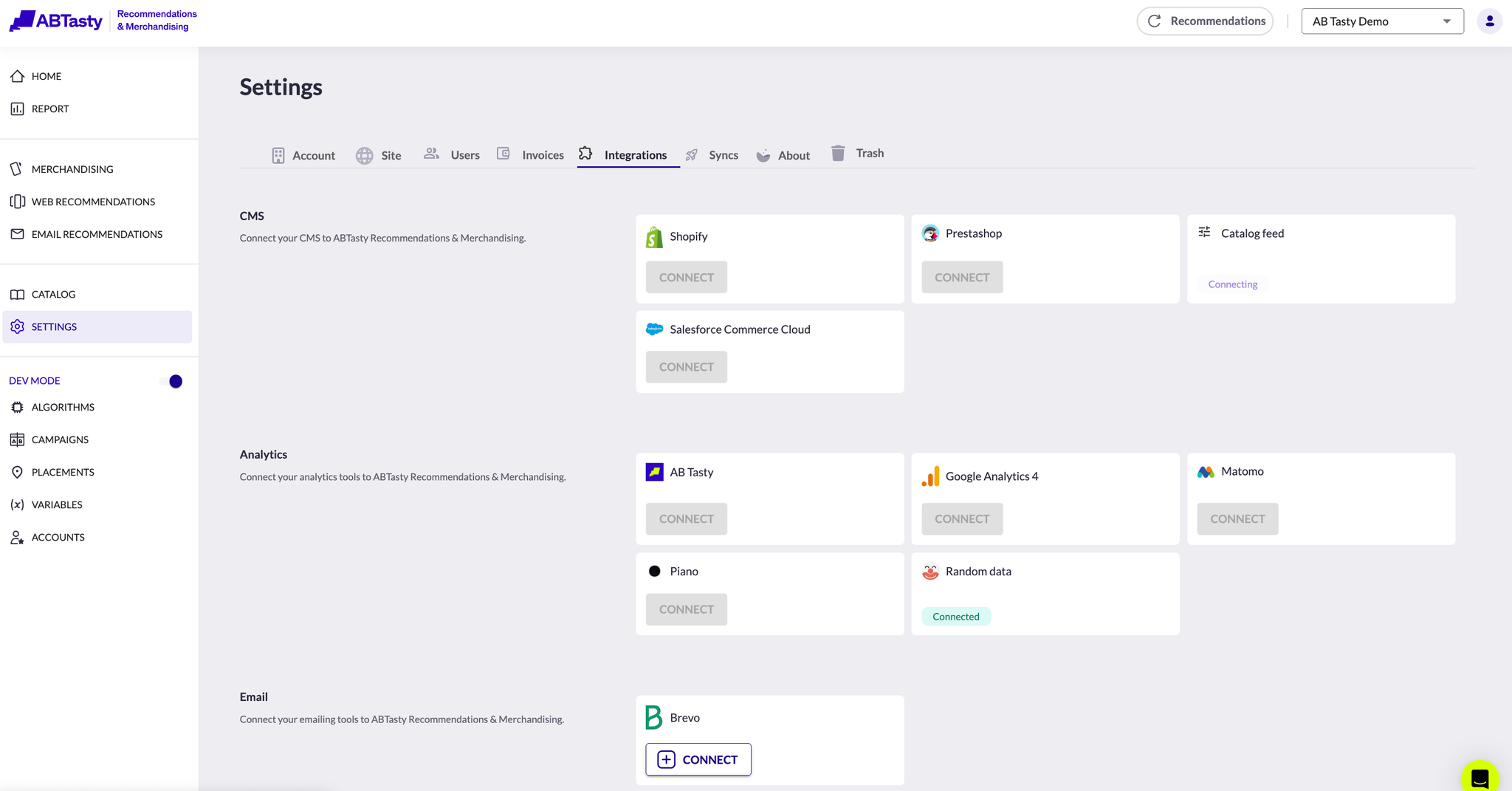
- Click on “connect” button under the name of your CMS
- Go to your shopify admin interface, and go to Applications. Then, click in plateform, on the “continue” button.
- In shopify admin interface, click on “Develop apps for you store”. Then, click in “continue” button in platform.
- In the shopify admin interface, click on “Create an app” and enter “AB Tasty” in the application name. Then, in platform, click on “continue” button.
- In the shopify admin interface, click on “Configure admin API scopes” and select the following scopes:
- read_inventory
- read_orders
- read_product_listings
- read_products
- read_locales
- read_translations
- read_markets
- write_products
- In the shopify admin interface, click on “save”. Then, in platform, click on “continue”.
- In the shopify admin interface, click on “install app”. Then, in platform, click on “continue”.
- In the shopify admin interface get
- Hostname
- Admin API access token
- API Secret
- Admin API secret key
- Go to “Module manager” in your Prestashop back office and then, click on “continue” button in platform.
- In platform, click on “download” button. In your Prestashop back office, click on “Upload a module” and upload the file zip previously downloaded. Then, in platform, click on “continue”.
- In your Prestashop back office, when installation is donce, click on “Configure”. Then, in platform, click on “continue” button.
- In your Prestashop back office, copy the “Potions API Token’ and paste it in platform.
- Click on “connect Prestashop”.
- Create a new API Client ID following this documentation
- Provide the Catalog Id, Site Id, Client Id, Client secret and click on connect
- GET /catalogs/:catalog_id/categories
- GET /catalogs/:catalog_id/categories/:category_id/category_product_assignment_search
- GET /products/:product_id
- PATCH /catalogs/:catalog_id/categories/:category_id/products/:product_id
Shopify
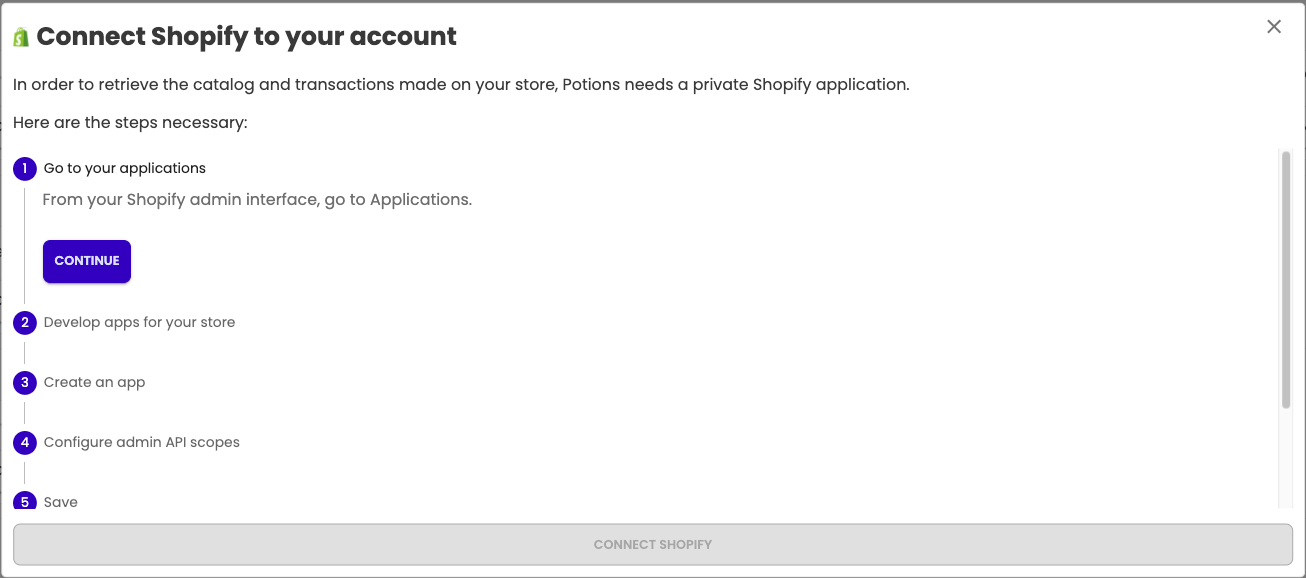
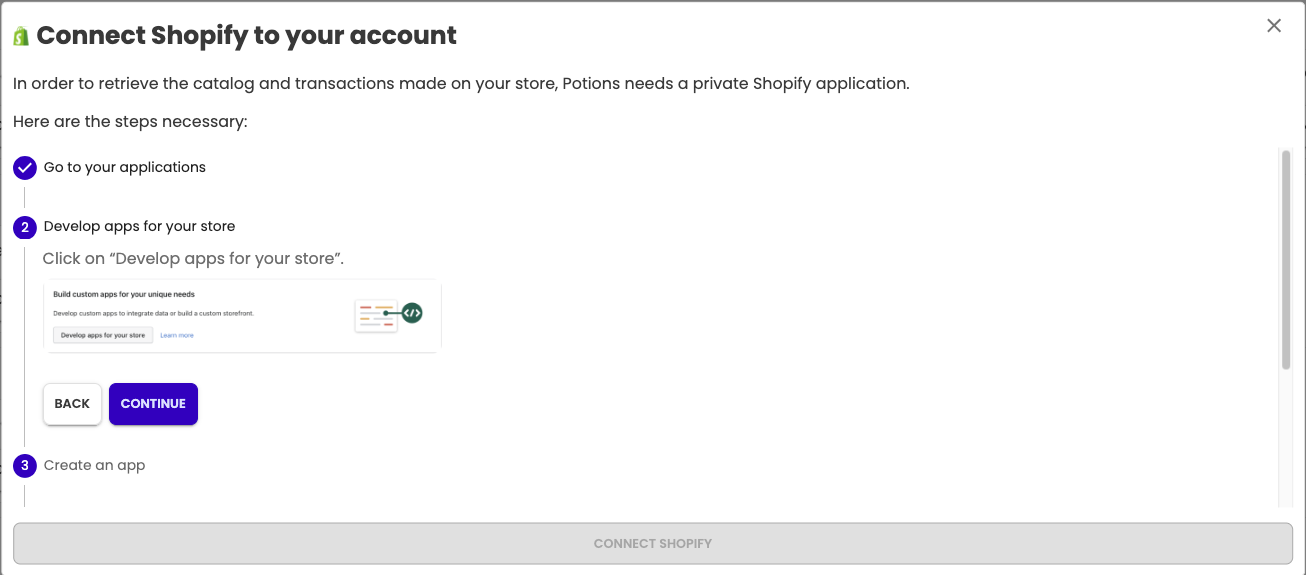
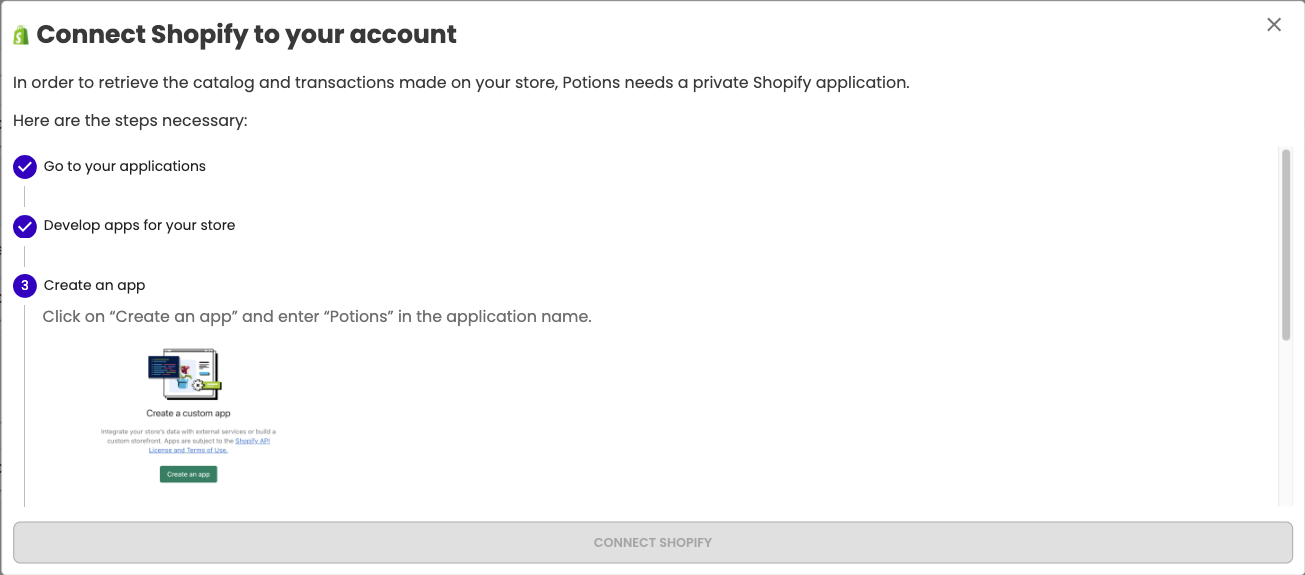
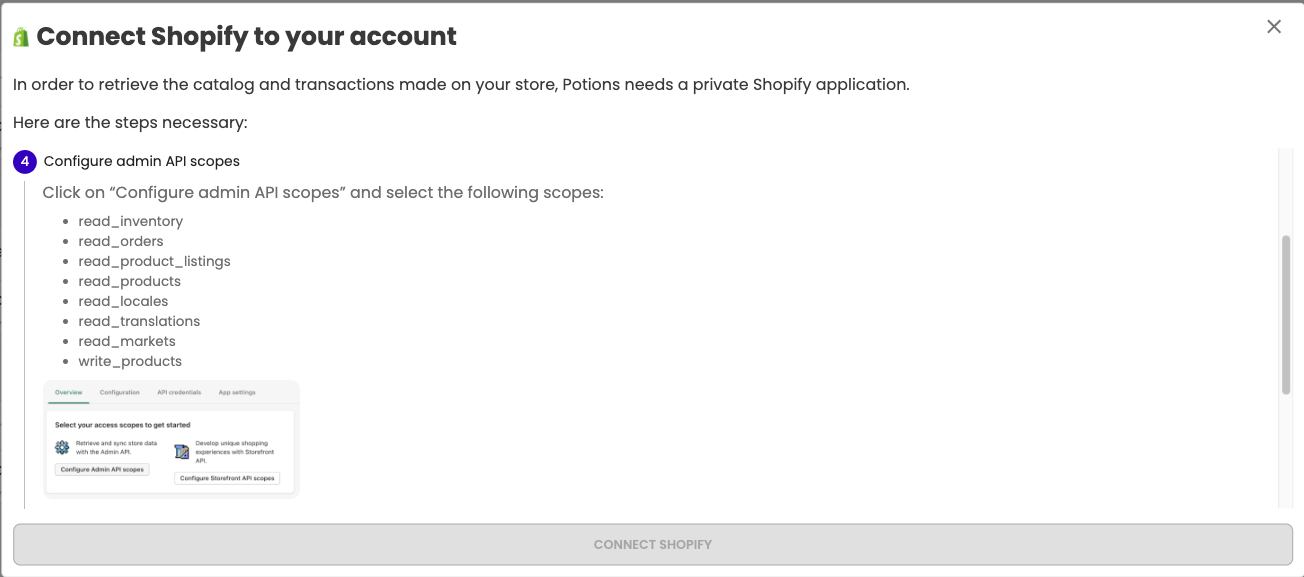
Then, in platform, click on “continue” button.
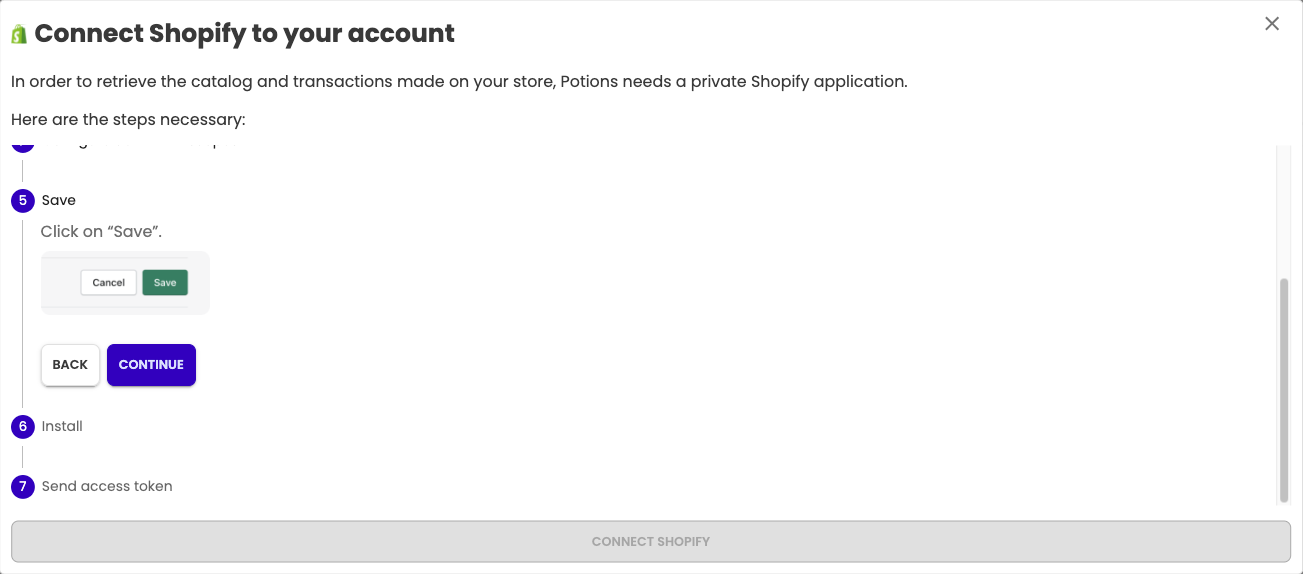
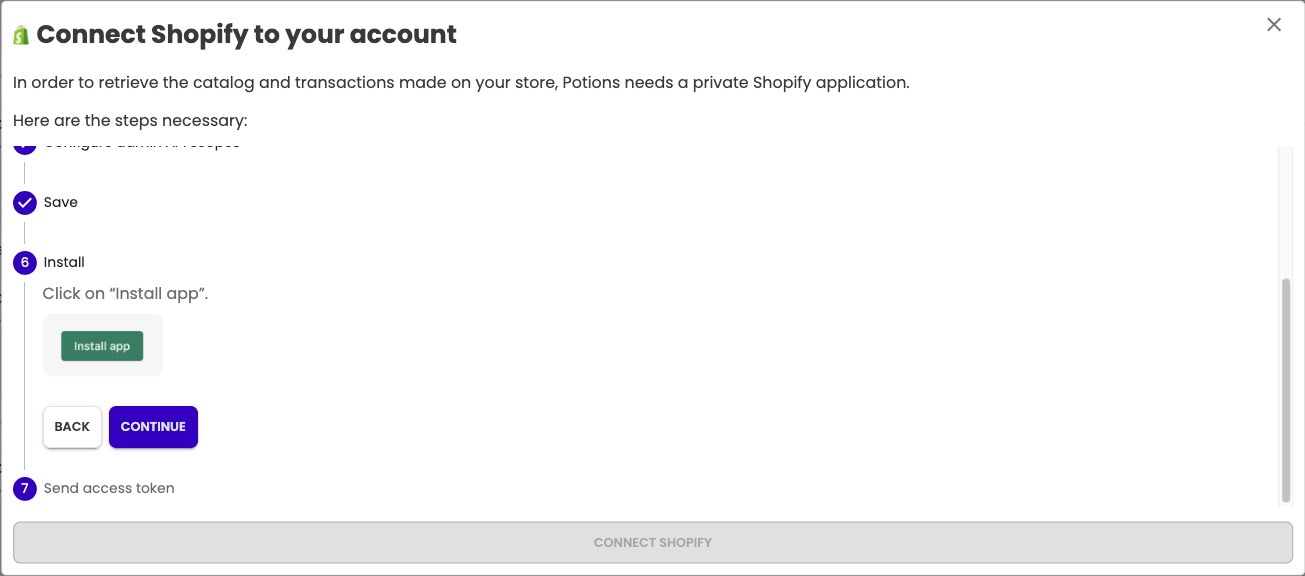
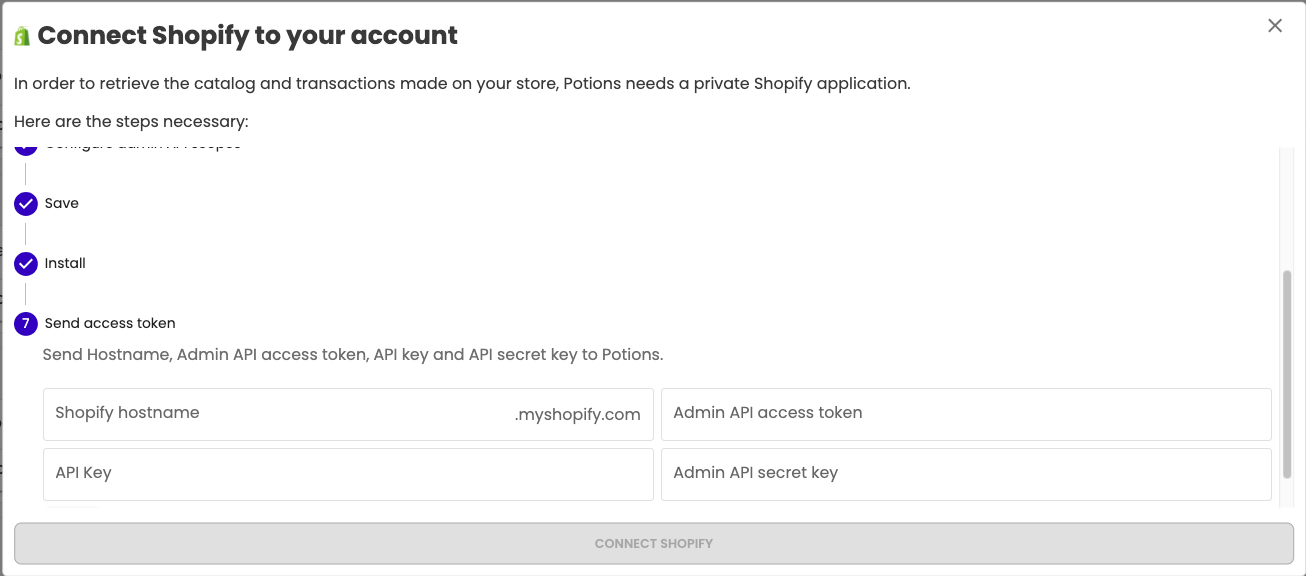
Then, in platform, enter this value in corresponding fields, and click on “connect shopify”
Prestashop
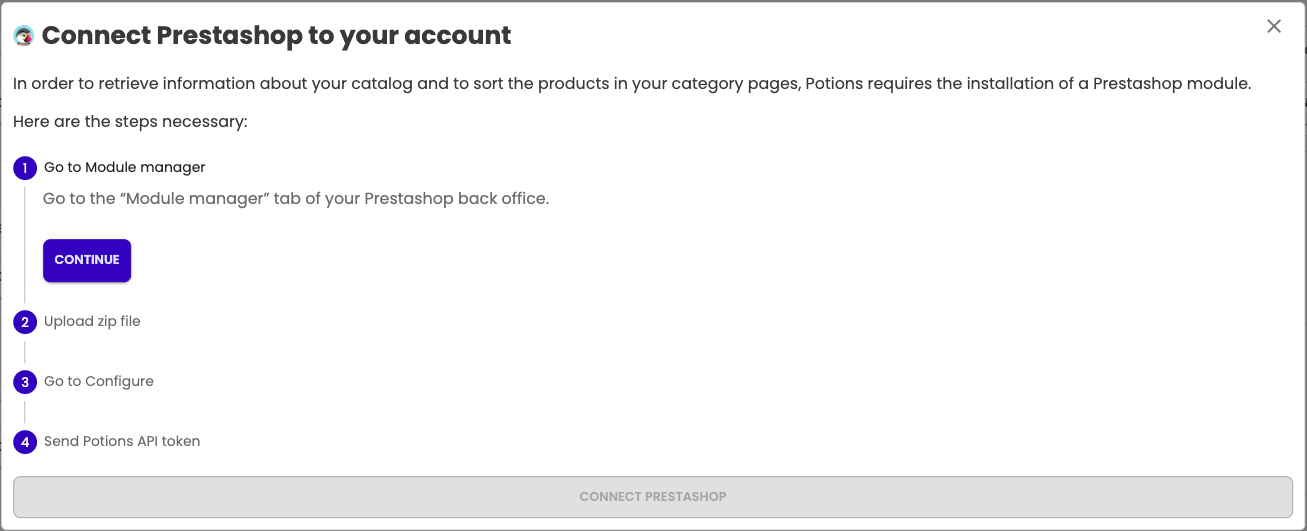
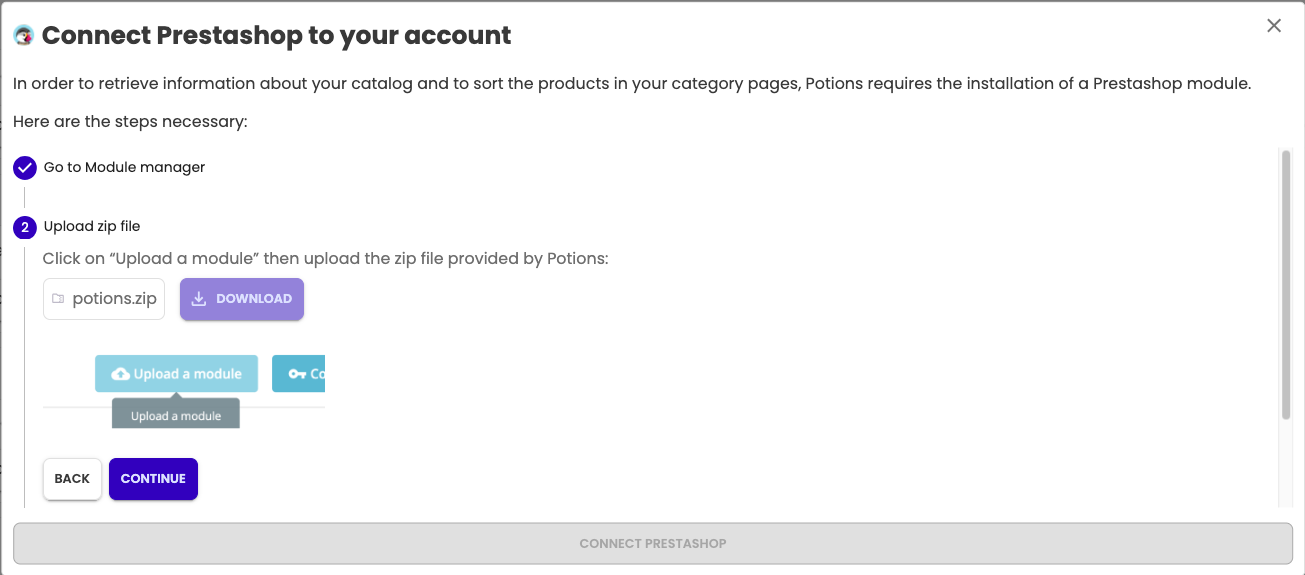
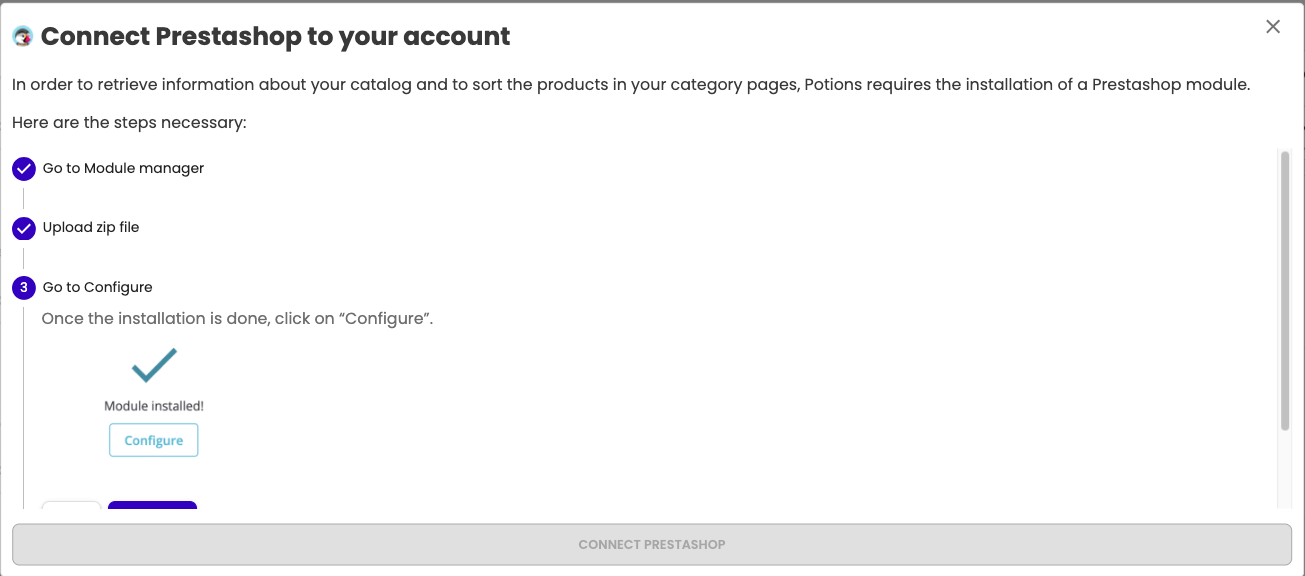
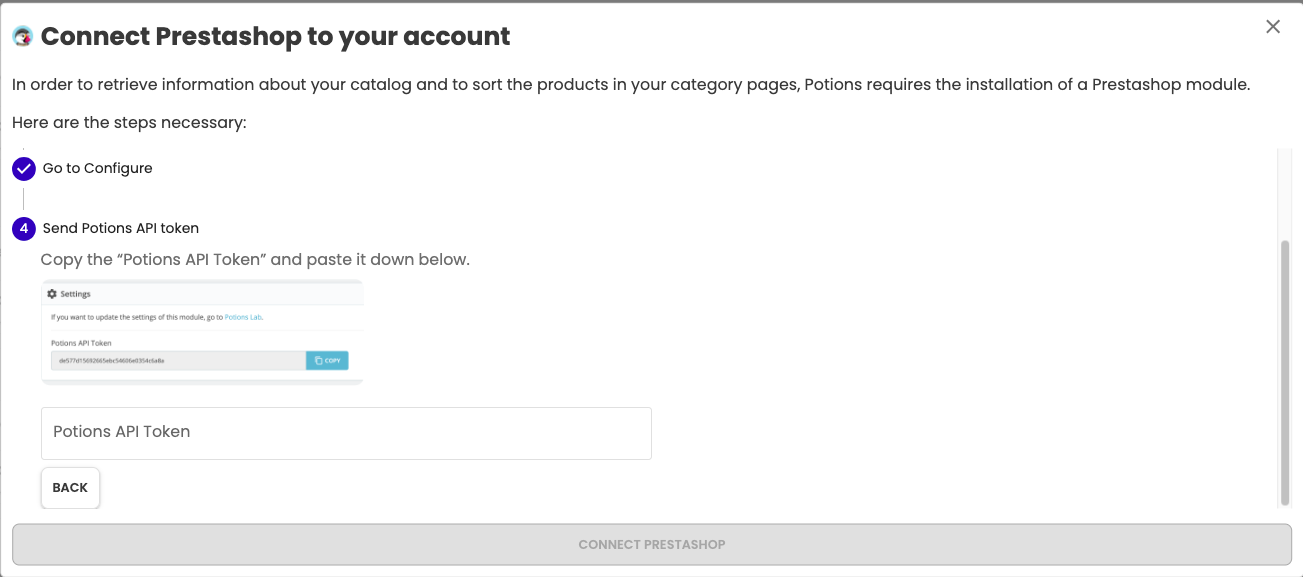
Salesforce Commerce Cloud
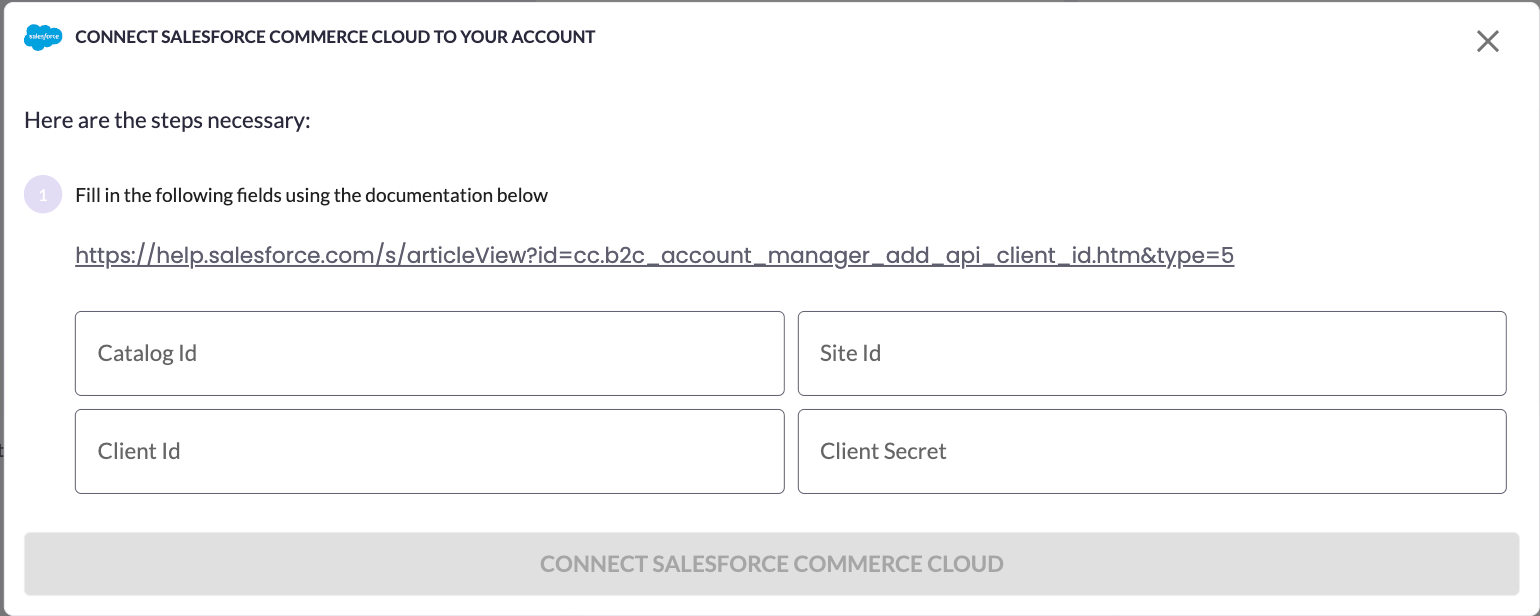
💡
Here are the endpoints used by AB Tasty R&M
For recommendations in read_only:
For merchandizing :
Custom
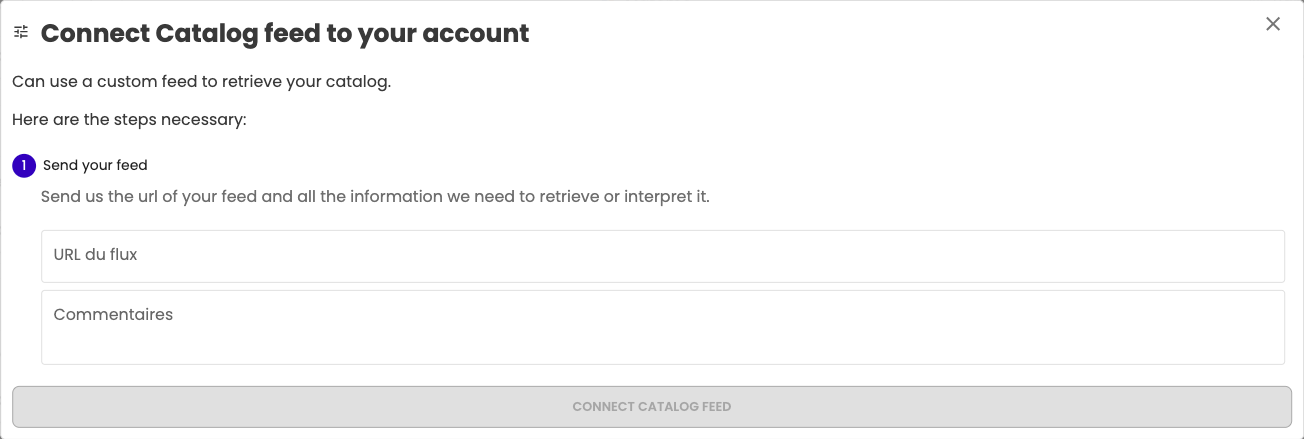
Fill the url of your feed and all the information we need to retrieve or interpret it in platform and click on “connect custom” button.

- Now you can access your catalog, in Catalog page. If there are products, the integration is successed
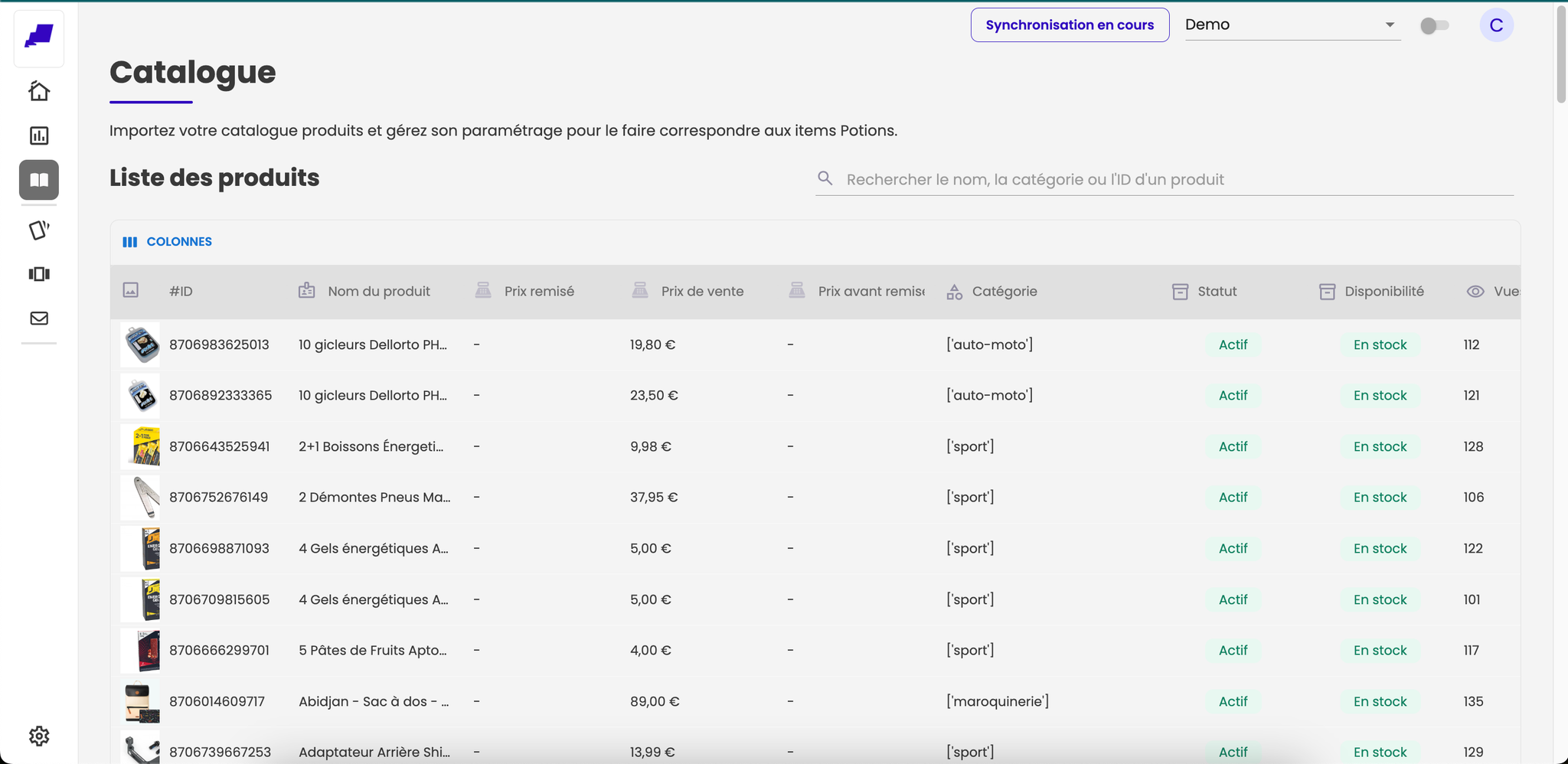
💡
In case of shopify or prestashop integration, you can access at analytics data but not in a custom integration.
